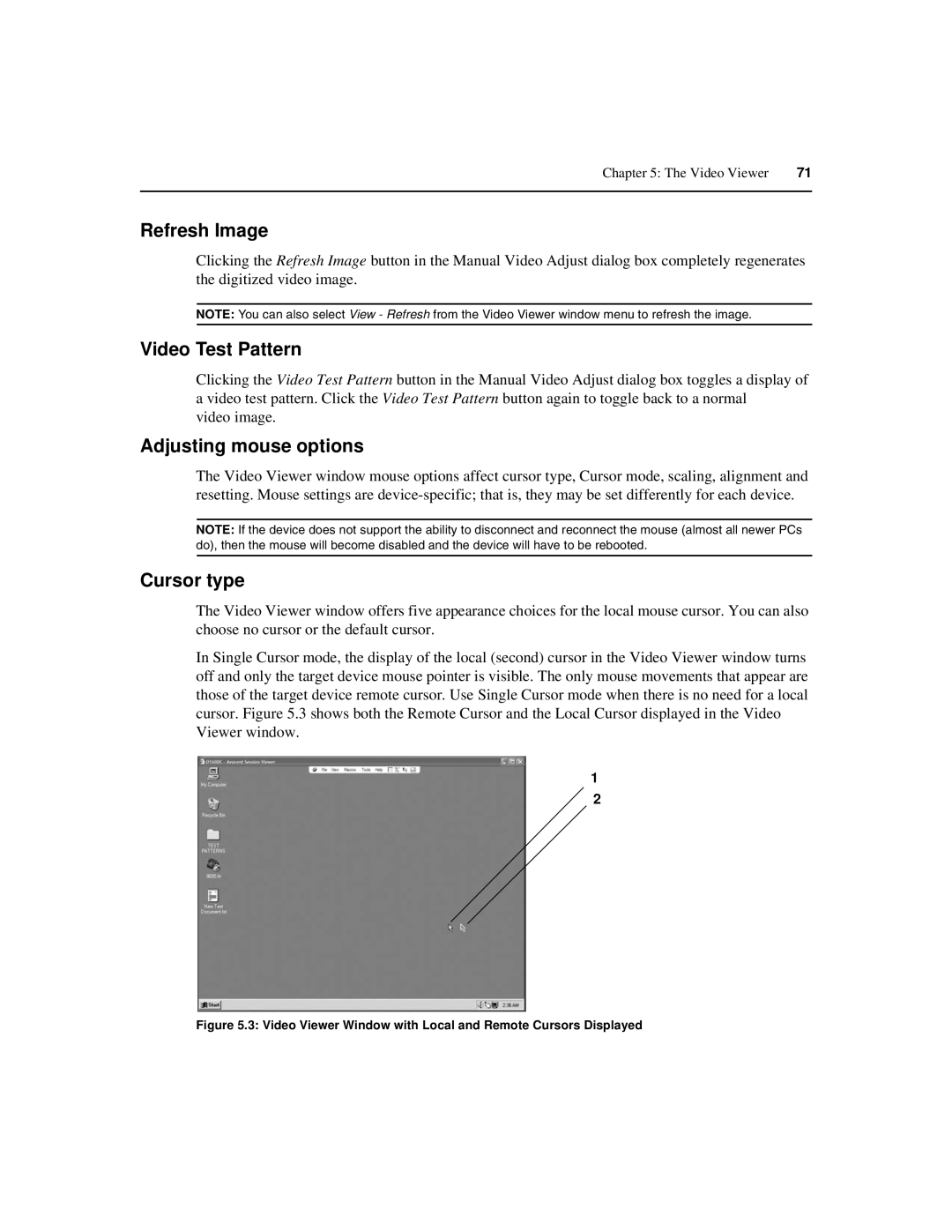Chapter 5: The Video Viewer | 71 |
|
|
Refresh Image
Clicking the Refresh Image button in the Manual Video Adjust dialog box completely regenerates the digitized video image.
NOTE: You can also select View - Refresh from the Video Viewer window menu to refresh the image.
Video Test Pattern
Clicking the Video Test Pattern button in the Manual Video Adjust dialog box toggles a display of a video test pattern. Click the Video Test Pattern button again to toggle back to a normal
video image.
Adjusting mouse options
The Video Viewer window mouse options affect cursor type, Cursor mode, scaling, alignment and resetting. Mouse settings are
NOTE: If the device does not support the ability to disconnect and reconnect the mouse (almost all newer PCs do), then the mouse will become disabled and the device will have to be rebooted.
Cursor type
The Video Viewer window offers five appearance choices for the local mouse cursor. You can also choose no cursor or the default cursor.
In Single Cursor mode, the display of the local (second) cursor in the Video Viewer window turns off and only the target device mouse pointer is visible. The only mouse movements that appear are those of the target device remote cursor. Use Single Cursor mode when there is no need for a local cursor. Figure 5.3 shows both the Remote Cursor and the Local Cursor displayed in the Video Viewer window.
1
2