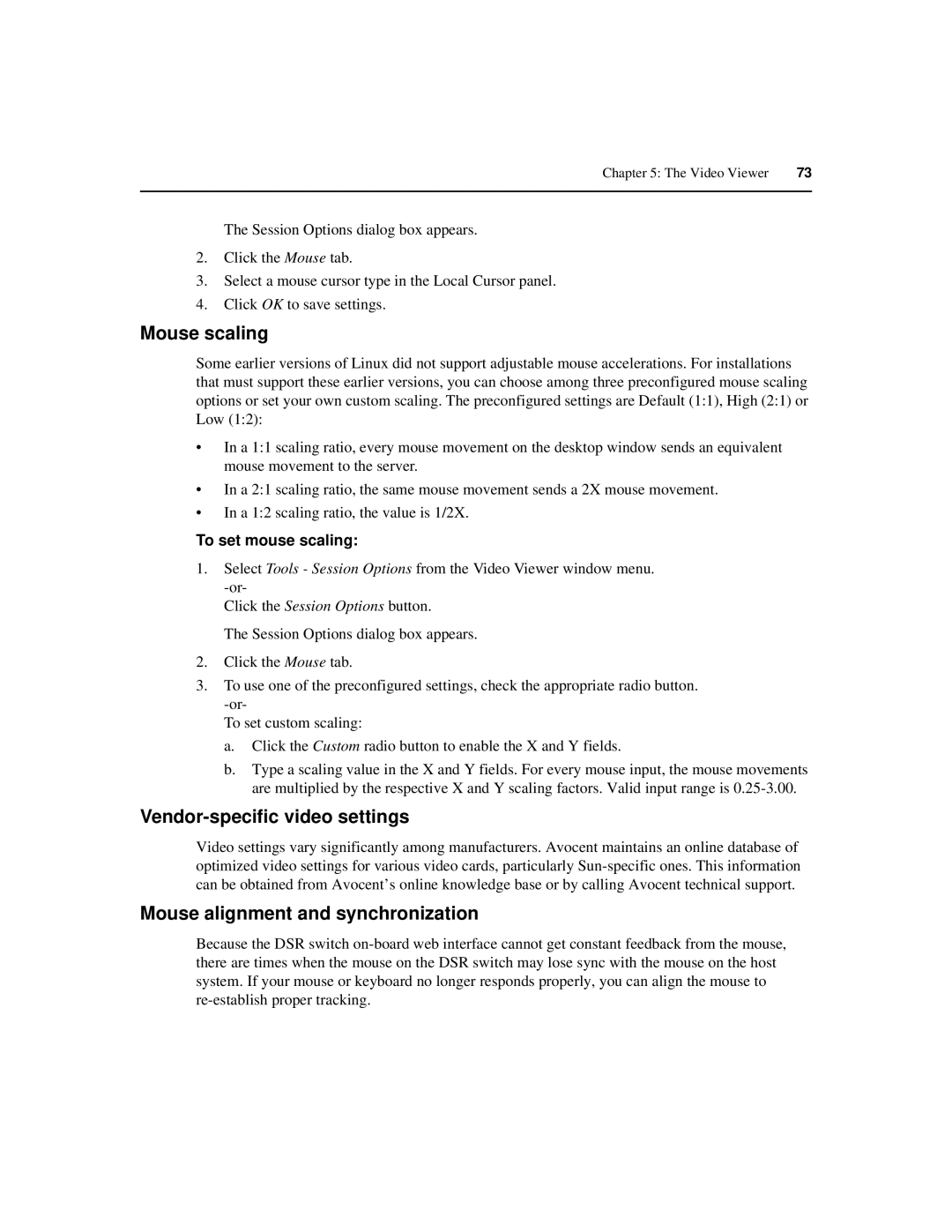Chapter 5: The Video Viewer | 73 |
|
|
The Session Options dialog box appears.
2.Click the Mouse tab.
3.Select a mouse cursor type in the Local Cursor panel.
4.Click OK to save settings.
Mouse scaling
Some earlier versions of Linux did not support adjustable mouse accelerations. For installations that must support these earlier versions, you can choose among three preconfigured mouse scaling options or set your own custom scaling. The preconfigured settings are Default (1:1), High (2:1) or Low (1:2):
•In a 1:1 scaling ratio, every mouse movement on the desktop window sends an equivalent mouse movement to the server.
•In a 2:1 scaling ratio, the same mouse movement sends a 2X mouse movement.
•In a 1:2 scaling ratio, the value is 1/2X.
To set mouse scaling:
1.Select Tools - Session Options from the Video Viewer window menu.
Click the Session Options button.
The Session Options dialog box appears.
2.Click the Mouse tab.
3.To use one of the preconfigured settings, check the appropriate radio button.
To set custom scaling:
a.Click the Custom radio button to enable the X and Y fields.
b.Type a scaling value in the X and Y fields. For every mouse input, the mouse movements are multiplied by the respective X and Y scaling factors. Valid input range is
Vendor-specific video settings
Video settings vary significantly among manufacturers. Avocent maintains an online database of optimized video settings for various video cards, particularly
Mouse alignment and synchronization
Because the DSR switch