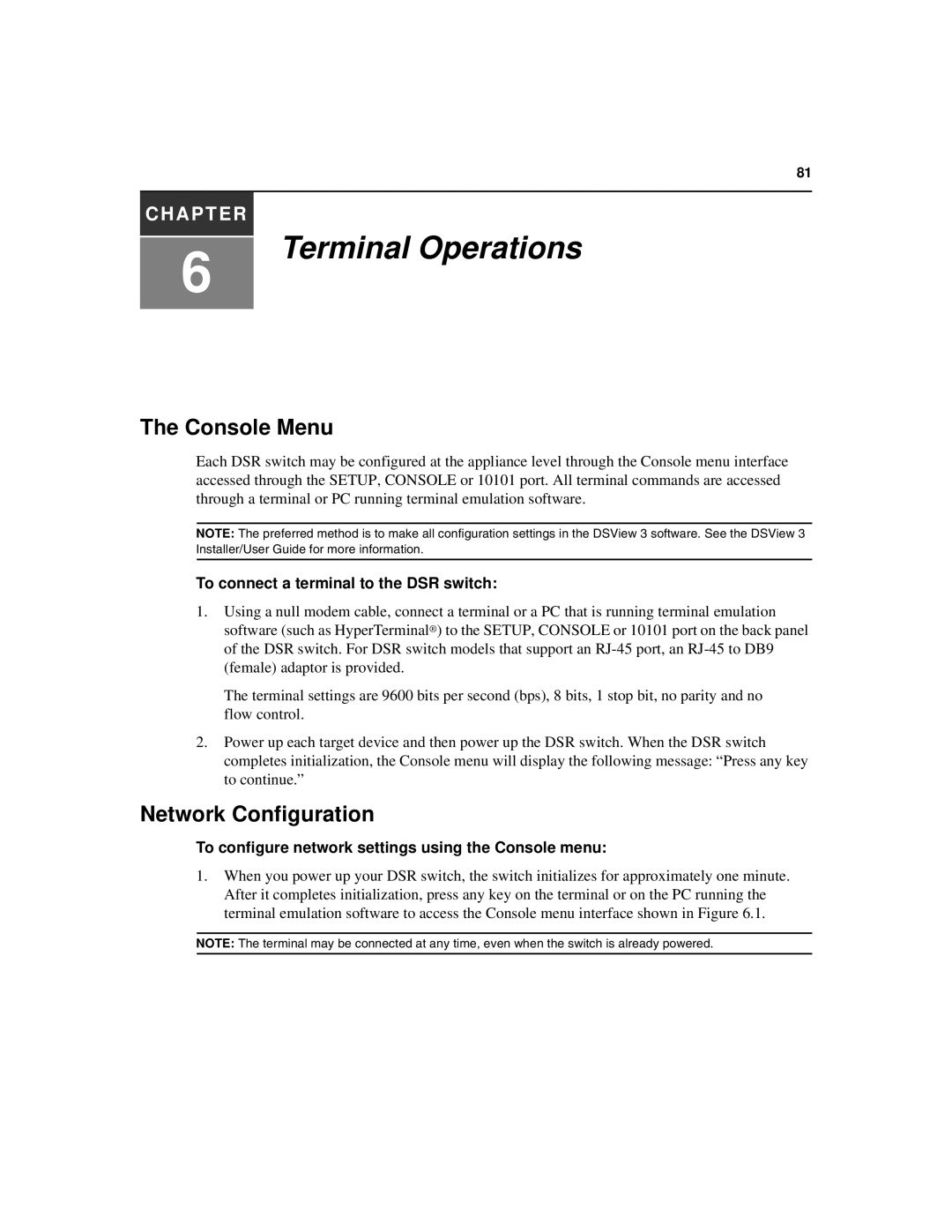81
CHAPTER
6
Terminal Operations
The Console Menu
Each DSR switch may be configured at the appliance level through the Console menu interface accessed through the SETUP, CONSOLE or 10101 port. All terminal commands are accessed through a terminal or PC running terminal emulation software.
NOTE: The preferred method is to make all configuration settings in the DSView 3 software. See the DSView 3 Installer/User Guide for more information.
To connect a terminal to the DSR switch:
1.Using a null modem cable, connect a terminal or a PC that is running terminal emulation software (such as HyperTerminal®) to the SETUP, CONSOLE or 10101 port on the back panel of the DSR switch. For DSR switch models that support an
The terminal settings are 9600 bits per second (bps), 8 bits, 1 stop bit, no parity and no flow control.
2.Power up each target device and then power up the DSR switch. When the DSR switch completes initialization, the Console menu will display the following message: “Press any key to continue.”
Network Configuration
To configure network settings using the Console menu:
1.When you power up your DSR switch, the switch initializes for approximately one minute. After it completes initialization, press any key on the terminal or on the PC running the terminal emulation software to access the Console menu interface shown in Figure 6.1.
NOTE: The terminal may be connected at any time, even when the switch is already powered.