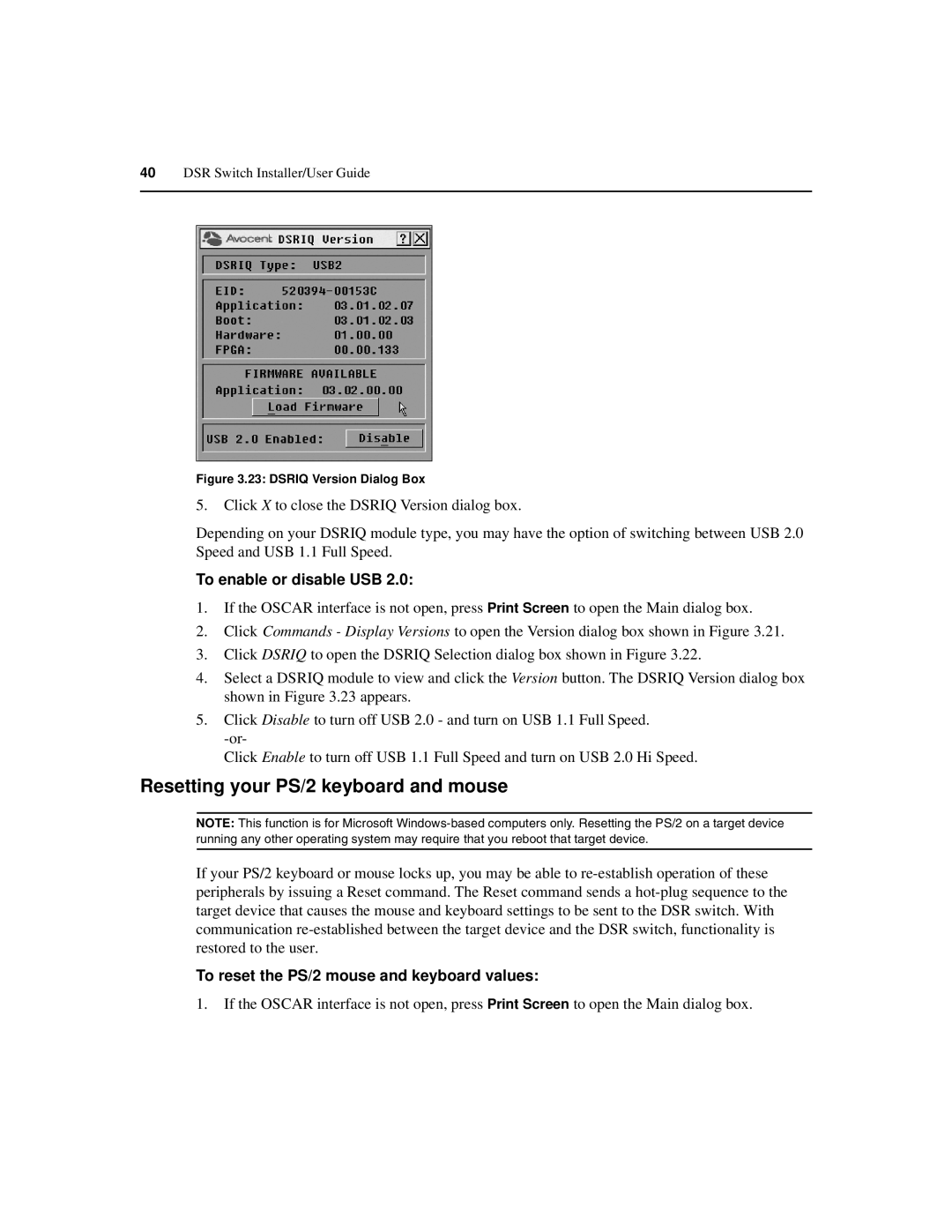40DSR Switch Installer/User Guide
Figure 3.23: DSRIQ Version Dialog Box
5.Click X to close the DSRIQ Version dialog box.
Depending on your DSRIQ module type, you may have the option of switching between USB 2.0 Speed and USB 1.1 Full Speed.
To enable or disable USB 2.0:
1.If the OSCAR interface is not open, press Print Screen to open the Main dialog box.
2.Click Commands - Display Versions to open the Version dialog box shown in Figure 3.21.
3.Click DSRIQ to open the DSRIQ Selection dialog box shown in Figure 3.22.
4.Select a DSRIQ module to view and click the Version button. The DSRIQ Version dialog box shown in Figure 3.23 appears.
5.Click Disable to turn off USB 2.0 - and turn on USB 1.1 Full Speed.
Click Enable to turn off USB 1.1 Full Speed and turn on USB 2.0 Hi Speed.
Resetting your PS/2 keyboard and mouse
NOTE: This function is for Microsoft
If your PS/2 keyboard or mouse locks up, you may be able to
To reset the PS/2 mouse and keyboard values:
1.If the OSCAR interface is not open, press Print Screen to open the Main dialog box.