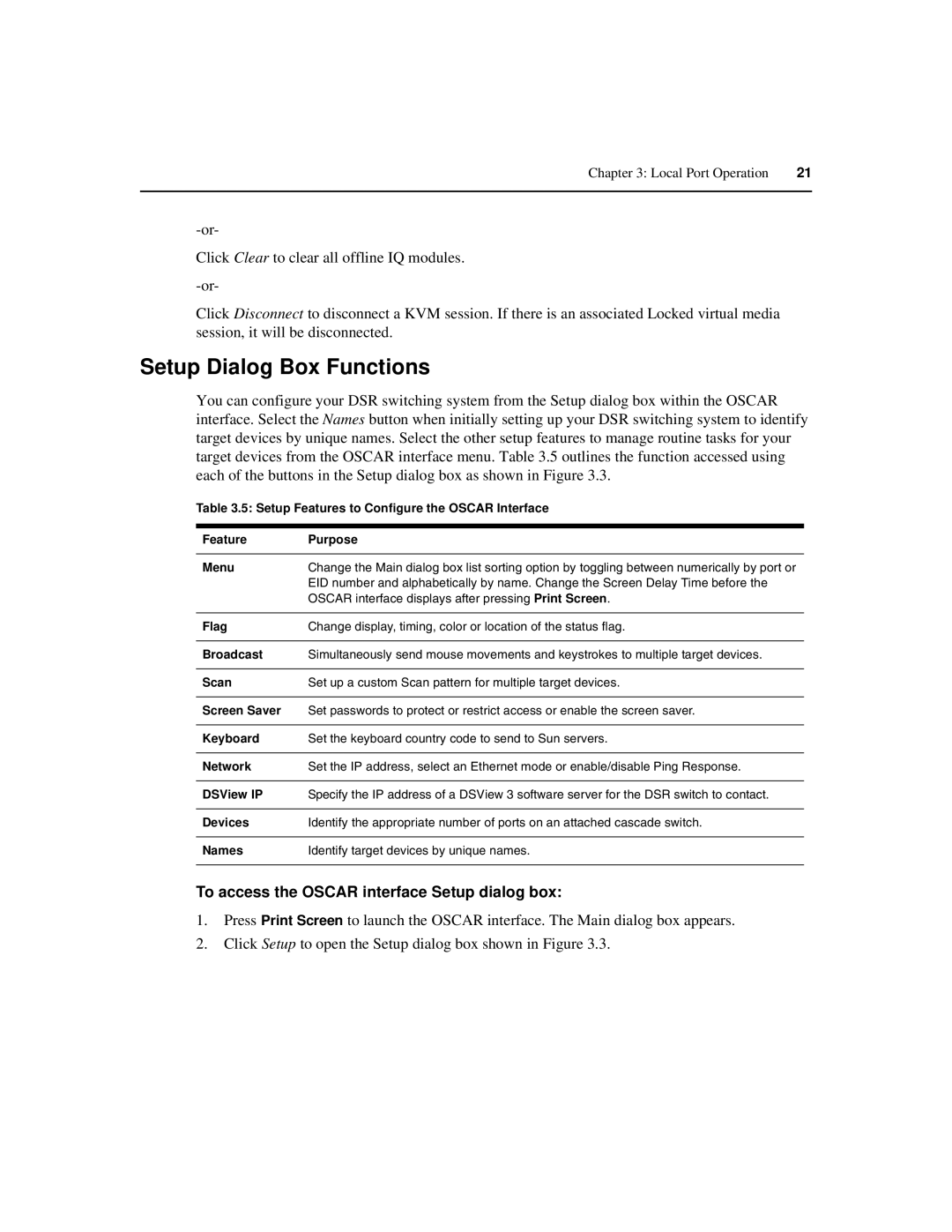Chapter 3: Local Port Operation | 21 |
|
|
Click Clear to clear all offline IQ modules.
Click Disconnect to disconnect a KVM session. If there is an associated Locked virtual media session, it will be disconnected.
Setup Dialog Box Functions
You can configure your DSR switching system from the Setup dialog box within the OSCAR interface. Select the Names button when initially setting up your DSR switching system to identify target devices by unique names. Select the other setup features to manage routine tasks for your target devices from the OSCAR interface menu. Table 3.5 outlines the function accessed using each of the buttons in the Setup dialog box as shown in Figure 3.3.
Table 3.5: Setup Features to Configure the OSCAR Interface
Feature | Purpose |
|
|
Menu | Change the Main dialog box list sorting option by toggling between numerically by port or |
| EID number and alphabetically by name. Change the Screen Delay Time before the |
| OSCAR interface displays after pressing Print Screen. |
|
|
Flag | Change display, timing, color or location of the status flag. |
|
|
Broadcast | Simultaneously send mouse movements and keystrokes to multiple target devices. |
|
|
Scan | Set up a custom Scan pattern for multiple target devices. |
|
|
Screen Saver | Set passwords to protect or restrict access or enable the screen saver. |
|
|
Keyboard | Set the keyboard country code to send to Sun servers. |
|
|
Network | Set the IP address, select an Ethernet mode or enable/disable Ping Response. |
|
|
DSView IP | Specify the IP address of a DSView 3 software server for the DSR switch to contact. |
|
|
Devices | Identify the appropriate number of ports on an attached cascade switch. |
|
|
Names | Identify target devices by unique names. |
|
|
To access the OSCAR interface Setup dialog box:
1.Press Print Screen to launch the OSCAR interface. The Main dialog box appears.
2.Click Setup to open the Setup dialog box shown in Figure 3.3.