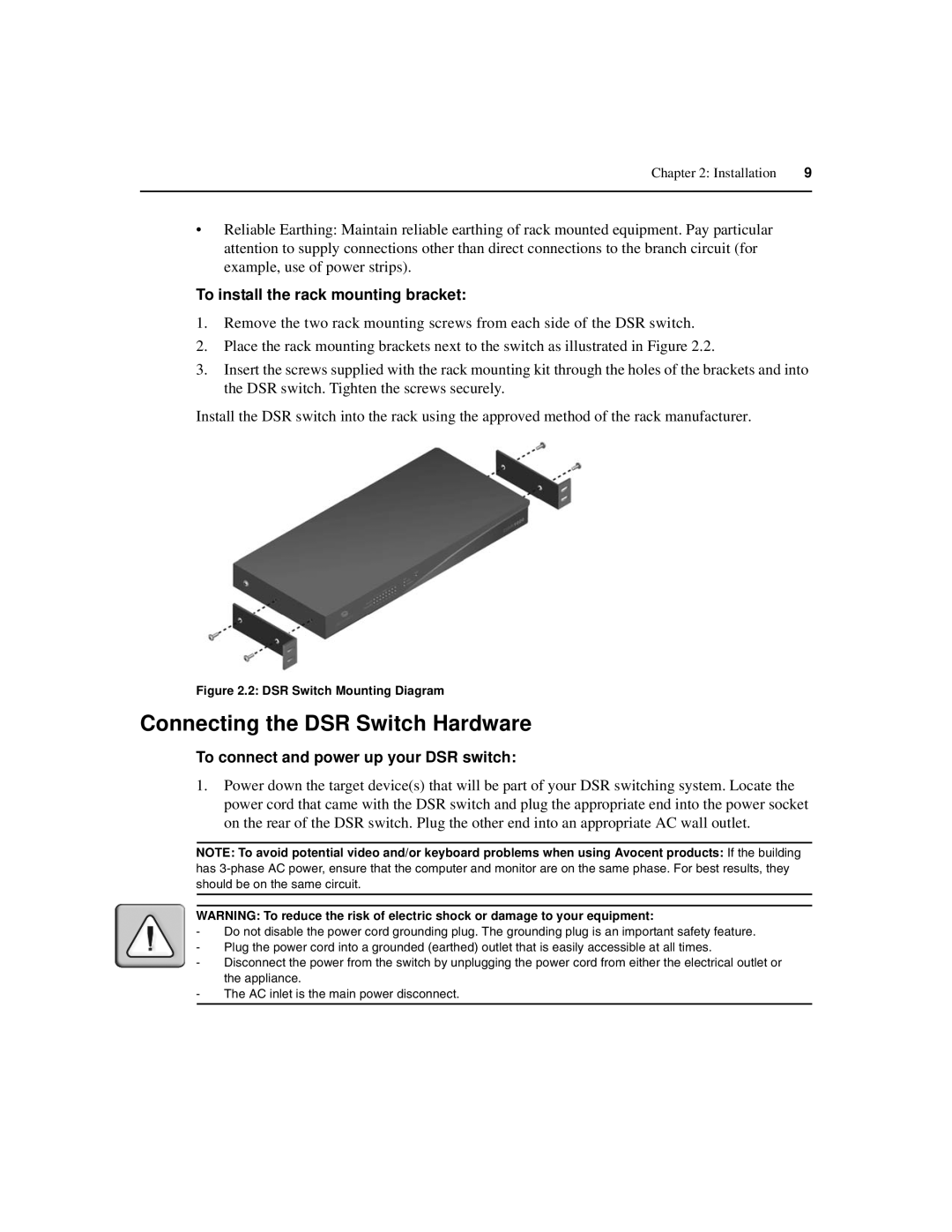Chapter 2: Installation | 9 |
|
|
•Reliable Earthing: Maintain reliable earthing of rack mounted equipment. Pay particular attention to supply connections other than direct connections to the branch circuit (for example, use of power strips).
To install the rack mounting bracket:
1.Remove the two rack mounting screws from each side of the DSR switch.
2.Place the rack mounting brackets next to the switch as illustrated in Figure 2.2.
3.Insert the screws supplied with the rack mounting kit through the holes of the brackets and into the DSR switch. Tighten the screws securely.
Install the DSR switch into the rack using the approved method of the rack manufacturer.
Figure 2.2: DSR Switch Mounting Diagram
Connecting the DSR Switch Hardware
To connect and power up your DSR switch:
1.Power down the target device(s) that will be part of your DSR switching system. Locate the power cord that came with the DSR switch and plug the appropriate end into the power socket on the rear of the DSR switch. Plug the other end into an appropriate AC wall outlet.
NOTE: To avoid potential video and/or keyboard problems when using Avocent products: If the building has
WARNING: To reduce the risk of electric shock or damage to your equipment:
-Do not disable the power cord grounding plug. The grounding plug is an important safety feature.
-Plug the power cord into a grounded (earthed) outlet that is easily accessible at all times.
-Disconnect the power from the switch by unplugging the power cord from either the electrical outlet or the appliance.
-The AC inlet is the main power disconnect.