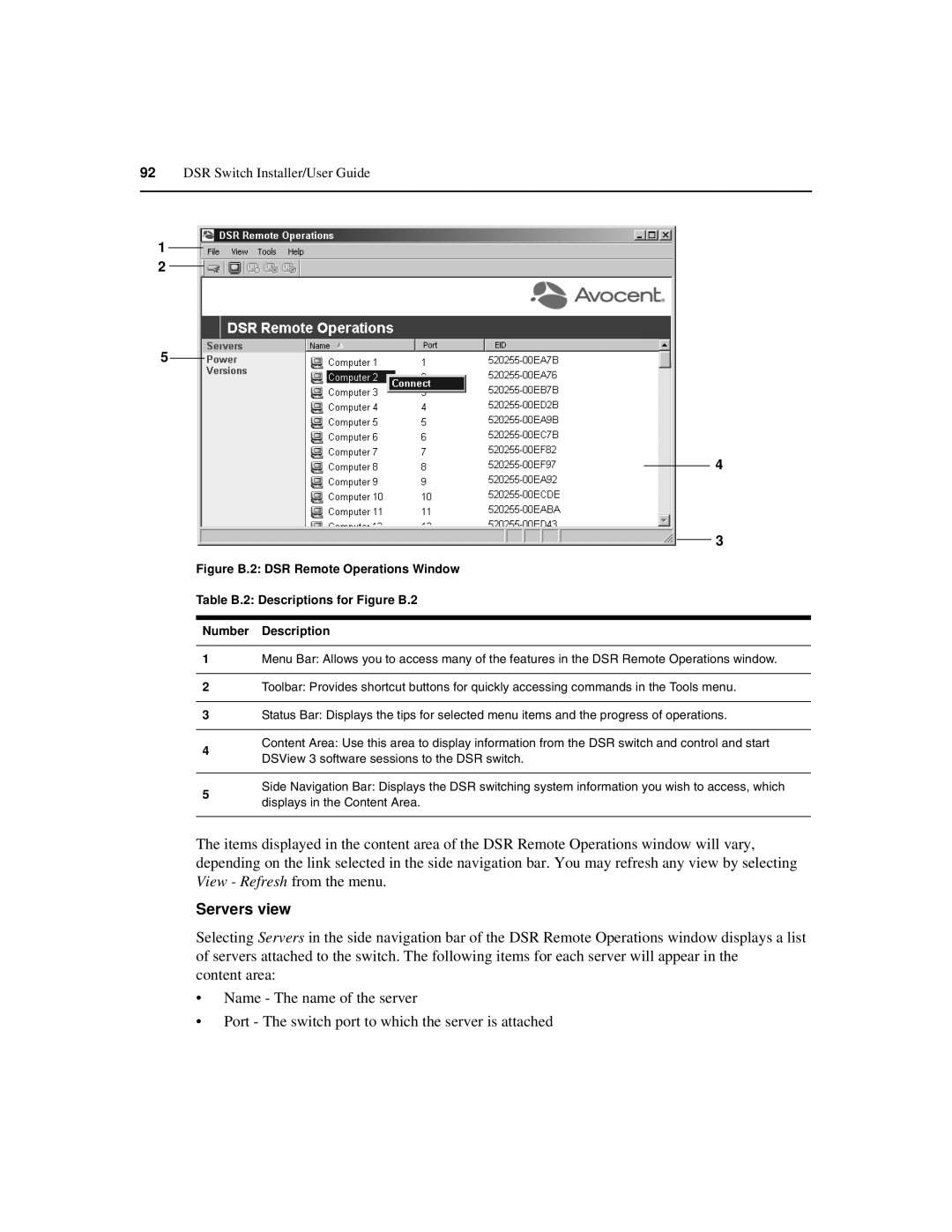92DSR Switch Installer/User Guide
1
2
5
4
3
Figure B.2: DSR Remote Operations Window
Table B.2: Descriptions for Figure B.2
Number Description
1Menu Bar: Allows you to access many of the features in the DSR Remote Operations window.
2Toolbar: Provides shortcut buttons for quickly accessing commands in the Tools menu.
3Status Bar: Displays the tips for selected menu items and the progress of operations.
4
5
Content Area: Use this area to display information from the DSR switch and control and start DSView 3 software sessions to the DSR switch.
Side Navigation Bar: Displays the DSR switching system information you wish to access, which displays in the Content Area.
The items displayed in the content area of the DSR Remote Operations window will vary, depending on the link selected in the side navigation bar. You may refresh any view by selecting View - Refresh from the menu.
Servers view
Selecting Servers in the side navigation bar of the DSR Remote Operations window displays a list of servers attached to the switch. The following items for each server will appear in the
content area:
•Name - The name of the server
•Port - The switch port to which the server is attached