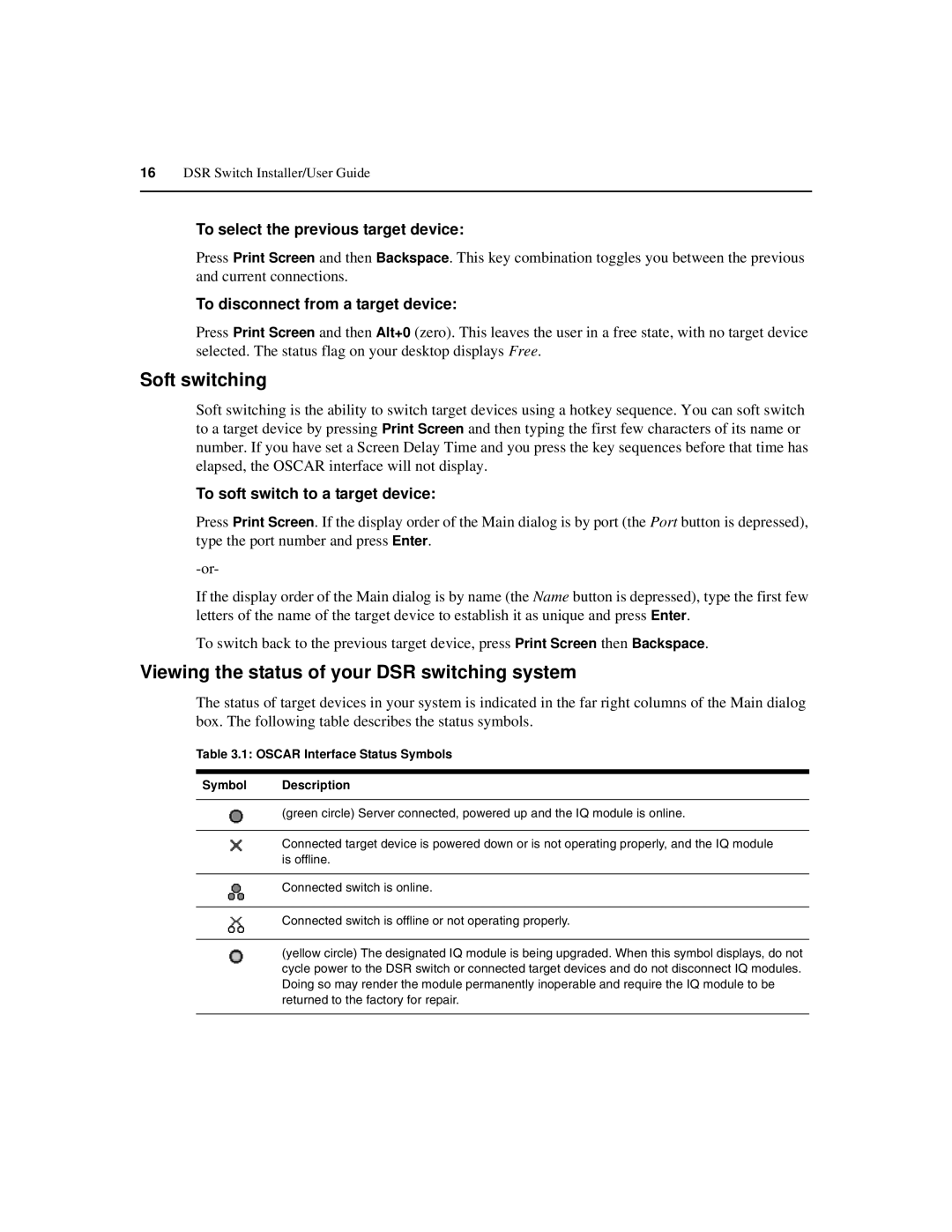16DSR Switch Installer/User Guide
To select the previous target device:
Press Print Screen and then Backspace. This key combination toggles you between the previous and current connections.
To disconnect from a target device:
Press Print Screen and then Alt+0 (zero). This leaves the user in a free state, with no target device selected. The status flag on your desktop displays Free.
Soft switching
Soft switching is the ability to switch target devices using a hotkey sequence. You can soft switch to a target device by pressing Print Screen and then typing the first few characters of its name or number. If you have set a Screen Delay Time and you press the key sequences before that time has elapsed, the OSCAR interface will not display.
To soft switch to a target device:
Press Print Screen. If the display order of the Main dialog is by port (the Port button is depressed), type the port number and press Enter.
If the display order of the Main dialog is by name (the Name button is depressed), type the first few letters of the name of the target device to establish it as unique and press Enter.
To switch back to the previous target device, press Print Screen then Backspace.
Viewing the status of your DSR switching system
The status of target devices in your system is indicated in the far right columns of the Main dialog box. The following table describes the status symbols.
Table 3.1: OSCAR Interface Status Symbols
Symbol Description
(green circle) Server connected, powered up and the IQ module is online.
Connected target device is powered down or is not operating properly, and the IQ module is offline.
Connected switch is online.
Connected switch is offline or not operating properly.
(yellow circle) The designated IQ module is being upgraded. When this symbol displays, do not cycle power to the DSR switch or connected target devices and do not disconnect IQ modules. Doing so may render the module permanently inoperable and require the IQ module to be returned to the factory for repair.