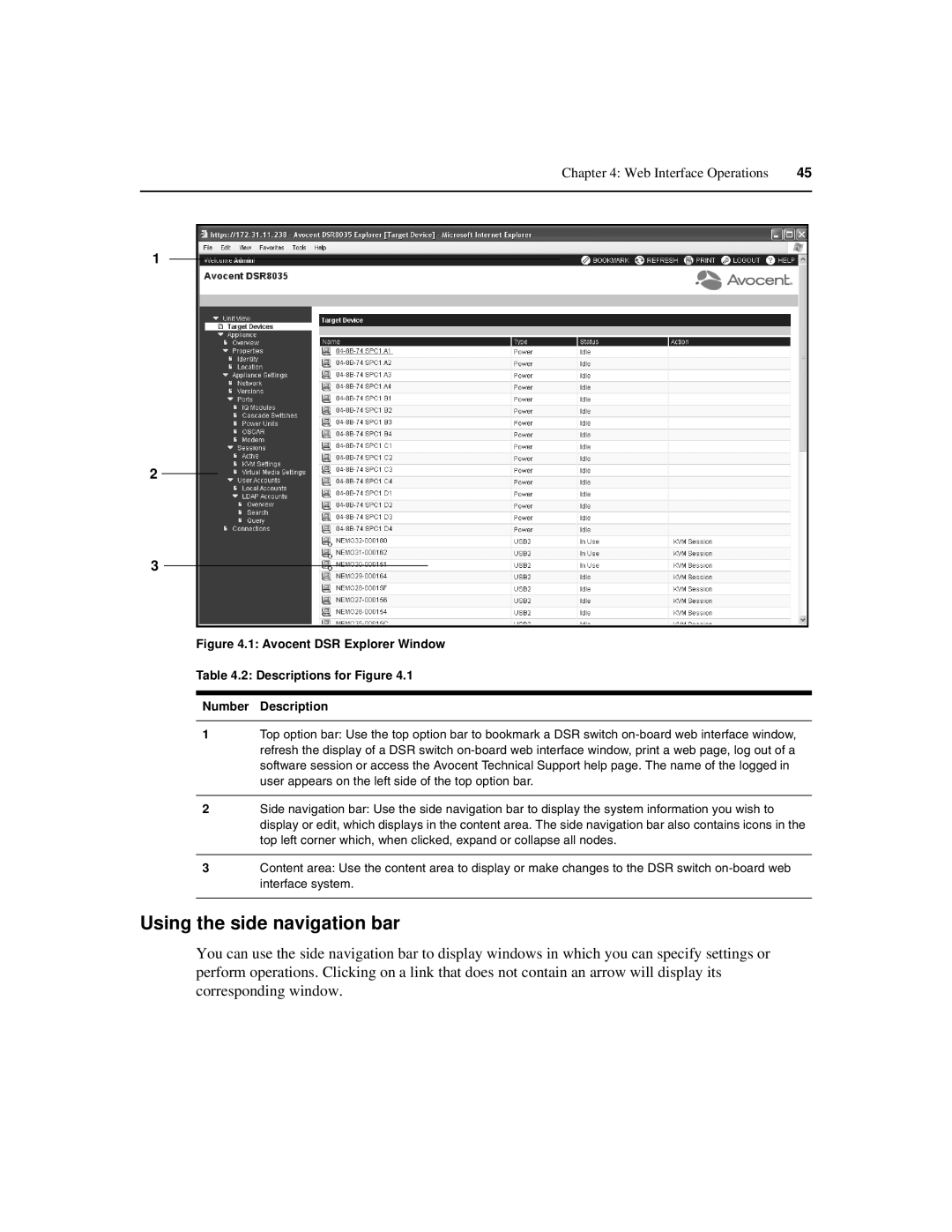Chapter 4: Web Interface Operations | 45 |
|
|
1
2
3
Figure 4.1: Avocent DSR Explorer Window
Table 4.2: Descriptions for Figure 4.1
Number Description
1Top option bar: Use the top option bar to bookmark a DSR switch
2Side navigation bar: Use the side navigation bar to display the system information you wish to display or edit, which displays in the content area. The side navigation bar also contains icons in the top left corner which, when clicked, expand or collapse all nodes.
3Content area: Use the content area to display or make changes to the DSR switch
Using the side navigation bar
You can use the side navigation bar to display windows in which you can specify settings or perform operations. Clicking on a link that does not contain an arrow will display its corresponding window.