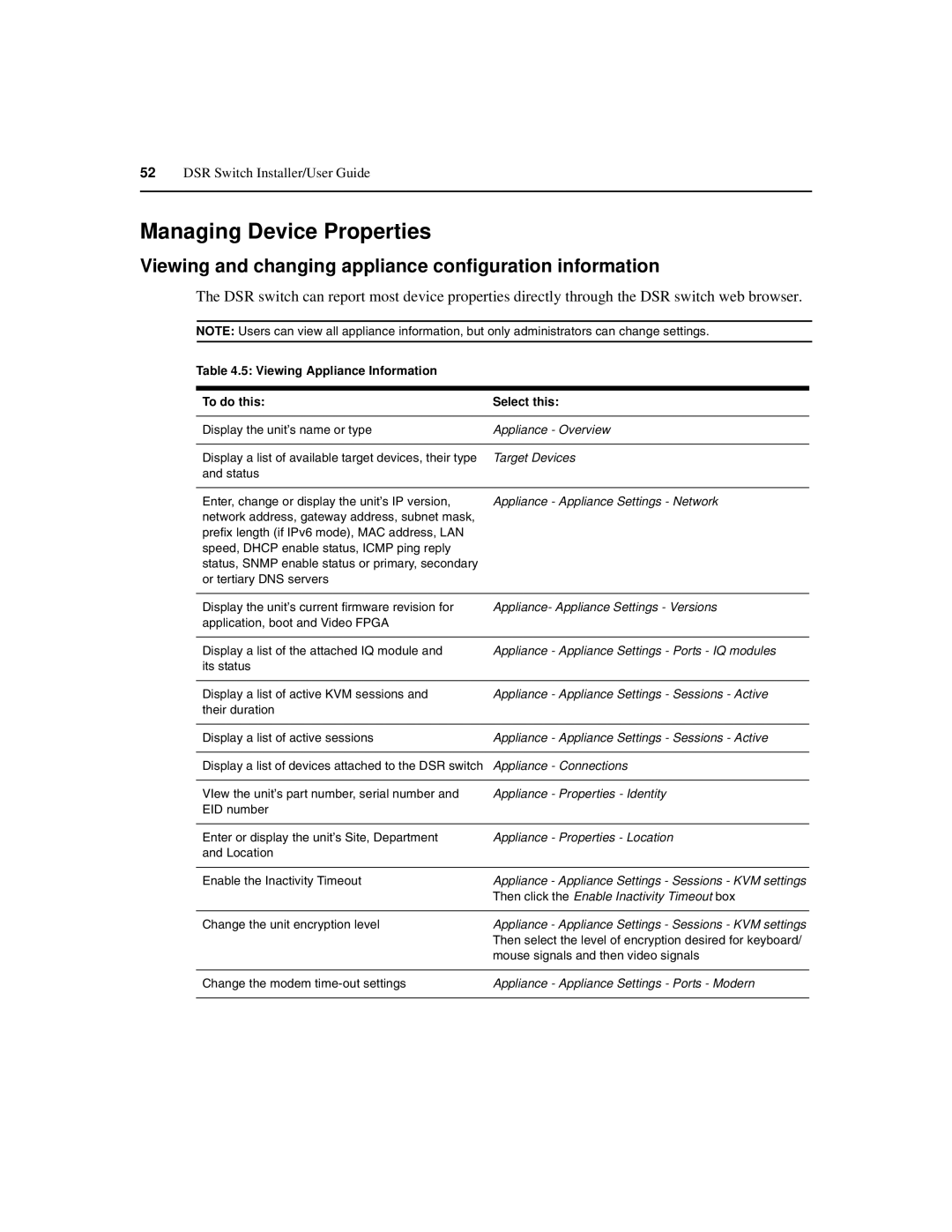52DSR Switch Installer/User Guide
Managing Device Properties
Viewing and changing appliance configuration information
The DSR switch can report most device properties directly through the DSR switch web browser.
NOTE: Users can view all appliance information, but only administrators can change settings.
Table 4.5: Viewing Appliance Information
To do this: | Select this: |
|
|
Display the unit’s name or type | Appliance - Overview |
|
|
Display a list of available target devices, their type | Target Devices |
and status |
|
|
|
Enter, change or display the unit’s IP version, | Appliance - Appliance Settings - Network |
network address, gateway address, subnet mask, |
|
prefix length (if IPv6 mode), MAC address, LAN |
|
speed, DHCP enable status, ICMP ping reply |
|
status, SNMP enable status or primary, secondary |
|
or tertiary DNS servers |
|
|
|
Display the unit’s current firmware revision for | Appliance- Appliance Settings - Versions |
application, boot and Video FPGA |
|
|
|
Display a list of the attached IQ module and | Appliance - Appliance Settings - Ports - IQ modules |
its status |
|
|
|
Display a list of active KVM sessions and | Appliance - Appliance Settings - Sessions - Active |
their duration |
|
|
|
Display a list of active sessions | Appliance - Appliance Settings - Sessions - Active |
|
|
Display a list of devices attached to the DSR switch | Appliance - Connections |
|
|
VIew the unit’s part number, serial number and | Appliance - Properties - Identity |
EID number |
|
|
|
Enter or display the unit’s Site, Department | Appliance - Properties - Location |
and Location |
|
|
|
Enable the Inactivity Timeout | Appliance - Appliance Settings - Sessions - KVM settings |
| Then click the Enable Inactivity Timeout box |
|
|
Change the unit encryption level | Appliance - Appliance Settings - Sessions - KVM settings |
| Then select the level of encryption desired for keyboard/ |
| mouse signals and then video signals |
|
|
Change the modem | Appliance - Appliance Settings - Ports - Modern |
|
|