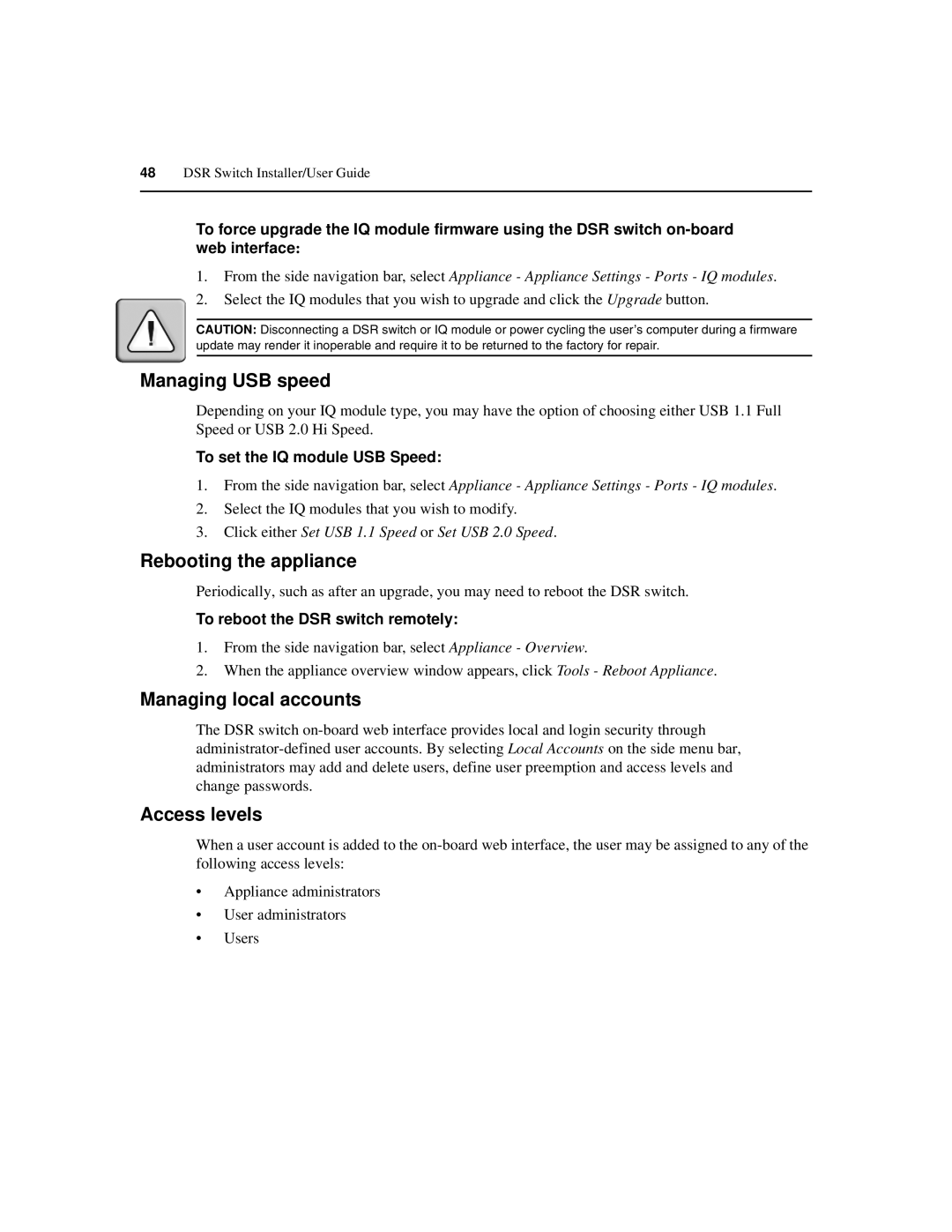48DSR Switch Installer/User Guide
To force upgrade the IQ module firmware using the DSR switch
1.From the side navigation bar, select Appliance - Appliance Settings - Ports - IQ modules.
2.Select the IQ modules that you wish to upgrade and click the Upgrade button.
CAUTION: Disconnecting a DSR switch or IQ module or power cycling the user’s computer during a firmware update may render it inoperable and require it to be returned to the factory for repair.
Managing USB speed
Depending on your IQ module type, you may have the option of choosing either USB 1.1 Full Speed or USB 2.0 Hi Speed.
To set the IQ module USB Speed:
1.From the side navigation bar, select Appliance - Appliance Settings - Ports - IQ modules.
2.Select the IQ modules that you wish to modify.
3.Click either Set USB 1.1 Speed or Set USB 2.0 Speed.
Rebooting the appliance
Periodically, such as after an upgrade, you may need to reboot the DSR switch.
To reboot the DSR switch remotely:
1.From the side navigation bar, select Appliance - Overview.
2.When the appliance overview window appears, click Tools - Reboot Appliance.
Managing local accounts
The DSR switch
Access levels
When a user account is added to the
•Appliance administrators
•User administrators
•Users