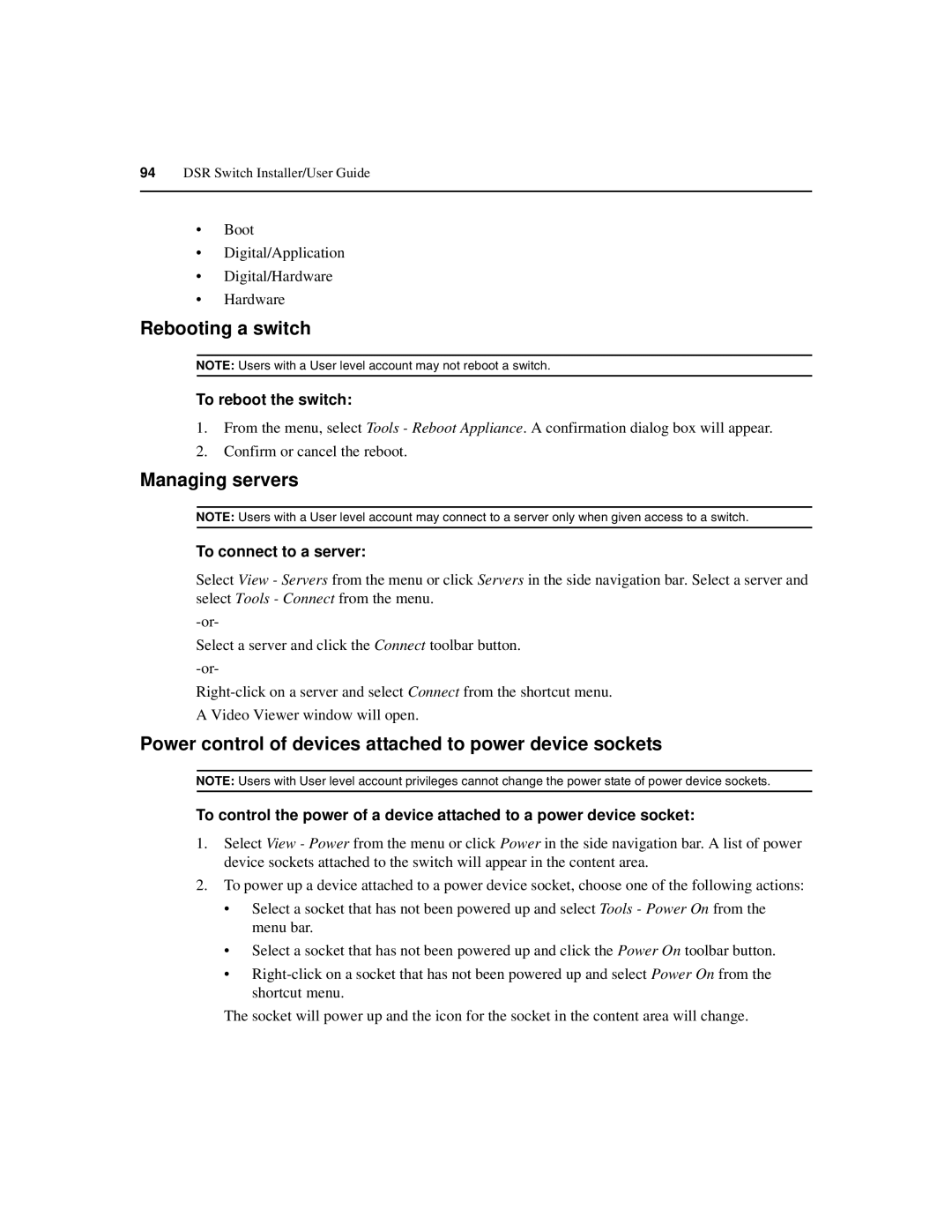94DSR Switch Installer/User Guide
•Boot
•Digital/Application
•Digital/Hardware
•Hardware
Rebooting a switch
NOTE: Users with a User level account may not reboot a switch.
To reboot the switch:
1.From the menu, select Tools - Reboot Appliance. A confirmation dialog box will appear.
2.Confirm or cancel the reboot.
Managing servers
NOTE: Users with a User level account may connect to a server only when given access to a switch.
To connect to a server:
Select View - Servers from the menu or click Servers in the side navigation bar. Select a server and select Tools - Connect from the menu.
Select a server and click the Connect toolbar button.
A Video Viewer window will open.
Power control of devices attached to power device sockets
NOTE: Users with User level account privileges cannot change the power state of power device sockets.
To control the power of a device attached to a power device socket:
1.Select View - Power from the menu or click Power in the side navigation bar. A list of power device sockets attached to the switch will appear in the content area.
2.To power up a device attached to a power device socket, choose one of the following actions:
•Select a socket that has not been powered up and select Tools - Power On from the menu bar.
•Select a socket that has not been powered up and click the Power On toolbar button.
•
The socket will power up and the icon for the socket in the content area will change.