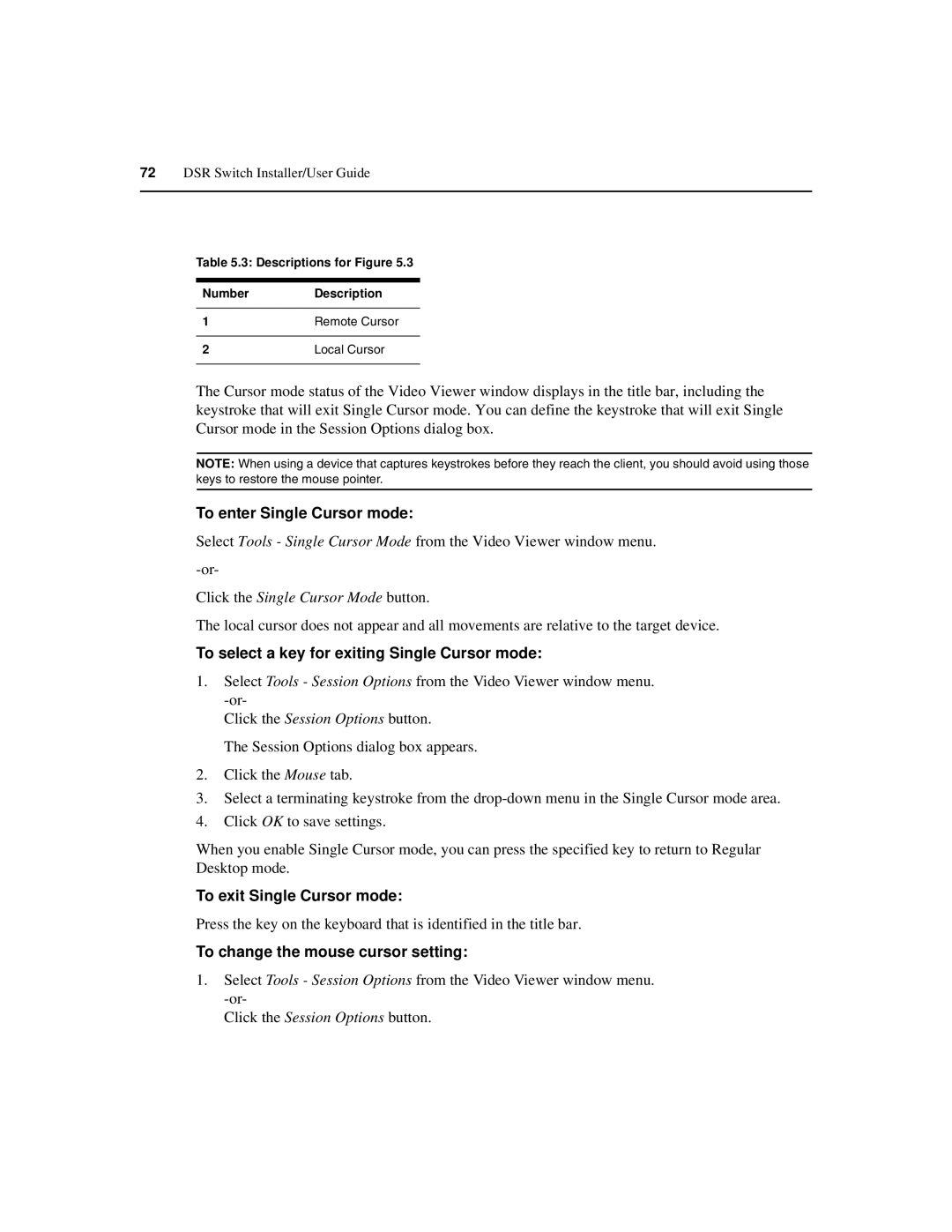72DSR Switch Installer/User Guide
Table 5.3: Descriptions for Figure 5.3
Number | Description |
|
|
1 | Remote Cursor |
|
|
2 | Local Cursor |
|
|
The Cursor mode status of the Video Viewer window displays in the title bar, including the keystroke that will exit Single Cursor mode. You can define the keystroke that will exit Single Cursor mode in the Session Options dialog box.
NOTE: When using a device that captures keystrokes before they reach the client, you should avoid using those keys to restore the mouse pointer.
To enter Single Cursor mode:
Select Tools - Single Cursor Mode from the Video Viewer window menu.
Click the Single Cursor Mode button.
The local cursor does not appear and all movements are relative to the target device.
To select a key for exiting Single Cursor mode:
1.Select Tools - Session Options from the Video Viewer window menu.
Click the Session Options button.
The Session Options dialog box appears.
2.Click the Mouse tab.
3.Select a terminating keystroke from the
4.Click OK to save settings.
When you enable Single Cursor mode, you can press the specified key to return to Regular Desktop mode.
To exit Single Cursor mode:
Press the key on the keyboard that is identified in the title bar.
To change the mouse cursor setting:
1.Select Tools - Session Options from the Video Viewer window menu.
Click the Session Options button.