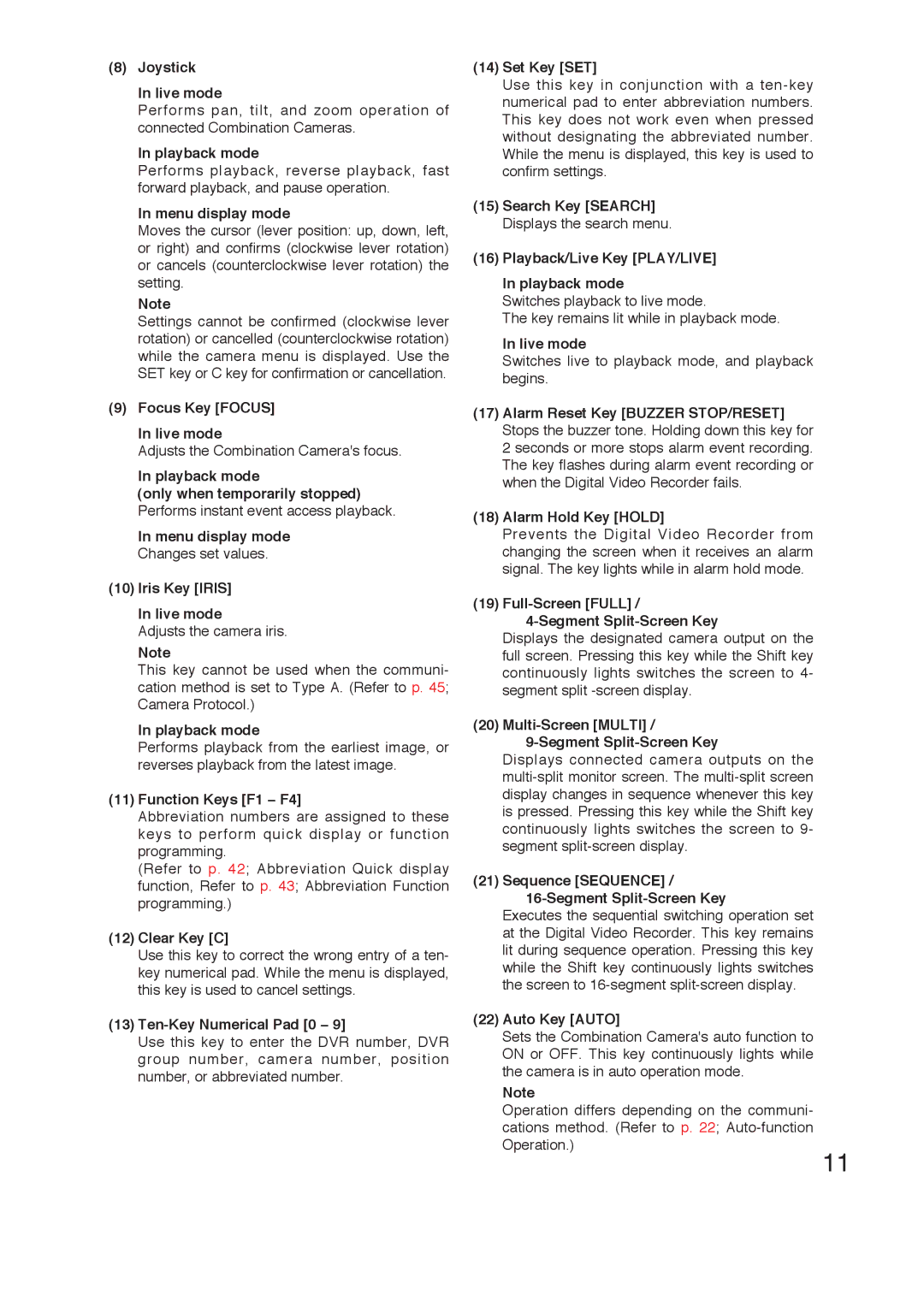(8)Joystick
In live mode
Performs pan, tilt, and zoom operation of connected Combination Cameras.
In playback mode
Performs playback, reverse playback, fast forward playback, and pause operation.
In menu display mode
Moves the cursor (lever position: up, down, left, or right) and confirms (clockwise lever rotation) or cancels (counterclockwise lever rotation) the setting.
Note
Settings cannot be confirmed (clockwise lever rotation) or cancelled (counterclockwise rotation) while the camera menu is displayed. Use the SET key or C key for confirmation or cancellation.
(9)Focus Key [FOCUS]
In live mode
Adjusts the Combination Camera's focus.
In playback mode
(only when temporarily stopped) Performs instant event access playback.
In menu display mode Changes set values.
(10)Iris Key [IRIS]
In live mode
Adjusts the camera iris.
Note
This key cannot be used when the communi- cation method is set to Type A. (Refer to p. 45; Camera Protocol.)
In playback mode
Performs playback from the earliest image, or reverses playback from the latest image.
(11)Function Keys [F1 - F4]
Abbreviation numbers are assigned to these keys to perform quick display or function programming.
(Refer to p. 42; Abbreviation Quick display function, Refer to p. 43; Abbreviation Function programming.)
(12)Clear Key [C]
Use this key to correct the wrong entry of a ten- key numerical pad. While the menu is displayed, this key is used to cancel settings.
(13)Ten-Key Numerical Pad [0 - 9]
Use this key to enter the DVR number, DVR group number, camera number, position number, or abbreviated number.
(14)Set Key [SET]
Use this key in conjunction with a
(15)Search Key [SEARCH] Displays the search menu.
(16)Playback/Live Key [PLAY/LIVE]
In playback mode
Switches playback to live mode.
The key remains lit while in playback mode.
In live mode
Switches live to playback mode, and playback begins.
(17)Alarm Reset Key [BUZZER STOP/RESET] Stops the buzzer tone. Holding down this key for 2 seconds or more stops alarm event recording. The key flashes during alarm event recording or when the Digital Video Recorder fails.
(18)Alarm Hold Key [HOLD]
Prevents the Digital Video Recorder from changing the screen when it receives an alarm signal. The key lights while in alarm hold mode.
(19)Full-Screen [FULL] /
4-Segment Split-Screen Key
Displays the designated camera output on the full screen. Pressing this key while the Shift key continuously lights switches the screen to 4- segment split
(20) Multi-Screen [MULTI] /
9-Segment Split-Screen Key
Displays connected camera outputs on the
(21) Sequence [SEQUENCE] /
16-Segment Split-Screen Key
Executes the sequential switching operation set at the Digital Video Recorder. This key remains lit during sequence operation. Pressing this key while the Shift key continuously lights switches the screen to
(22)Auto Key [AUTO]
Sets the Combination Camera's auto function to ON or OFF. This key continuously lights while the camera is in auto operation mode.
Note
Operation differs depending on the communi- cations method. (Refer to p. 22;
11