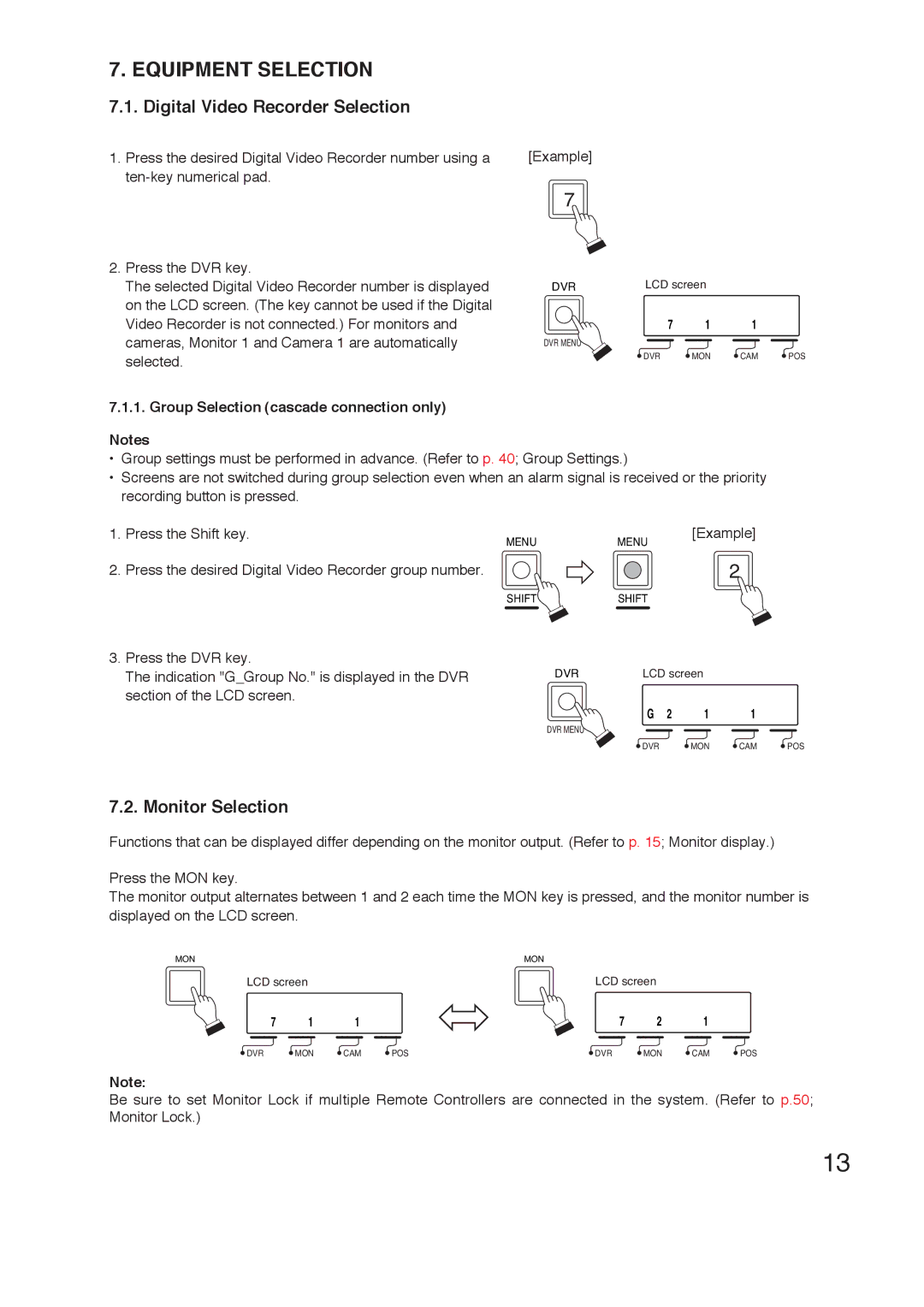7. EQUIPMENT SELECTION
7.1. Digital Video Recorder Selection
1. Press the desired Digital Video Recorder number using a [Example]
7
2.Press the DVR key.
The selected Digital Video Recorder number is displayed on the LCD screen. (The key cannot be used if the Digital Video Recorder is not connected.) For monitors and cameras, Monitor 1 and Camera 1 are automatically selected.
7.1.1.Group Selection (cascade connection only)
Notes
DVR | LCD screen |
7 1 1
DVR MENU
DVR | MON | CAM | POS |
•Group settings must be performed in advance. (Refer to p. 40; Group Settings.)
•Screens are not switched during group selection even when an alarm signal is received or the priority recording button is pressed.
1. | Press the Shift key. | MENU | [Example] |
|
| MENU | |
2. | Press the desired Digital Video Recorder group number. |
| 2 |
3.Press the DVR key.
The indication "G_Group No." is displayed in the DVR section of the LCD screen.
SHIFTSHIFT
DVR LCD screen
G 2 | 1 | 1 |
|
DVR MENU |
|
|
|
DVR | MON | CAM | POS |
7.2. Monitor Selection
Functions that can be displayed differ depending on the monitor output. (Refer to p. 15; Monitor display.)
Press the MON key.
The monitor output alternates between 1 and 2 each time the MON key is pressed, and the monitor number is displayed on the LCD screen.
MON | MON |
LCD screen | LCD screen |
7 | 1 | 1 |
| 7 | 2 | 1 |
|
DVR | MON | CAM | POS | DVR | MON | CAM | POS |
Note:
Be sure to set Monitor Lock if multiple Remote Controllers are connected in the system. (Refer to p.50; Monitor Lock.)
13