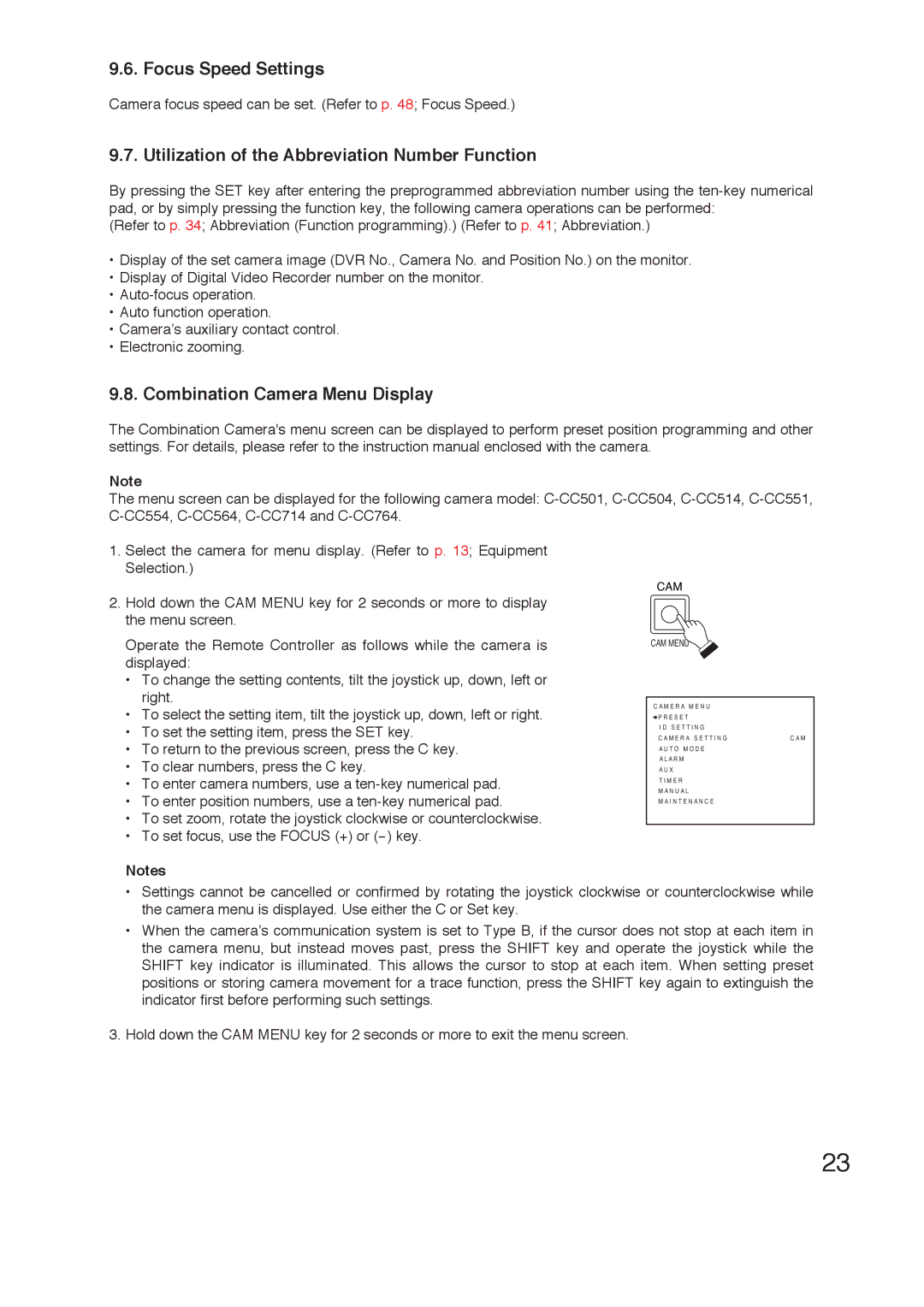9.6. Focus Speed Settings
Camera focus speed can be set. (Refer to p. 48; Focus Speed.)
9.7. Utilization of the Abbreviation Number Function
By pressing the SET key after entering the preprogrammed abbreviation number using the
(Refer to p. 34; Abbreviation (Function programming).) (Refer to p. 41; Abbreviation.)
•Display of the set camera image (DVR No., Camera No. and Position No.) on the monitor.
•Display of Digital Video Recorder number on the monitor.
•
•Auto function operation.
•Camera’s auxiliary contact control.
•Electronic zooming.
9.8. Combination Camera Menu Display
The Combination Camera's menu screen can be displayed to perform preset position programming and other settings. For details, please refer to the instruction manual enclosed with the camera.
Note
The menu screen can be displayed for the following camera model:
1.Select the camera for menu display. (Refer to p. 13; Equipment Selection.)
CAM
2.Hold down the CAM MENU key for 2 seconds or more to display the menu screen.
Operate the Remote Controller as follows while the camera is displayed:
•To change the setting contents, tilt the joystick up, down, left or right.
•To select the setting item, tilt the joystick up, down, left or right.
•To set the setting item, press the SET key.
•To return to the previous screen, press the C key.
•To clear numbers, press the C key.
•To enter camera numbers, use a
•To enter position numbers, use a
•To set zoom, rotate the joystick clockwise or counterclockwise.
•To set focus, use the FOCUS (+) or
Notes
CAM MENU
C A M E R A M E N U
![]() P R E S E T
P R E S E T
I D S E T T I N G
C A M E R A S E T T I N GC A M A U T O M O D E
A L A R M
A U X
T I M E R
M A N U A L
M A I N T E N A N C E
•Settings cannot be cancelled or confirmed by rotating the joystick clockwise or counterclockwise while the camera menu is displayed. Use either the C or Set key.
•When the camera’s communication system is set to Type B, if the cursor does not stop at each item in the camera menu, but instead moves past, press the SHIFT key and operate the joystick while the SHIFT key indicator is illuminated. This allows the cursor to stop at each item. When setting preset positions or storing camera movement for a trace function, press the SHIFT key again to extinguish the indicator first before performing such settings.
3.Hold down the CAM MENU key for 2 seconds or more to exit the menu screen.
23