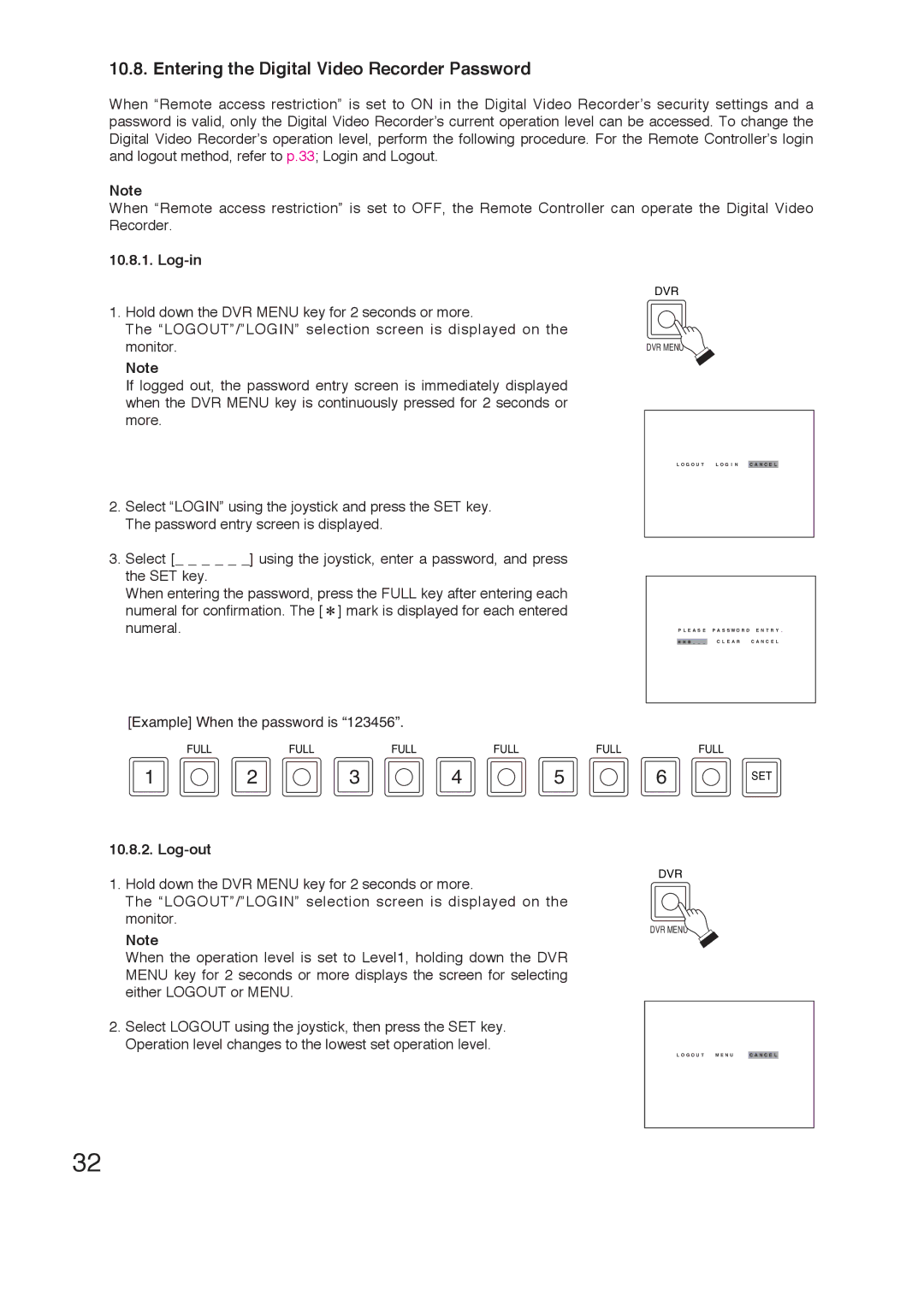10.8. Entering the Digital Video Recorder Password
When “Remote access restriction” is set to ON in the Digital Video Recorder’s security settings and a password is valid, only the Digital Video Recorder’s current operation level can be accessed. To change the Digital Video Recorder’s operation level, perform the following procedure. For the Remote Controller’s login and logout method, refer to p.33; Login and Logout.
Note
When “Remote access restriction” is set to OFF, the Remote Controller can operate the Digital Video Recorder.
10.8.1. Log-in
1.Hold down the DVR MENU key for 2 seconds or more.
The “LOGOUT”/”LOGIN” selection screen is displayed on the monitor.
Note
If logged out, the password entry screen is immediately displayed when the DVR MENU key is continuously pressed for 2 seconds or more.
DVR
DVR MENU
L O G O U T L O G I N C A N C E L
2.Select “LOGIN” using the joystick and press the SET key. The password entry screen is displayed.
3.Select [_ _ _ _ _ _] using the joystick, enter a password, and press the SET key.
When entering the password, press the FULL key after entering each numeral for confirmation. The [ ![]() ] mark is displayed for each entered numeral.
] mark is displayed for each entered numeral.
[Example] When the password is “123456”.
P L E A S E P A S S W O R D E N T R Y .
_ _ _ | C L E A R | C A N C E L |
FULL |
| FULL | FULL | FULL | FULL |
| FULL |
1 | 2 | 3 | 4 |
| 5 | 6 | SET |
10.8.2. Log-out
DVR
1.Hold down the DVR MENU key for 2 seconds or more.
The “LOGOUT”/”LOGIN” selection screen is displayed on the monitor.
DVR MENU
Note
When the operation level is set to Level1, holding down the DVR MENU key for 2 seconds or more displays the screen for selecting either LOGOUT or MENU.
2.Select LOGOUT using the joystick, then press the SET key. Operation level changes to the lowest set operation level.
L O G O U T M E N U C A N C E L
32