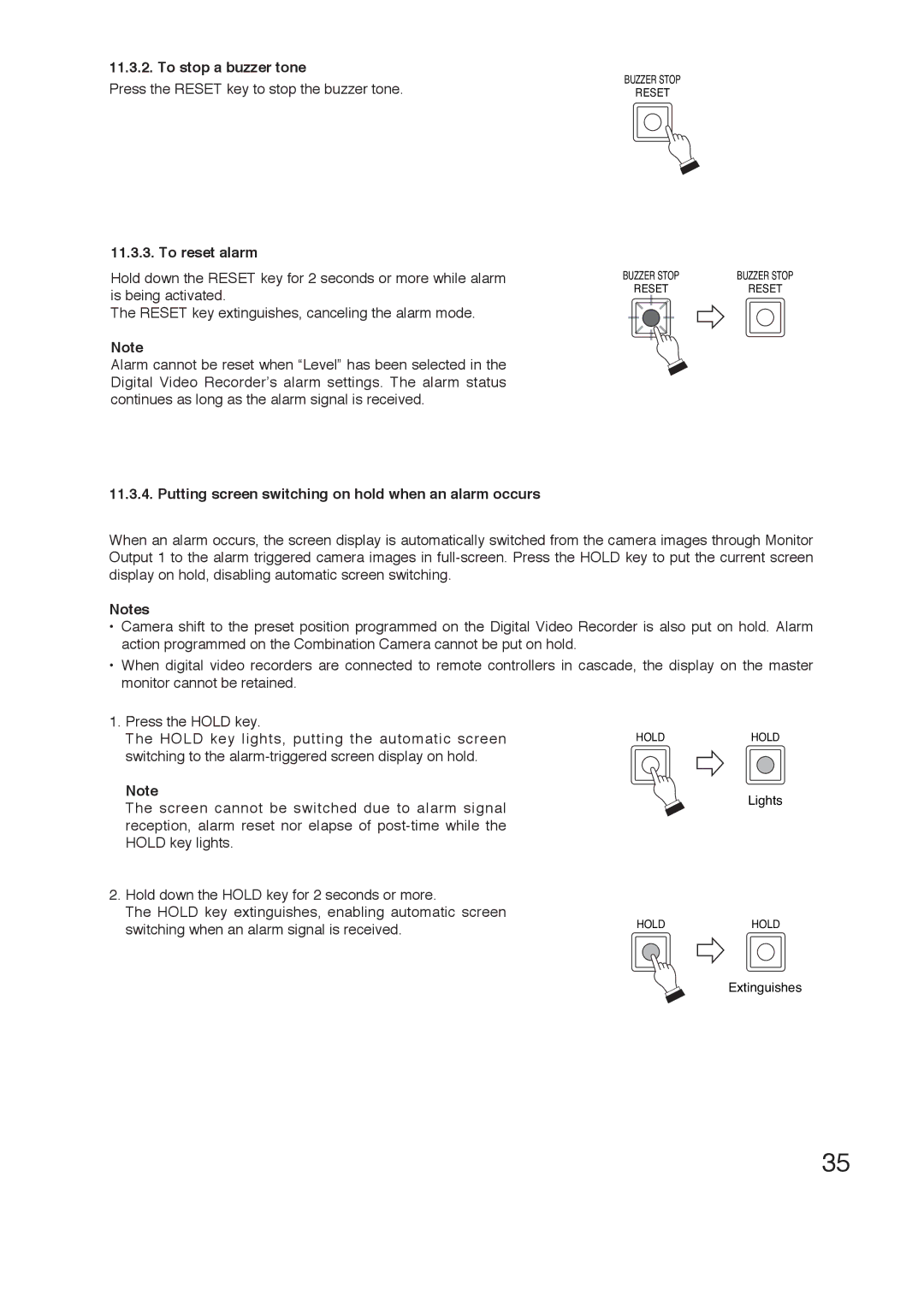11.3.2. To stop a buzzer tone
Press the RESET key to stop the buzzer tone.
11.3.3. To reset alarm
Hold down the RESET key for 2 seconds or more while alarm is being activated.
The RESET key extinguishes, canceling the alarm mode.
Note
Alarm cannot be reset when “Level” has been selected in the Digital Video Recorder’s alarm settings. The alarm status continues as long as the alarm signal is received.
11.3.4. Putting screen switching on hold when an alarm occurs
BUZZER STOP
RESET
BUZZER STOP | BUZZER STOP |
RESET | RESET |
When an alarm occurs, the screen display is automatically switched from the camera images through Monitor Output 1 to the alarm triggered camera images in
Notes
•Camera shift to the preset position programmed on the Digital Video Recorder is also put on hold. Alarm action programmed on the Combination Camera cannot be put on hold.
•When digital video recorders are connected to remote controllers in cascade, the display on the master monitor cannot be retained.
1. Press the HOLD key.
The HOLD key lights, putting the automatic screenHOLDHOLD switching to the
Note
The screen cannot be switched due to alarm signal![]() Lights reception, alarm reset nor elapse of
Lights reception, alarm reset nor elapse of
HOLD key lights.
2. Hold down the HOLD key for 2 seconds or more.
The HOLD key extinguishes, enabling automatic screen
switching when an alarm signal is received. | HOLD | HOLD |
|
| |
|
| Extinguishes |
35