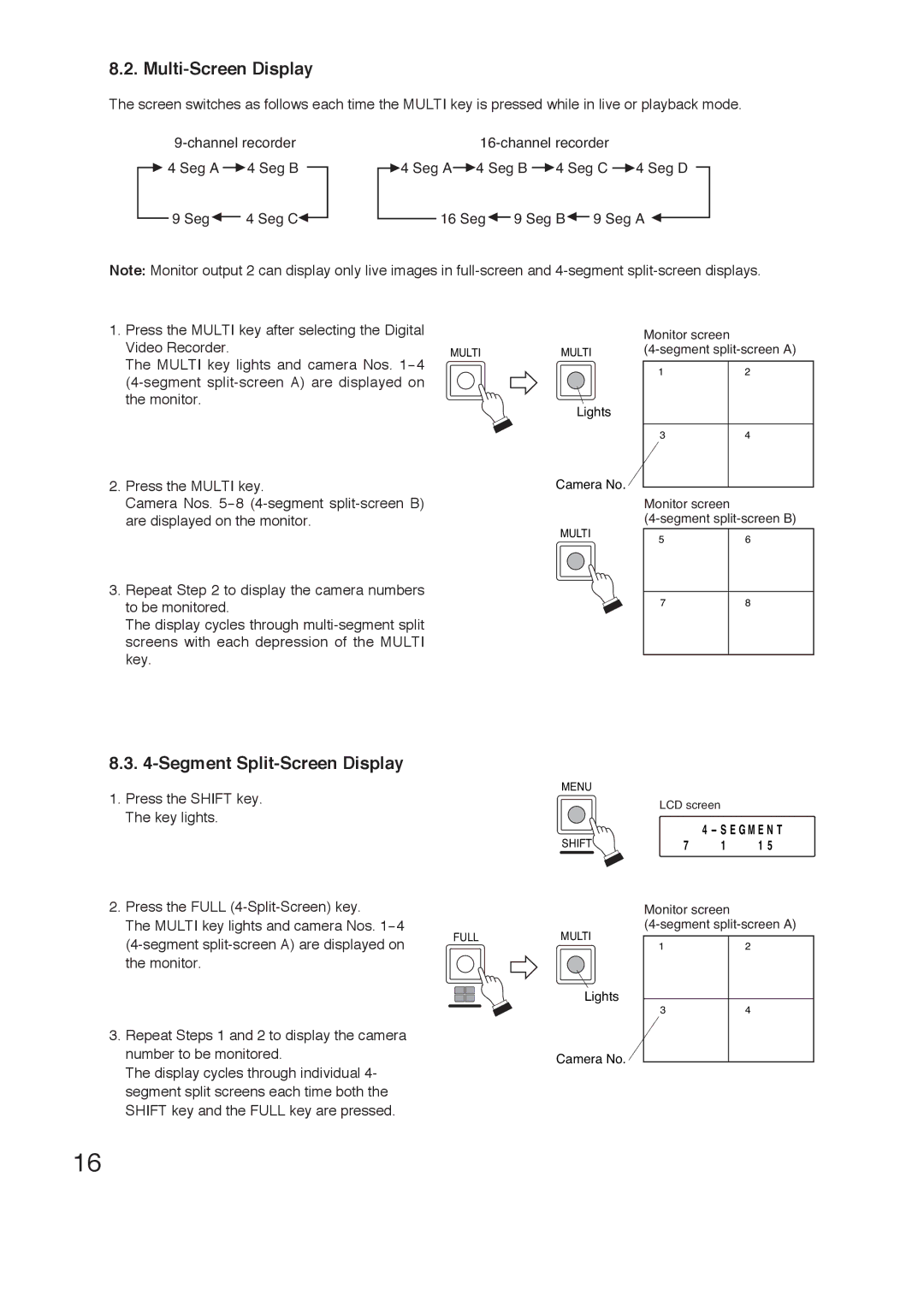8.2. Multi-Screen Display
The screen switches as follows each time the MULTI key is pressed while in live or playback mode.
|
| |||
| 4 Seg A | 4 Seg B | 4 Seg A 4 Seg B 4 Seg C 4 Seg D | |
| ||||
|
| 9 Seg | 4 Seg C | 16 Seg 9 Seg B 9 Seg A |
|
| |||
Note: Monitor output 2 can display only live images in
1. Press the MULTI key after selecting the Digital
Video Recorder. | MULTI | MULTI | |
The MULTI key lights and camera Nos. | |||
|
| ||
|
| ||
the monitor. |
| Lights | |
|
| ||
2. Press the MULTI key. |
| Camera No. | |
Camera Nos. |
|
| |
are displayed on the monitor. |
| MULTI | |
|
|
3. Repeat Step 2 to display the camera numbers to be monitored.
The display cycles through
Monitor screen
12
34
Monitor screen
56
78
8.3. 4-Segment Split-Screen Display
MENU
1. Press the SHIFT key. The key lights.
SHIFT
2.Press the FULL
The MULTI key lights and camera Nos.
FULL | MULTI | |
|
| |
the monitor. |
|
|
Lights
3. Repeat Steps 1 and 2 to display the camera
number to be monitored.Camera No. The display cycles through individual 4-
segment split screens each time both the SHIFT key and the FULL key are pressed.
LCD screen |
| |
| 4 - S E G M E N T | |
7 | 1 | 1 5 |
Monitor screen
12
34
16