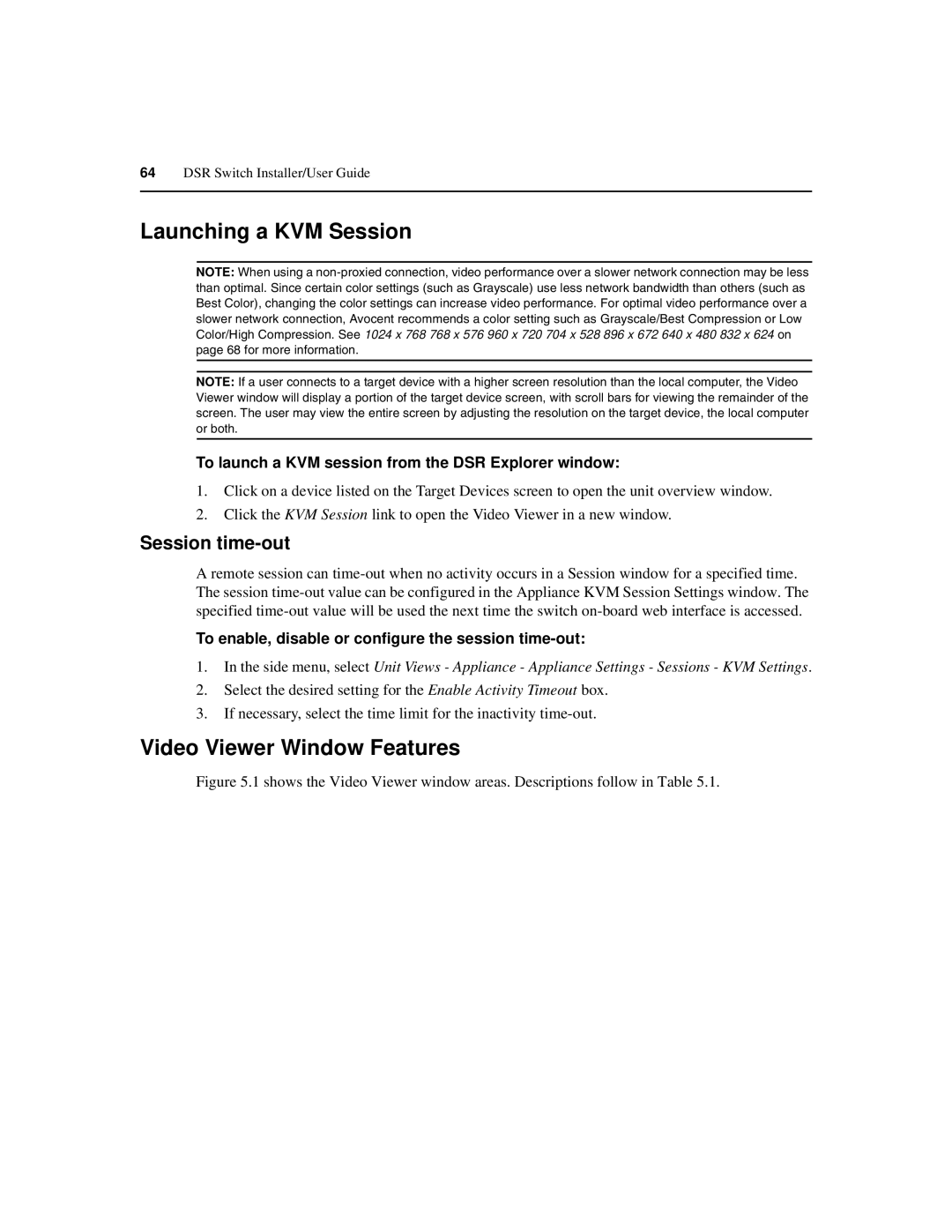64DSR Switch Installer/User Guide
Launching a KVM Session
NOTE: When using a
NOTE: If a user connects to a target device with a higher screen resolution than the local computer, the Video Viewer window will display a portion of the target device screen, with scroll bars for viewing the remainder of the screen. The user may view the entire screen by adjusting the resolution on the target device, the local computer or both.
To launch a KVM session from the DSR Explorer window:
1.Click on a device listed on the Target Devices screen to open the unit overview window.
2.Click the KVM Session link to open the Video Viewer in a new window.
Session time-out
A remote session can
To enable, disable or configure the session time-out:
1.In the side menu, select Unit Views - Appliance - Appliance Settings - Sessions - KVM Settings.
2.Select the desired setting for the Enable Activity Timeout box.
3.If necessary, select the time limit for the inactivity