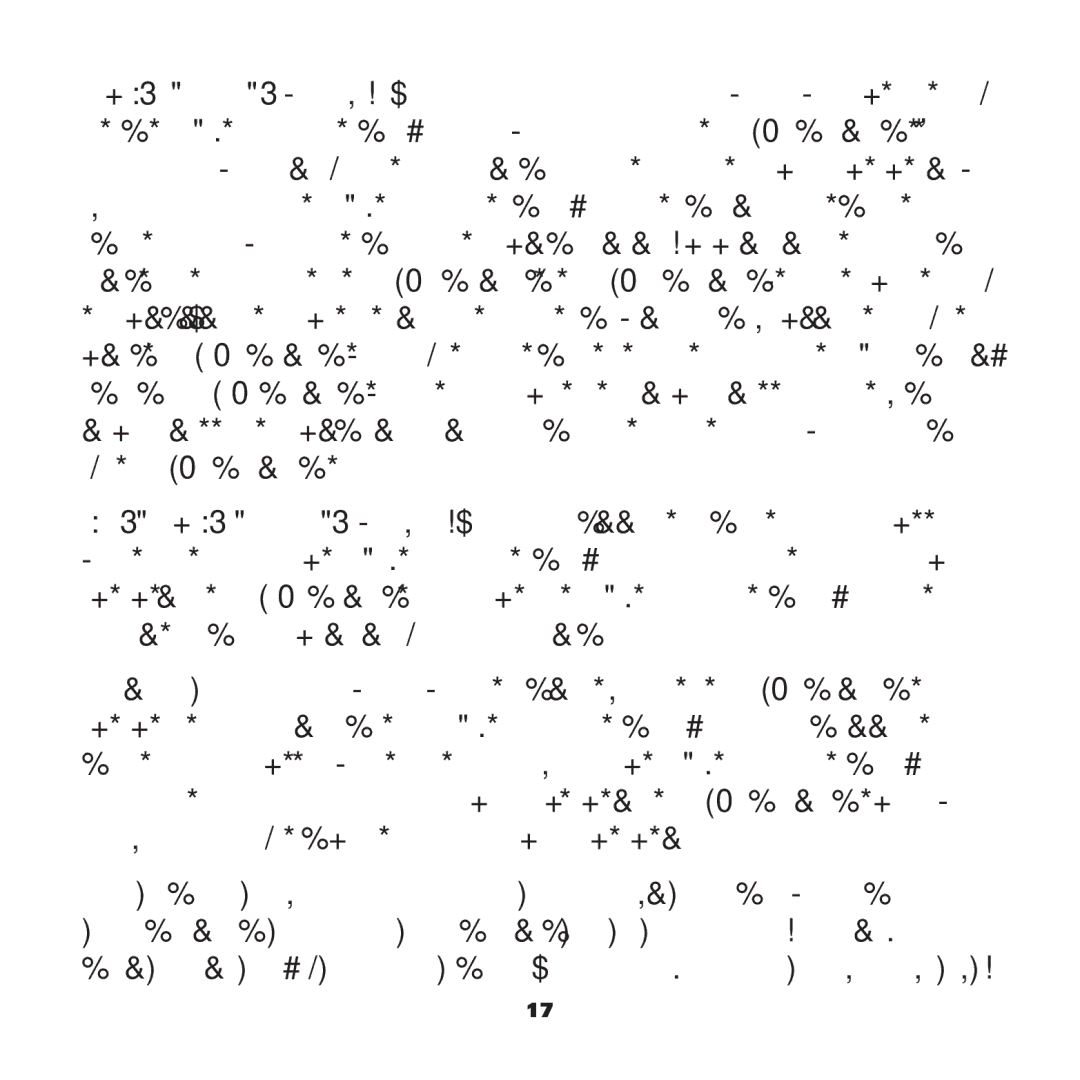*“Extended interface” mode: iPod nano G1 and iPod video will automatically enter the “extended interface” mode when docked in the 170iTransport; the Wadia logo will display on the iPod screen indicating digital audio output is now available. While in the “extended interface” mode there is no control of the iPod from the click wheel interface. If the user chooses (queues a selection) before inserting the iPod into the 170iTransport, the 170iTransport will continue to play the user’s selection until it is complete. If there was no previous selection by the user, the 170iTransport will play the entire content of the iPod in the “All Tracks” order. The 170iTransport will not manipulate the shuffle setting. Whatever shuffle setting the user has chosen before connecting the iPod will be honored by the 170iTransport.
Exiting “extended interface” mode: Depressing the remote mode button will take the iPod out of “extended interface” mode enabling the Analog audio outputs of the 170iTransport. Once out of the “extended interface” mode the iPod standard menu is displayed on iPod screen.
Please note: The iPod video will not present video to the 170iTransport
To enter digital audio mode again, the iPod must be removed from the iTransport dock, and then
17