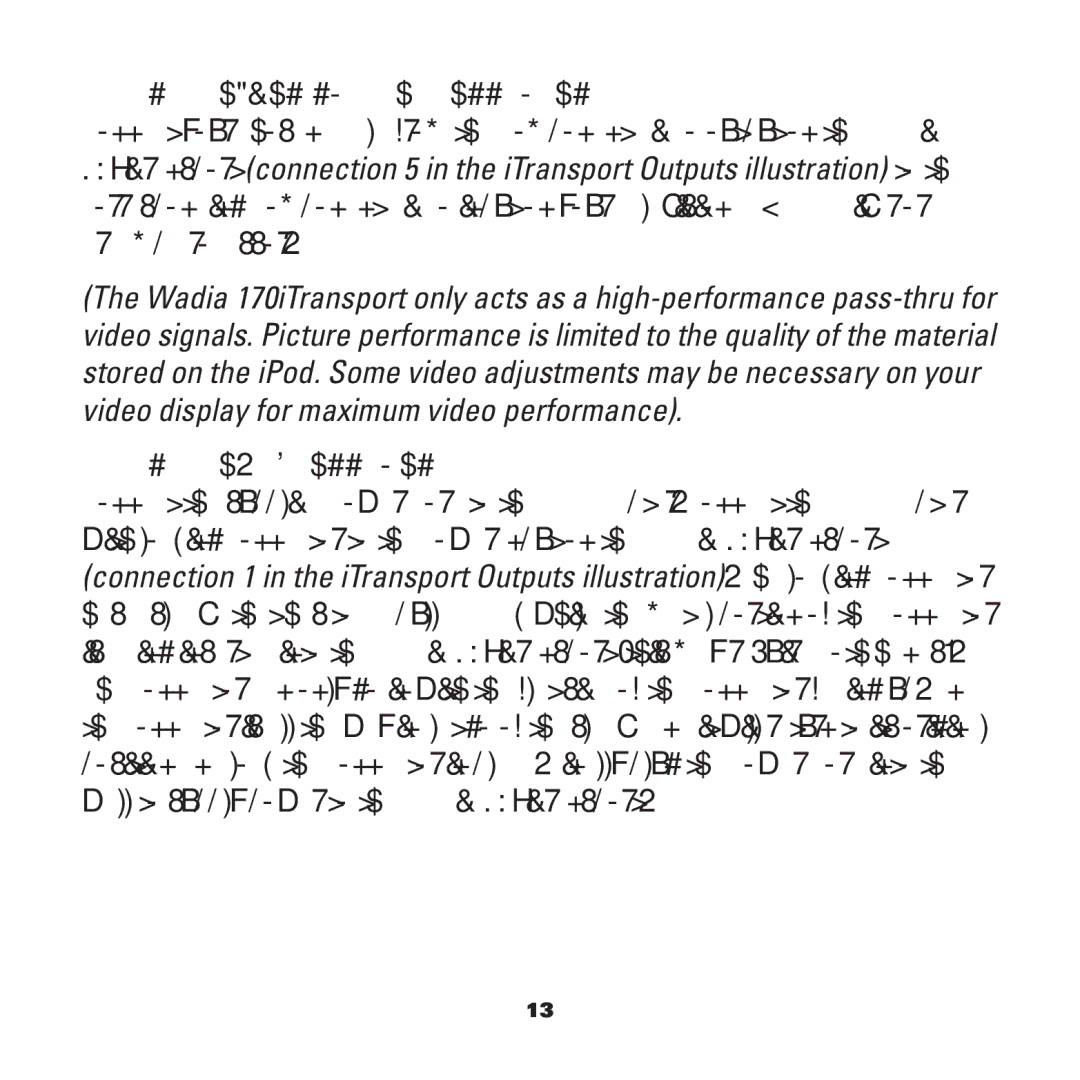Making a Component Video Connection
Connect your chosen cable from the Component Video output on the Wadia 170iTransport (connection 5 in the iTransport Outputs illustration) to the corresponding Component Video input on your Television, A/V Receiver or Preamp Processor.
(The Wadia 170iTransport only acts as a
Making a Power Connection
Connect the supplied Power Cord to the AC Adapter. Connect the AC Adapter with locking connector to the Power Input on the Wadia 170iTransport (connection 1 in the iTransport Outputs illustration). The locking connector has a sleeve that has to be pulled back while the metal portion of the connector is being inserted into the Wadia 170iTransport (this may require both hands). The connector can only go in with the flat side of the connector facing up. Once the connector is all the way in, let go of the sleeve and it will return to its original position and lock the connector in place. Finally plug the Power Cord into the wall to supply power to the Wadia 170iTransport.
13