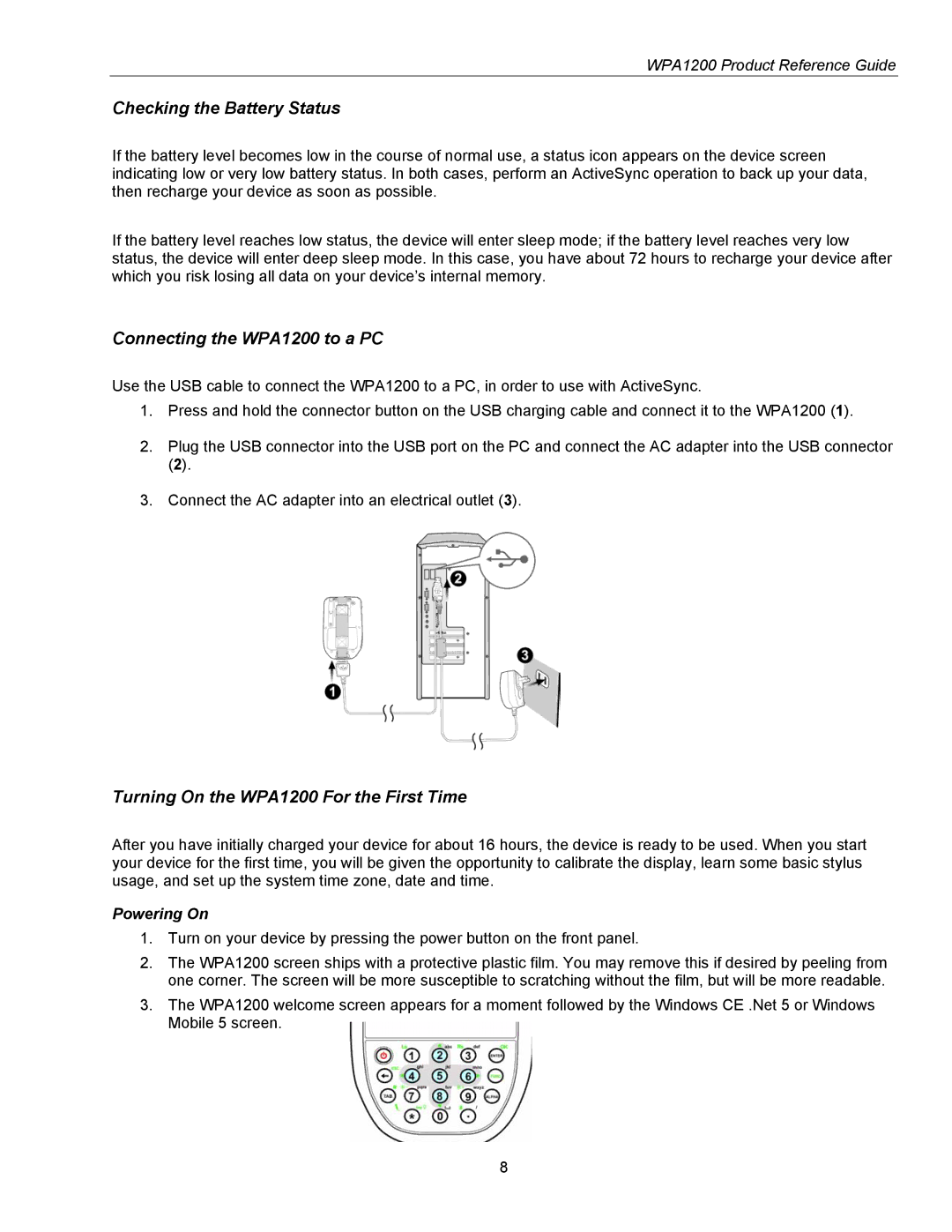WPA1200 Product Reference Guide
Checking the Battery Status
If the battery level becomes low in the course of normal use, a status icon appears on the device screen indicating low or very low battery status. In both cases, perform an ActiveSync operation to back up your data, then recharge your device as soon as possible.
If the battery level reaches low status, the device will enter sleep mode; if the battery level reaches very low status, the device will enter deep sleep mode. In this case, you have about 72 hours to recharge your device after which you risk losing all data on your device’s internal memory.
Connecting the WPA1200 to a PC
Use the USB cable to connect the WPA1200 to a PC, in order to use with ActiveSync.
1.Press and hold the connector button on the USB charging cable and connect it to the WPA1200 (1).
2.Plug the USB connector into the USB port on the PC and connect the AC adapter into the USB connector (2).
3.Connect the AC adapter into an electrical outlet (3).
Turning On the WPA1200 For the First Time
After you have initially charged your device for about 16 hours, the device is ready to be used. When you start your device for the first time, you will be given the opportunity to calibrate the display, learn some basic stylus usage, and set up the system time zone, date and time.
Powering On
1.Turn on your device by pressing the power button on the front panel.
2.The WPA1200 screen ships with a protective plastic film. You may remove this if desired by peeling from one corner. The screen will be more susceptible to scratching without the film, but will be more readable.
3.The WPA1200 welcome screen appears for a moment followed by the Windows CE .Net 5 or Windows Mobile 5 screen.
8