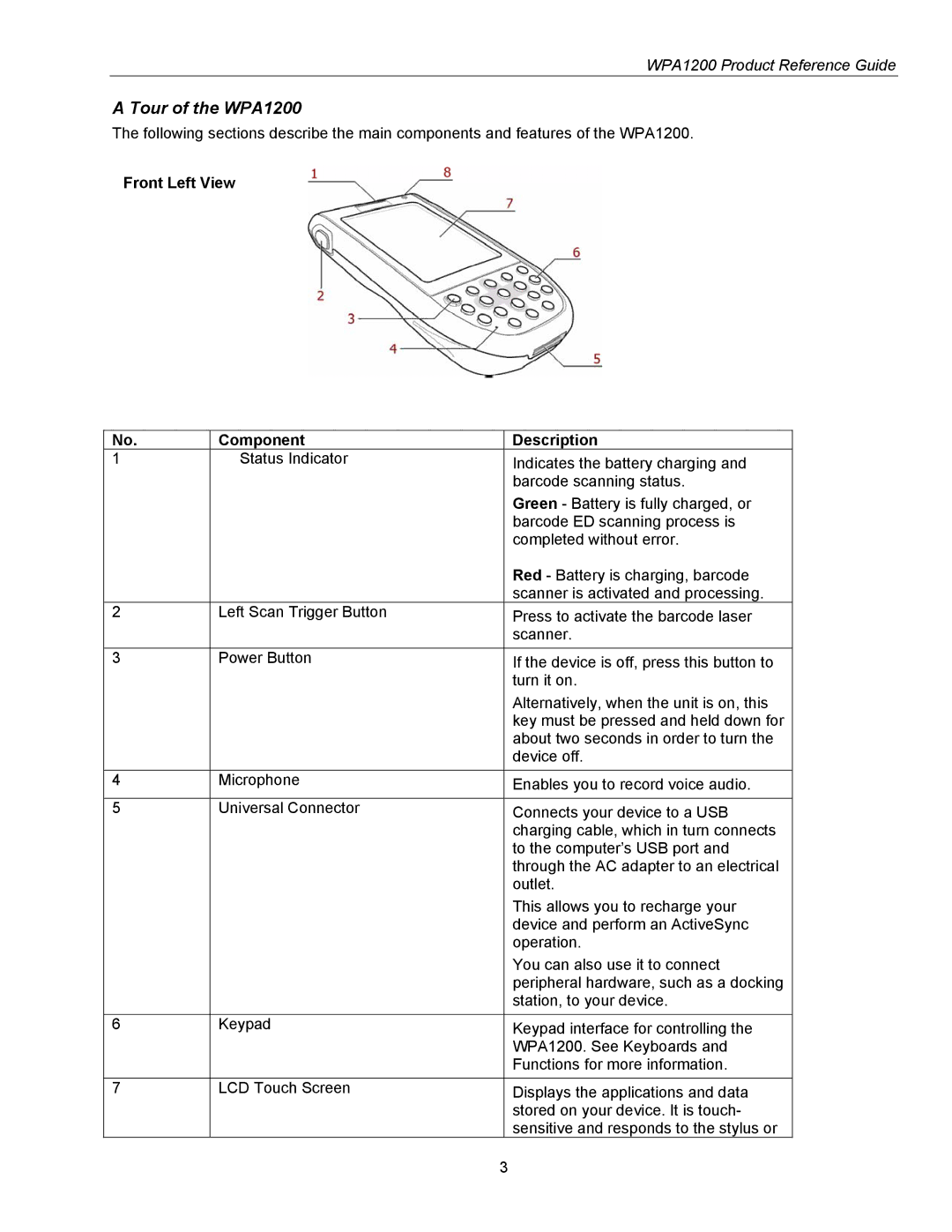WPA1200 Product Reference Guide
A Tour of the WPA1200
The following sections describe the main components and features of the WPA1200.
Front Left View
No. | Component | Description |
1 | Status Indicator | Indicates the battery charging and |
|
| barcode scanning status. |
|
| Green - Battery is fully charged, or |
|
| barcode ED scanning process is |
|
| completed without error. |
|
| Red - Battery is charging, barcode |
|
| scanner is activated and processing. |
2 | Left Scan Trigger Button | Press to activate the barcode laser |
|
| scanner. |
3 | Power Button | If the device is off, press this button to |
|
| turn it on. |
|
| Alternatively, when the unit is on, this |
|
| key must be pressed and held down for |
|
| about two seconds in order to turn the |
|
| device off. |
|
|
|
4 | Microphone | Enables you to record voice audio. |
|
|
|
5 | Universal Connector | Connects your device to a USB |
|
| charging cable, which in turn connects |
|
| to the computer’s USB port and |
|
| through the AC adapter to an electrical |
|
| outlet. |
|
| This allows you to recharge your |
|
| device and perform an ActiveSync |
|
| operation. |
|
| You can also use it to connect |
|
| peripheral hardware, such as a docking |
|
| station, to your device. |
6 | Keypad | Keypad interface for controlling the |
|
| WPA1200. See Keyboards and |
|
| Functions for more information. |
|
|
|
7 | LCD Touch Screen | Displays the applications and data |
|
| stored on your device. It is touch- |
|
| sensitive and responds to the stylus or |
3