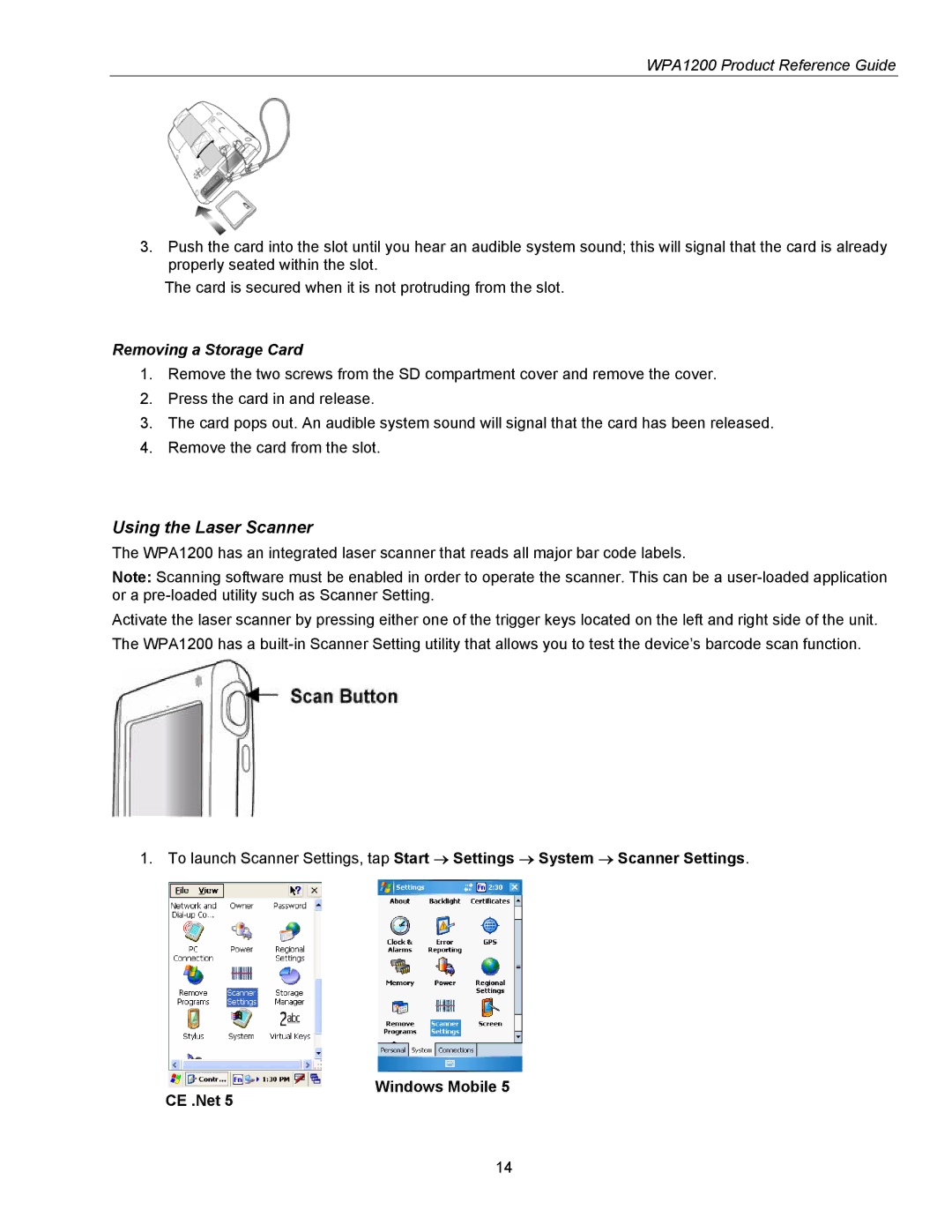WPA1200 Product Reference Guide
3.Push the card into the slot until you hear an audible system sound; this will signal that the card is already properly seated within the slot.
The card is secured when it is not protruding from the slot.
Removing a Storage Card
1.Remove the two screws from the SD compartment cover and remove the cover.
2.Press the card in and release.
3.The card pops out. An audible system sound will signal that the card has been released.
4.Remove the card from the slot.
Using the Laser Scanner
The WPA1200 has an integrated laser scanner that reads all major bar code labels.
Note: Scanning software must be enabled in order to operate the scanner. This can be a
Activate the laser scanner by pressing either one of the trigger keys located on the left and right side of the unit. The WPA1200 has a
1.To launch Scanner Settings, tap Start → Settings → System → Scanner Settings.
CE .Net 5
Windows Mobile 5
14