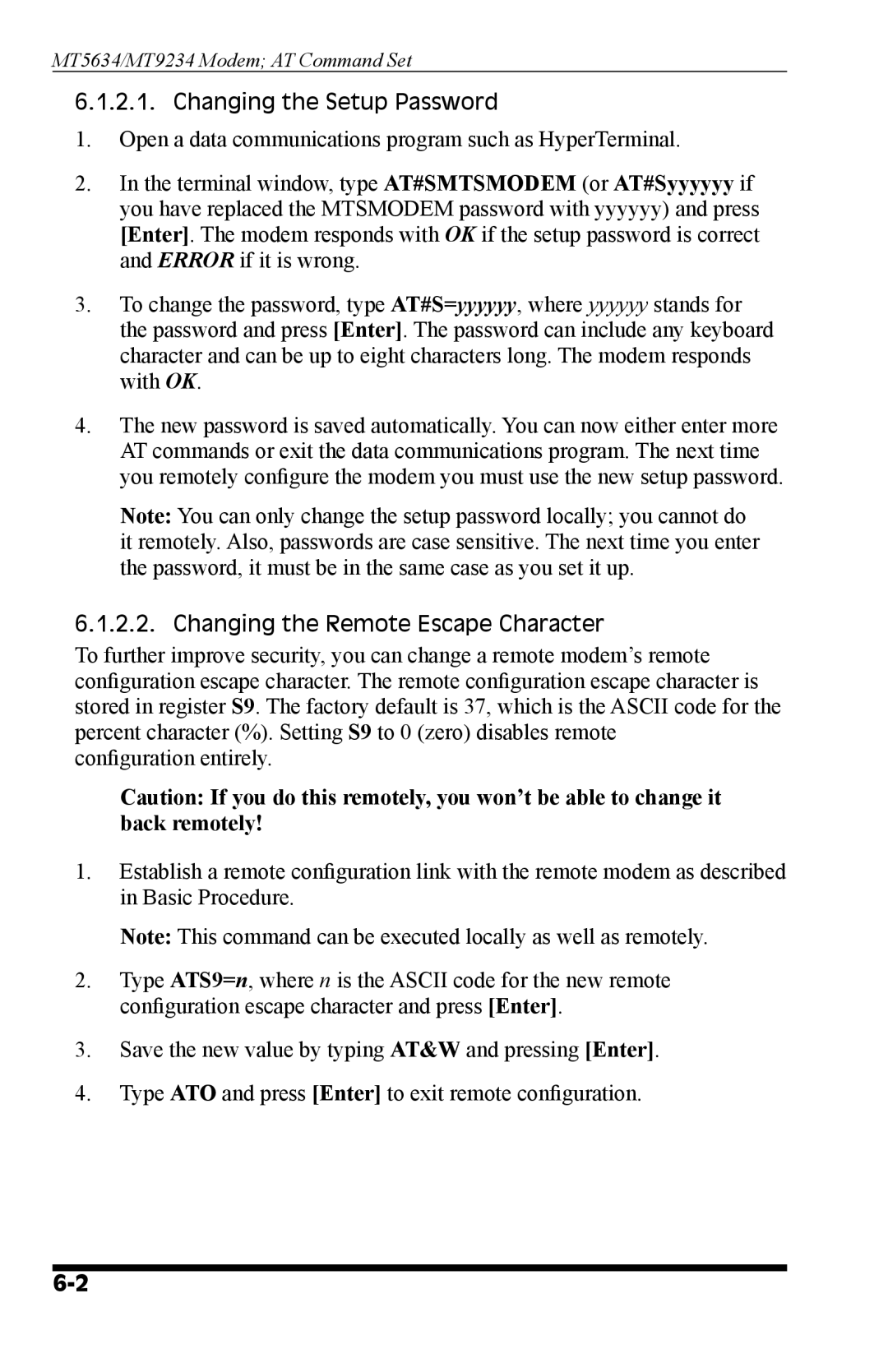MT5634/MT9234 Modem; AT Command Set
6.1.2.1. Changing the Setup Password
1.Open a data communications program such as HyperTerminal.
2.In the terminal window, type AT#SMTSMODEM (or AT#Syyyyyy if you have replaced the MTSMODEM password with yyyyyy) and press [Enter]. The modem responds with OK if the setup password is correct and ERROR if it is wrong.
3.To change the password, type AT#S=yyyyyy, where yyyyyy stands for the password and press [Enter]. The password can include any keyboard character and can be up to eight characters long. The modem responds with OK.
4.The new password is saved automatically. You can now either enter more AT commands or exit the data communications program. The next time you remotely configure the modem you must use the new setup password.
Note: You can only change the setup password locally; you cannot do it remotely. Also, passwords are case sensitive. The next time you enter the password, it must be in the same case as you set it up.
6.1.2.2. Changing the Remote Escape Character
To further improve security, you can change a remote modem’s remote configuration escape character. The remote configuration escape character is stored in register S9. The factory default is 37, which is the ASCII code for the percent character (%). Setting S9 to 0 (zero) disables remote
configuration entirely.
Caution: If you do this remotely, you won’t be able to change it back remotely!
1.Establish a remote configuration link with the remote modem as described in Basic Procedure.
Note: This command can be executed locally as well as remotely.
2.Type ATS9=n, where n is the ASCII code for the new remote configuration escape character and press [Enter].
3.Save the new value by typing AT&W and pressing [Enter].
4.Type ATO and press [Enter] to exit remote configuration.