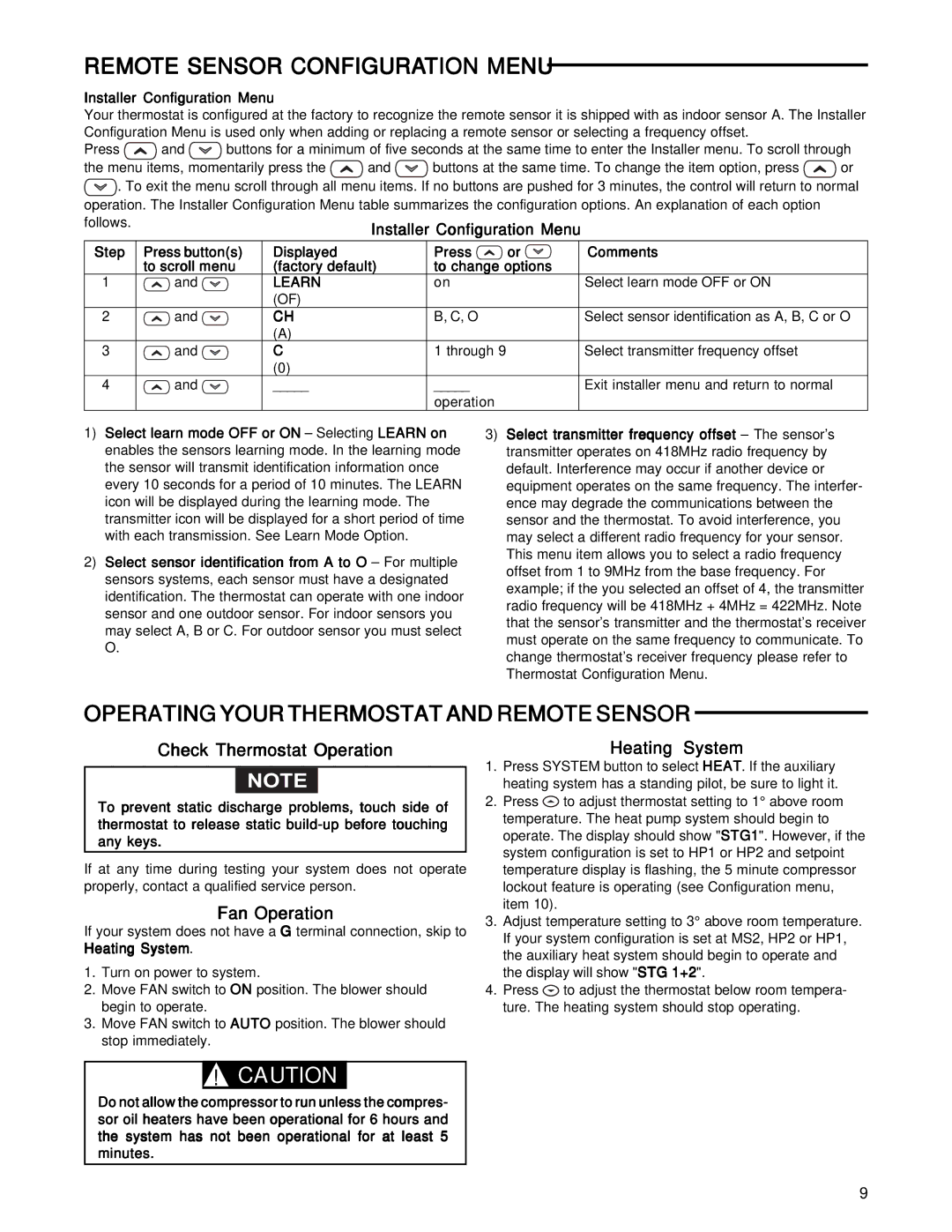REMOTE SENSOR CONFIGURATION MENU
Installer Configuration Menu
Your thermostat is configured at the factory to recognize the remote sensor it is shipped with as indoor sensor A. The Installer Configuration Menu is used only when adding or replacing a remote sensor or selecting a frequency offset.
Press ![]() and
and ![]() buttons for a minimum of five seconds at the same time to enter the Installer menu. To scroll through
buttons for a minimum of five seconds at the same time to enter the Installer menu. To scroll through
the menu items, momentarily press the ![]() and
and ![]() buttons at the same time. To change the item option, press
buttons at the same time. To change the item option, press ![]() or
or
![]() . To exit the menu scroll through all menu items. If no buttons are pushed for 3 minutes, the control will return to normal operation. The Installer Configuration Menu table summarizes the configuration options. An explanation of each option follows.
. To exit the menu scroll through all menu items. If no buttons are pushed for 3 minutes, the control will return to normal operation. The Installer Configuration Menu table summarizes the configuration options. An explanation of each option follows.
Step | Press button(s) | Displayed | Press | or | Comments |
| to scroll menu | (factory default) | to change options |
| |
1 | and | LEARN | on |
| Select learn mode OFF or ON |
|
| (OF) |
|
|
|
2 | and | CH | B, C, O |
| Select sensor identification as A, B, C or O |
|
| (A) |
|
|
|
3 | and | C | 1 through 9 |
| Select transmitter frequency offset |
|
| (0) |
|
|
|
4 | and | _____ | _____ |
| Exit installer menu and return to normal |
|
|
| operation |
|
|
1)Select learn mode OFF or ON – Selecting LEARN on enables the sensors learning mode. In the learning mode the sensor will transmit identification information once every 10 seconds for a period of 10 minutes. The LEARN icon will be displayed during the learning mode. The transmitter icon will be displayed for a short period of time with each transmission. See Learn Mode Option.
2)Select sensor identification from A to O – For multiple sensors systems, each sensor must have a designated identification. The thermostat can operate with one indoor sensor and one outdoor sensor. For indoor sensors you may select A, B or C. For outdoor sensor you must select O.
3)Select transmitter frequency offset – The sensor’s transmitter operates on 418MHz radio frequency by default. Interference may occur if another device or equipment operates on the same frequency. The interfer- ence may degrade the communications between the sensor and the thermostat. To avoid interference, you may select a different radio frequency for your sensor. This menu item allows you to select a radio frequency offset from 1 to 9MHz from the base frequency. For example; if the you selected an offset of 4, the transmitter radio frequency will be 418MHz + 4MHz = 422MHz. Note that the sensor’s transmitter and the thermostat’s receiver must operate on the same frequency to communicate. To change thermostat’s receiver frequency please refer to Thermostat Configuration Menu.
OPERATING YOUR THERMOSTAT AND REMOTE SENSOR
Check Thermostat Operation
NOTE
To prevent static discharge problems, touch side of thermostat to release static
If at any time during testing your system does not operate properly, contact a qualified service person.
Fan Operation
If your system does not have a G terminal connection, skip to Heating System.
1.Turn on power to system.
2.Move FAN switch to ON position. The blower should begin to operate.
3.Move FAN switch to AUTO position. The blower should stop immediately.
Heating System
1.Press SYSTEM button to select HEAT. If the auxiliary heating system has a standing pilot, be sure to light it.
2.Press ![]() to adjust thermostat setting to 1° above room temperature. The heat pump system should begin to operate. The display should show "STG1". However, if the system configuration is set to HP1 or HP2 and setpoint temperature display is flashing, the 5 minute compressor lockout feature is operating (see Configuration menu, item 10).
to adjust thermostat setting to 1° above room temperature. The heat pump system should begin to operate. The display should show "STG1". However, if the system configuration is set to HP1 or HP2 and setpoint temperature display is flashing, the 5 minute compressor lockout feature is operating (see Configuration menu, item 10).
3.Adjust temperature setting to 3° above room temperature. If your system configuration is set at MS2, HP2 or HP1, the auxiliary heat system should begin to operate and the display will show "STG 1+2".
4.Press ![]() to adjust the thermostat below room tempera- ture. The heating system should stop operating.
to adjust the thermostat below room tempera- ture. The heating system should stop operating.
!CAUTION
Do not allow the compressor to run unless the compres- sor oil heaters have been operational for 6 hours and the system has not been operational for at least 5 minutes.
9