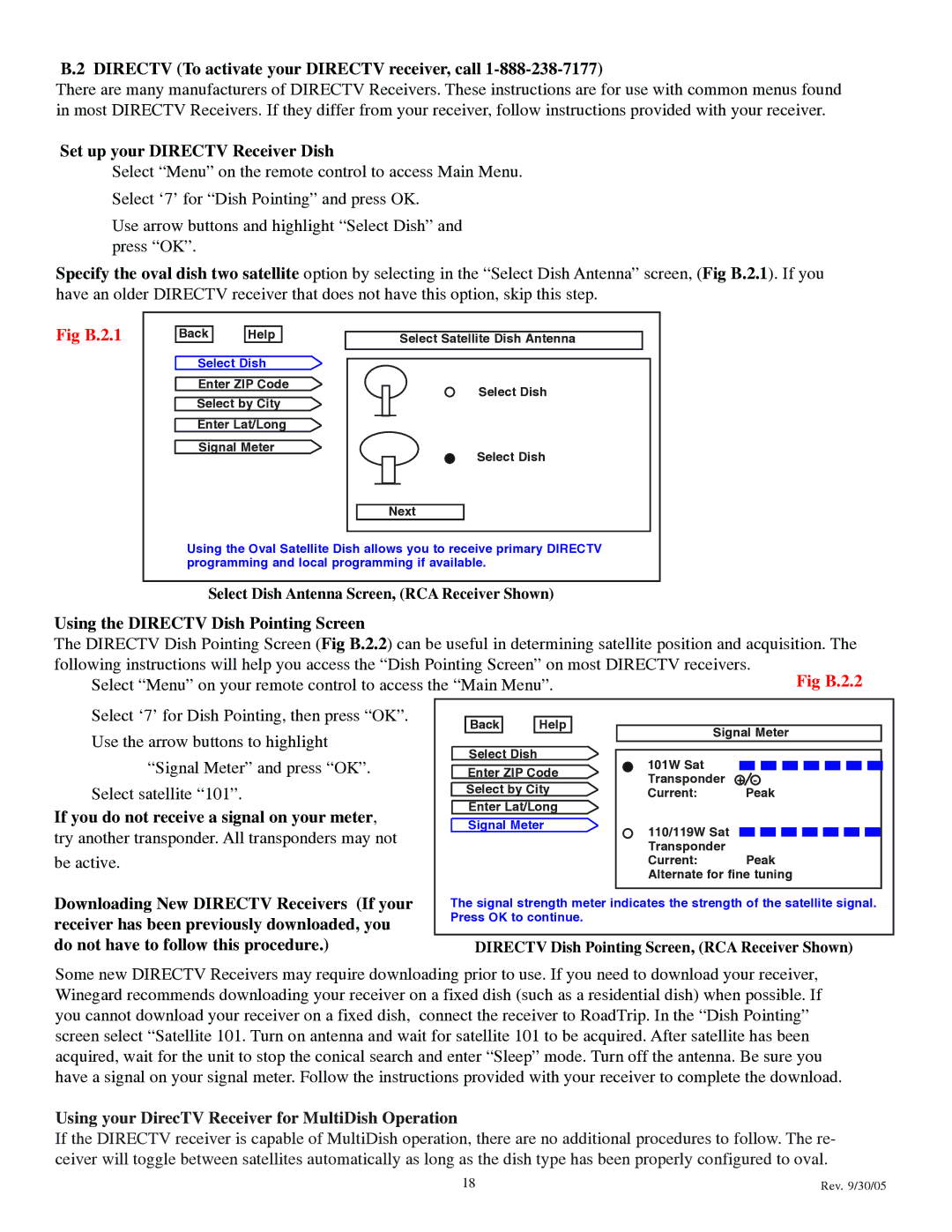B.2 DIRECTV (To activate your DIRECTV receiver, call 1-888-238-7177)
There are many manufacturers of DIRECTV Receivers. These instructions are for use with common menus found in most DIRECTV Receivers. If they differ from your receiver, follow instructions provided with your receiver.
Set up your DIRECTV Receiver Dish
Select “Menu” on the remote control to access Main Menu. Select ‘7’ for “Dish Pointing” and press OK.
Use arrow buttons and highlight “Select Dish” and press “OK”.
Specify the oval dish two satellite option by selecting in the “Select Dish Antenna” screen, (Fig B.2.1). If you have an older DIRECTV receiver that does not have this option, skip this step.
Fig B.2.1
Back |
| Help |
Select Dish Enter ZIP Code Select by City Enter Lat/Long Signal Meter
Select Satellite Dish Antenna
Select Dish
Select Dish
Next
Using the Oval Satellite Dish allows you to receive primary DIRECTV programming and local programming if available.
Select Dish Antenna Screen, (RCA Receiver Shown)
Using the DIRECTV Dish Pointing Screen
The DIRECTV Dish Pointing Screen (Fig B.2.2) can be useful in determining satellite position and acquisition. The following instructions will help you access the “Dish Pointing Screen” on most DIRECTV receivers.
Select “Menu” on your remote control to access the “Main Menu”.
Select ‘7’ for Dish Pointing, then press “OK”. Use the arrow buttons to highlight
“Signal Meter” and press “OK”. Select satellite “101”.
If you do not receive a signal on your meter, try another transponder. All transponders may not
be active.
Back |
| Help |
Select Dish Enter ZIP Code Select by City Enter Lat/Long Signal Meter
Signal Meter
101W Sat
Transponder +![]() -
-
Current: Peak
110/119W Sat Transponder
Current: Peak Alternate for fine tuning
Downloading New DIRECTV Receivers (If your receiver has been previously downloaded, you do not have to follow this procedure.)
The signal strength meter indicates the strength of the satellite signal. Press OK to continue.
DIRECTV Dish Pointing Screen, (RCA Receiver Shown)
Some new DIRECTV Receivers may require downloading prior to use. If you need to download your receiver, Winegard recommends downloading your receiver on a fixed dish (such as a residential dish) when possible. If you cannot download your receiver on a fixed dish, connect the receiver to RoadTrip. In the “Dish Pointing” screen select “Satellite 101. Turn on antenna and wait for satellite 101 to be acquired. After satellite has been acquired, wait for the unit to stop the conical search and enter “Sleep” mode. Turn off the antenna. Be sure you have a signal on your signal meter. Follow the instructions provided with your receiver to complete the download.
Using your DirecTV Receiver for MultiDish Operation
If the DIRECTV receiver is capable of MultiDish operation, there are no additional procedures to follow. The re- ceiver will toggle between satellites automatically as long as the dish type has been properly configured to oval.
18 | Rev. 9/30/05 |