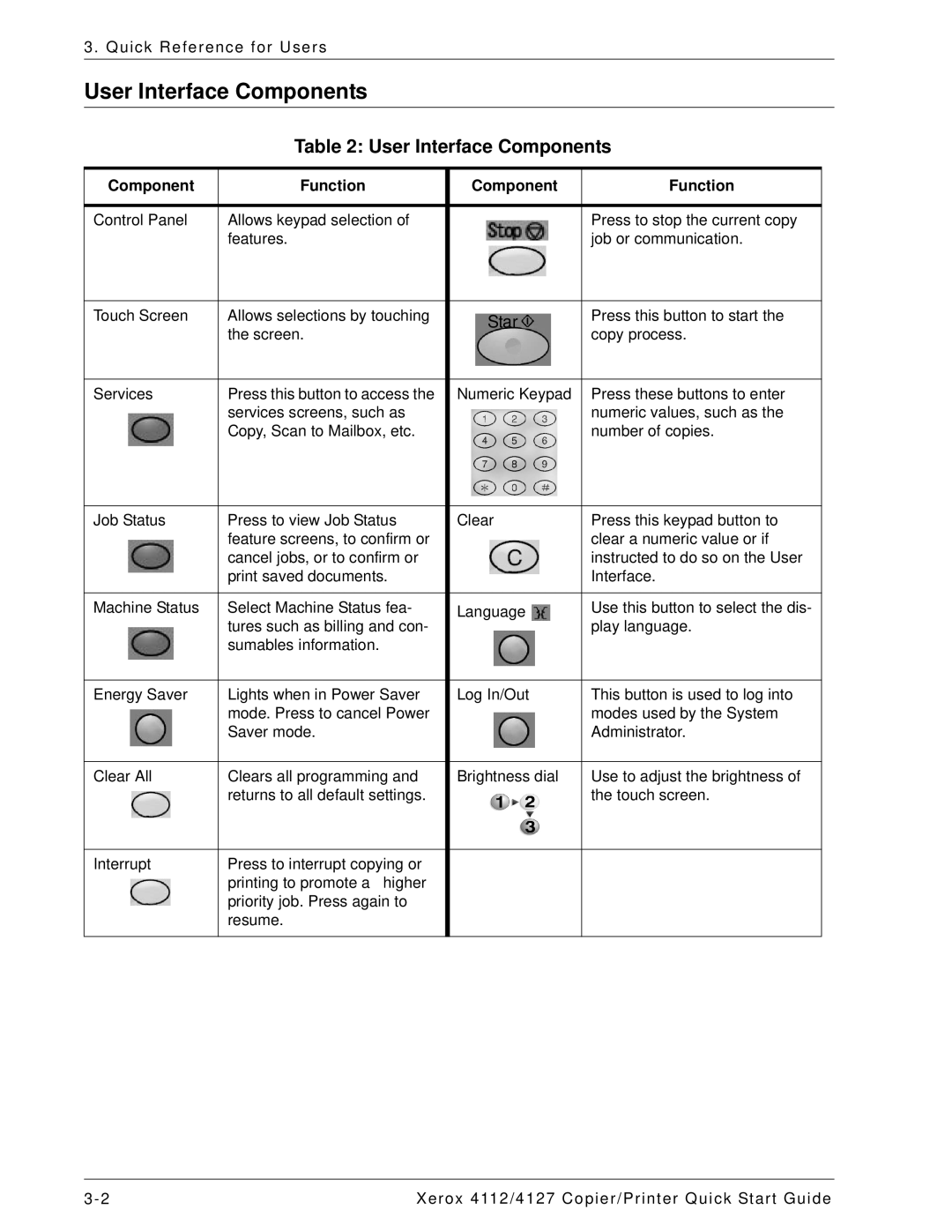3. Quick Reference for Users
User Interface Components
Table 2: User Interface Components
Component | Function | Component | Function |
|
|
|
|
Control Panel | Allows keypad selection of |
| Press to stop the current copy |
| features. |
| job or communication. |
|
|
|
|
Touch Screen | Allows selections by touching | Star | Press this button to start the |
| the screen. | copy process. | |
|
| ||
|
|
|
|
Services | Press this button to access the | Numeric Keypad | Press these buttons to enter |
| services screens, such as |
| numeric values, such as the |
| Copy, Scan to Mailbox, etc. |
| number of copies. |
|
|
|
|
Job Status | Press to view Job Status | Clear | Press this keypad button to |
| feature screens, to confirm or |
| clear a numeric value or if |
| cancel jobs, or to confirm or |
| instructed to do so on the User |
| print saved documents. |
| Interface. |
|
|
|
|
Machine Status | Select Machine Status fea- | Language | Use this button to select the dis- |
| tures such as billing and con- |
| play language. |
| sumables information. |
|
|
|
|
|
|
Energy Saver | Lights when in Power Saver | Log In/Out | This button is used to log into |
| mode. Press to cancel Power |
| modes used by the System |
| Saver mode. |
| Administrator. |
|
|
|
|
Clear All | Clears all programming and | Brightness dial | Use to adjust the brightness of |
| returns to all default settings. |
| the touch screen. |
|
|
|
|
Interrupt | Press to interrupt copying or |
|
|
| printing to promote a higher |
|
|
| priority job. Press again to |
|
|
| resume. |
|
|
|
|
|
|
3- 2 | Xerox 4112/4127 Copier/Printer Quick Start Guide |