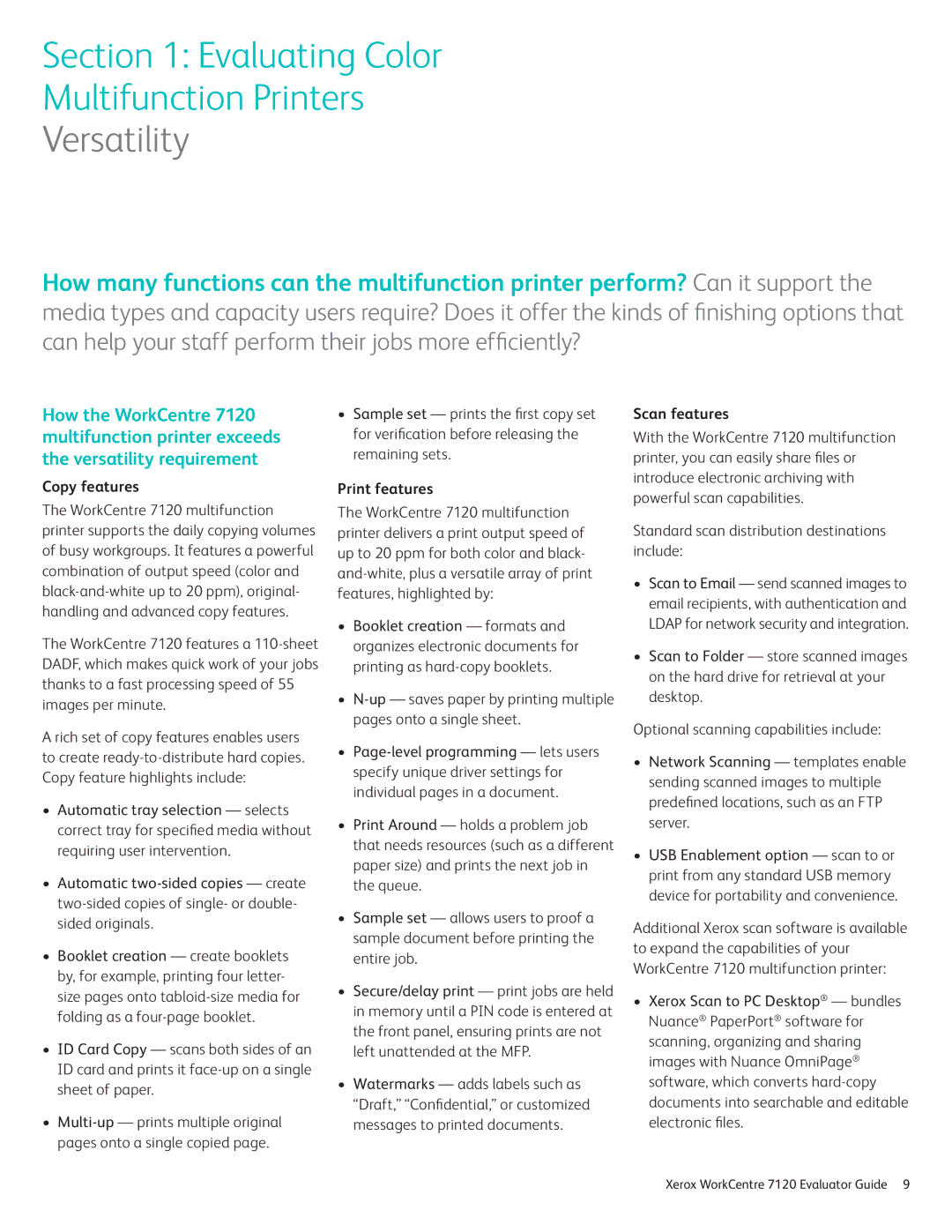Section 1: Evaluating Color
Multifunction Printers
Versatility
How many functions can the multifunction printer perform? Can it support the media types and capacity users require? Does it offer the kinds of finishing options that can help your staff perform their jobs more efficiently?
How the WorkCentre 7120 multifunction printer exceeds the versatility requirement
Copy features
The WorkCentre 7120 multifunction printer supports the daily copying volumes of busy workgroups. It features a powerful combination of output speed (color and
The WorkCentre 7120 features a
A rich set of copy features enables users to create
•Automatic tray selection — selects correct tray for specified media without requiring user intervention.
•Automatic
•Booklet creation — create booklets by, for example, printing four letter- size pages onto
•ID Card Copy — scans both sides of an ID card and prints it
•
•Sample set — prints the first copy set for verification before releasing the remaining sets.
Print features
The WorkCentre 7120 multifunction printer delivers a print output speed of up to 20 ppm for both color and black-
•Booklet creation — formats and organizes electronic documents for printing as
•
•
•Print Around — holds a problem job that needs resources (such as a different paper size) and prints the next job in the queue.
•Sample set — allows users to proof a sample document before printing the entire job.
•Secure/delay print — print jobs are held in memory until a PIN code is entered at the front panel, ensuring prints are not left unattended at the MFP.
•Watermarks — adds labels such as “Draft,” “Confidential,” or customized messages to printed documents.
Scan features
With the WorkCentre 7120 multifunction printer, you can easily share files or introduce electronic archiving with powerful scan capabilities.
Standard scan distribution destinations include:
•Scan to Email — send scanned images to email recipients, with authentication and LDAP for network security and integration.
•Scan to Folder — store scanned images on the hard drive for retrieval at your desktop.
Optional scanning capabilities include:
•Network Scanning — templates enable sending scanned images to multiple predefined locations, such as an FTP server.
•USB Enablement option — scan to or print from any standard USB memory device for portability and convenience.
Additional Xerox scan software is available to expand the capabilities of your WorkCentre 7120 multifunction printer:
•Xerox Scan to PC Desktop® — bundles Nuance® PaperPort® software for scanning, organizing and sharing images with Nuance OmniPage® software, which converts
Xerox WorkCentre 7120 Evaluator Guide 9