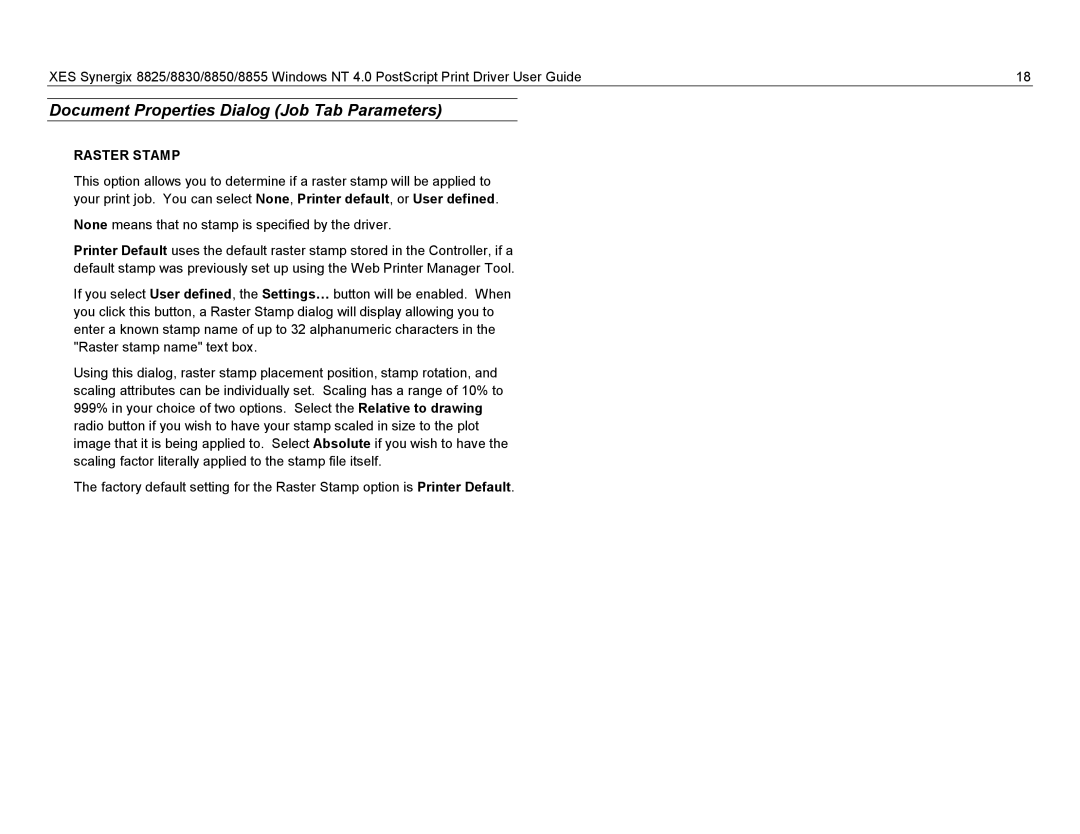XES Synergix 8825/8830/8850/8855 Windows NT 4.0 PostScript Print Driver User Guide | 18 |
Document Properties Dialog (Job Tab Parameters)
RASTER STAMP
This option allows you to determine if a raster stamp will be applied to your print job. You can select None, Printer default, or User defined.
None means that no stamp is specified by the driver.
Printer Default uses the default raster stamp stored in the Controller, if a default stamp was previously set up using the Web Printer Manager Tool.
If you select User defined, the Settings… button will be enabled. When you click this button, a Raster Stamp dialog will display allowing you to enter a known stamp name of up to 32 alphanumeric characters in the "Raster stamp name" text box.
Using this dialog, raster stamp placement position, stamp rotation, and scaling attributes can be individually set. Scaling has a range of 10% to 999% in your choice of two options. Select the Relative to drawing radio button if you wish to have your stamp scaled in size to the plot image that it is being applied to. Select Absolute if you wish to have the scaling factor literally applied to the stamp file itself.
The factory default setting for the Raster Stamp option is Printer Default.