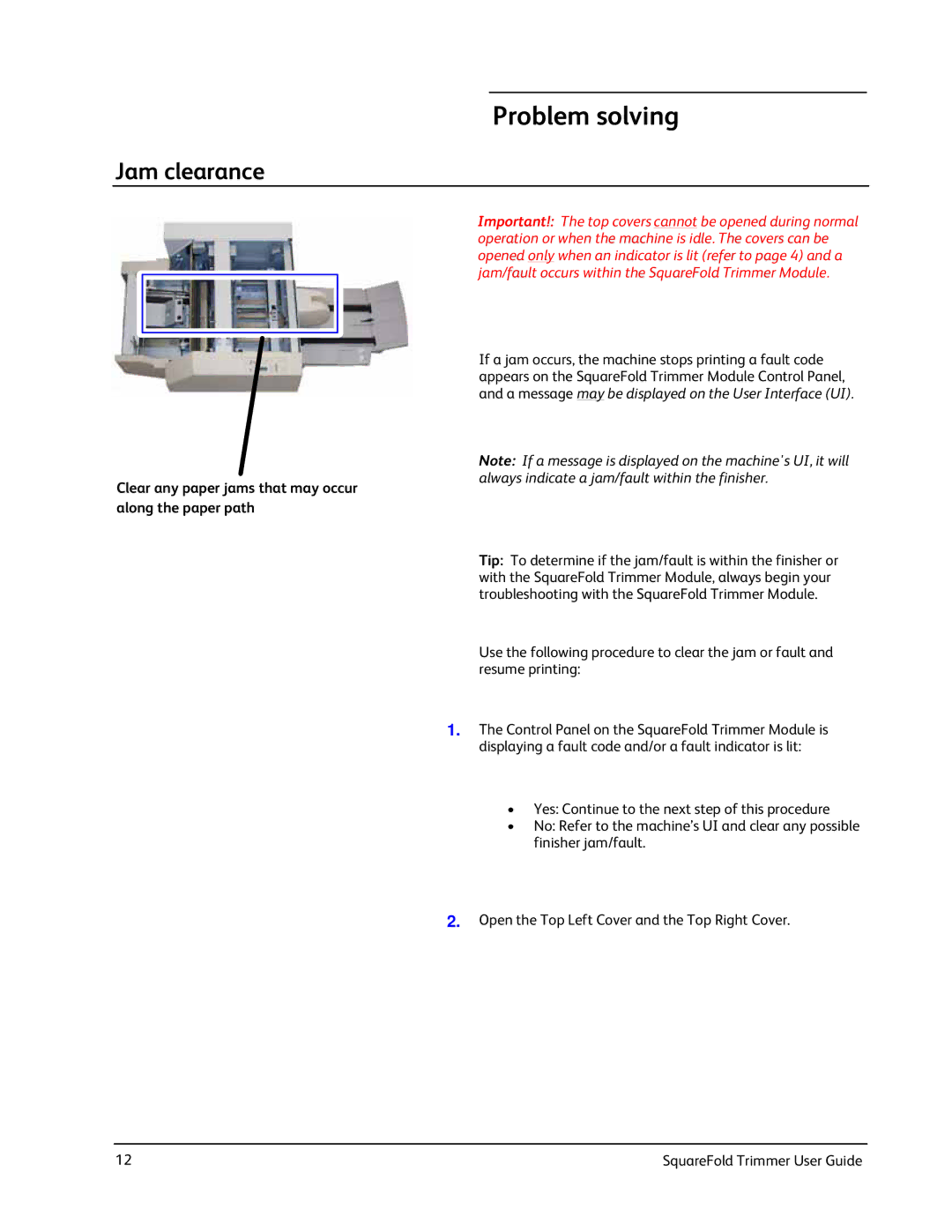Problem solving
Jam clearance
Important!: The top covers cannot be opened during normal operation or when the machine is idle. The covers can be opened only when an indicator is lit (refer to page 4) and a jam/fault occurs within the SquareFold Trimmer Module.
Clear any paper jams that may occur along the paper path
If a jam occurs, the machine stops printing a fault code appears on the SquareFold Trimmer Module Control Panel, and a message may be displayed on the User Interface (UI).
Note: If a message is displayed on the machine's UI, it will always indicate a jam/fault within the finisher.
Tip: To determine if the jam/fault is within the finisher or with the SquareFold Trimmer Module, always begin your troubleshooting with the SquareFold Trimmer Module.
Use the following procedure to clear the jam or fault and resume printing:
1.The Control Panel on the SquareFold Trimmer Module is displaying a fault code and/or a fault indicator is lit:
•Yes: Continue to the next step of this procedure
•No: Refer to the machine’s UI and clear any possible finisher jam/fault.
2.Open the Top Left Cover and the Top Right Cover.
12 | SquareFold Trimmer User Guide |