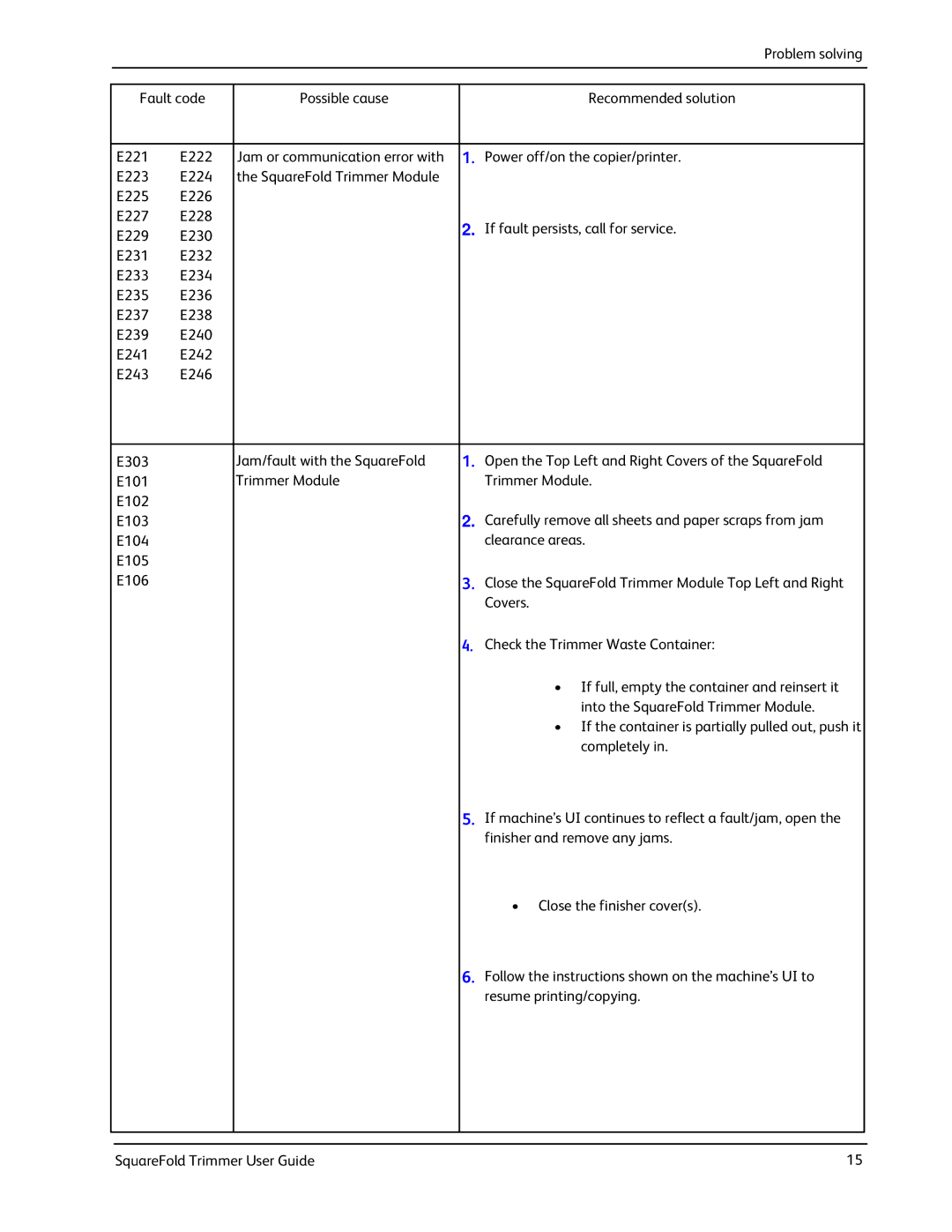Problem solving
| Fault code | Possible cause |
| Recommended solution |
| |
|
|
|
|
|
|
|
| E221 | E222 | Jam or communication error with | 1. | Power off/on the copier/printer. |
|
| E223 | E224 | the SquareFold Trimmer Module |
|
|
|
| E225 | E226 |
|
|
|
|
| E227 | E228 |
| 2. | If fault persists, call for service. |
|
| E229 | E230 |
|
| ||
|
|
|
|
| ||
| E231 | E232 |
|
|
|
|
| E233 | E234 |
|
|
|
|
| E235 | E236 |
|
|
|
|
| E237 | E238 |
|
|
|
|
| E239 | E240 |
|
|
|
|
| E241 | E242 |
|
|
|
|
| E243 | E246 |
|
|
|
|
|
|
|
|
|
|
|
| E303 |
| Jam/fault with the SquareFold | 1. | Open the Top Left and Right Covers of the SquareFold |
|
| E101 |
| Trimmer Module |
| Trimmer Module. |
|
| E102 |
|
|
|
|
|
| E103 |
|
| 2. | Carefully remove all sheets and paper scraps from jam |
|
| E104 |
|
|
| clearance areas. |
|
| E105 |
|
|
|
|
|
| E106 |
|
| 3. | Close the SquareFold Trimmer Module Top Left and Right |
|
|
|
|
|
| Covers. |
|
|
|
|
| 4. | Check the Trimmer Waste Container: |
|
|
|
|
|
| • If full, empty the container and reinsert it |
|
|
|
|
|
| into the SquareFold Trimmer Module. |
|
|
|
|
|
| • If the container is partially pulled out, push it |
|
|
|
|
|
| completely in. |
|
|
|
|
| 5. | If machine’s UI continues to reflect a fault/jam, open the |
|
|
|
|
|
| finisher and remove any jams. |
|
|
|
|
|
| • Close the finisher cover(s). |
|
|
|
|
| 6. | Follow the instructions shown on the machine’s UI to |
|
|
|
|
|
| resume printing/copying. |
|
|
|
|
|
|
|
|
|
|
|
|
|
|
|
SquareFold Trimmer User Guide | 15 |