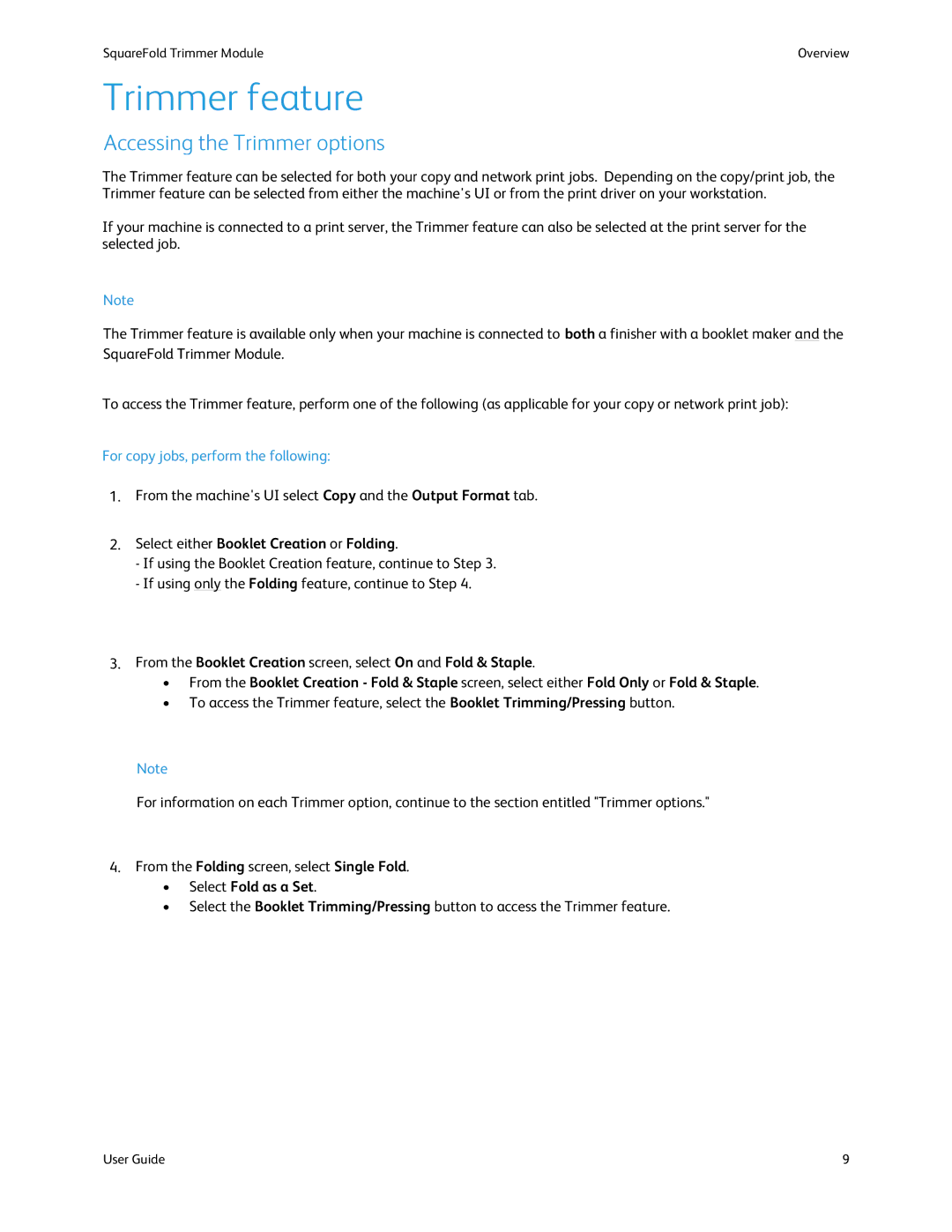SquareFold Trimmer Module | Overview |
Trimmer feature
Accessing the Trimmer options
The Trimmer feature can be selected for both your copy and network print jobs. Depending on the copy/print job, the Trimmer feature can be selected from either the machine's UI or from the print driver on your workstation.
If your machine is connected to a print server, the Trimmer feature can also be selected at the print server for the selected job.
Note
The Trimmer feature is available only when your machine is connected to both a finisher with a booklet maker and the SquareFold Trimmer Module.
To access the Trimmer feature, perform one of the following (as applicable for your copy or network print job):
For copy jobs, perform the following:
1.From the machine's UI select Copy and the Output Format tab.
2.Select either Booklet Creation or Folding.
-If using the Booklet Creation feature, continue to Step 3.
-If using only the Folding feature, continue to Step 4.
3.From the Booklet Creation screen, select On and Fold & Staple.
•From the Booklet Creation - Fold & Staple screen, select either Fold Only or Fold & Staple.
•To access the Trimmer feature, select the Booklet Trimming/Pressing button.
Note
For information on each Trimmer option, continue to the section entitled "Trimmer options."
4.From the Folding screen, select Single Fold.
•Select Fold as a Set.
•Select the Booklet Trimming/Pressing button to access the Trimmer feature.
User Guide | 9 |