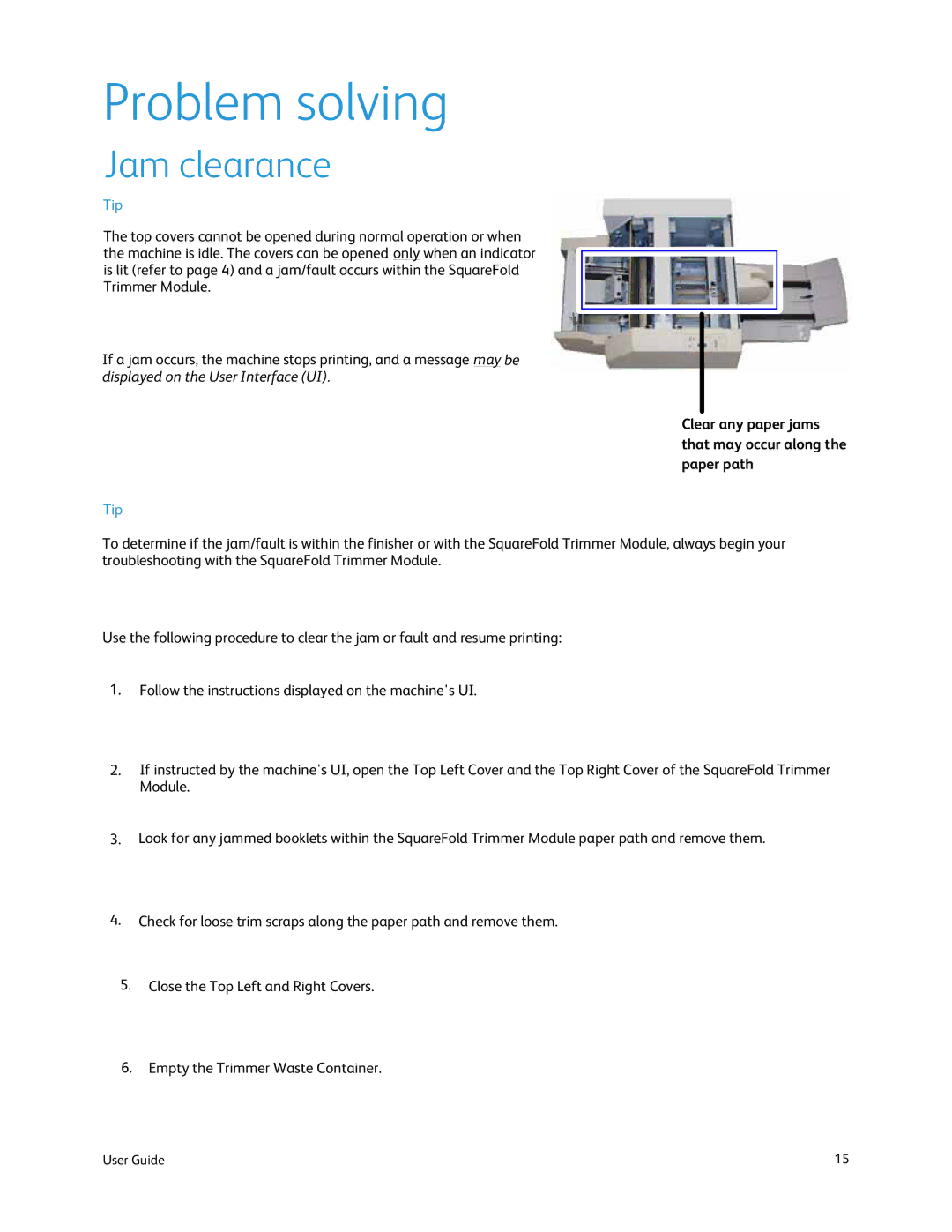Problem solving
Jam clearance
Tip
The top covers cannot be opened during normal operation or when the machine is idle. The covers can be opened only when an indicator is lit (refer to page 4) and a jam/fault occurs within the SquareFold Trimmer Module.
If a jam occurs, the machine stops printing, and a message may be displayed on the User Interface (UI).
Clear any paper jams that may occur along the paper path
Tip
To determine if the jam/fault is within the finisher or with the SquareFold Trimmer Module, always begin your troubleshooting with the SquareFold Trimmer Module.
Use the following procedure to clear the jam or fault and resume printing:
1.Follow the instructions displayed on the machine's UI.
2.If instructed by the machine's UI, open the Top Left Cover and the Top Right Cover of the SquareFold Trimmer Module.
3.Look for any jammed booklets within the SquareFold Trimmer Module paper path and remove them.
4.Check for loose trim scraps along the paper path and remove them.
5.Close the Top Left and Right Covers.
6.Empty the Trimmer Waste Container.
User Guide | 15 |