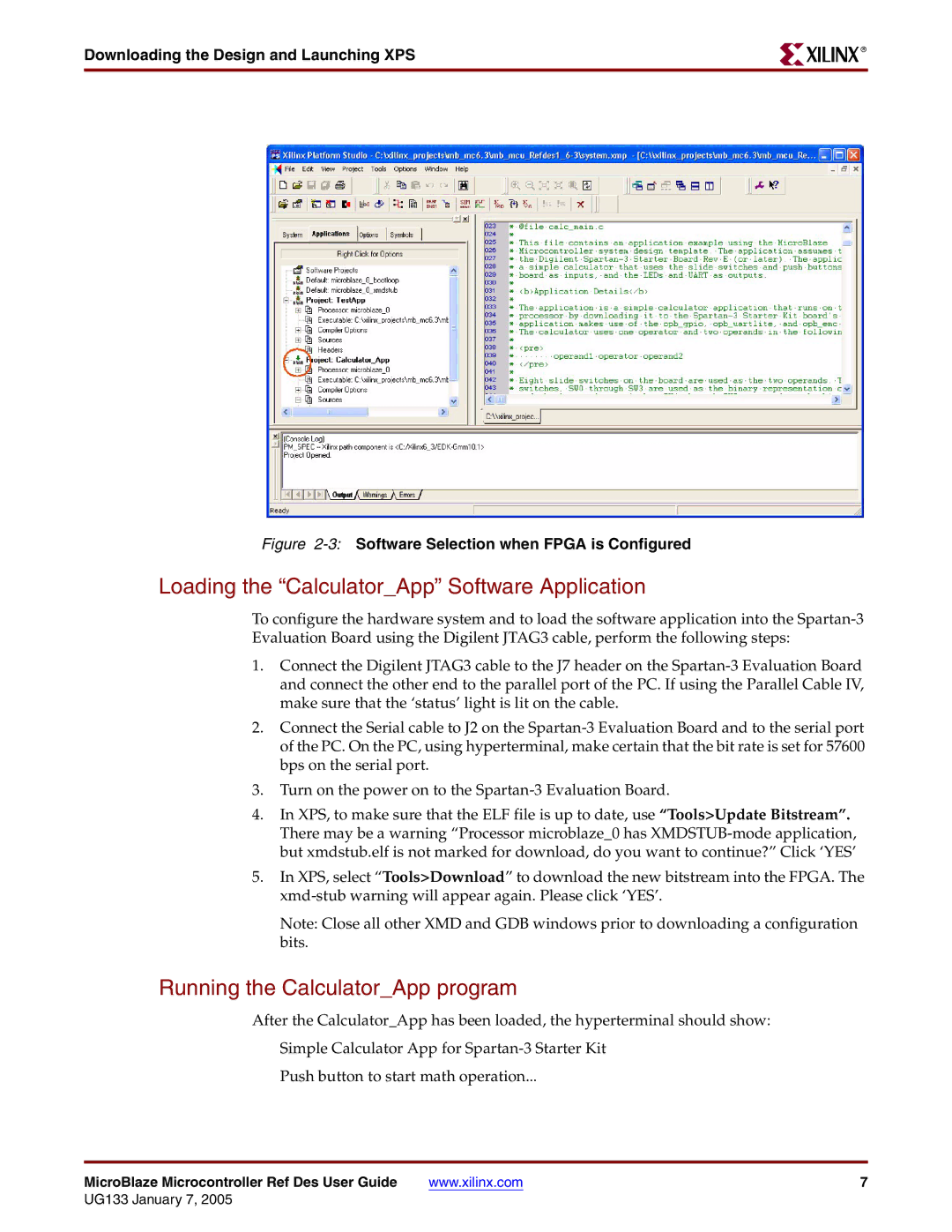Downloading the Design and Launching XPS
R
Figure 2-3: Software Selection when FPGA is Configured
Loading the “Calculator_App” Software Application
To configure the hardware system and to load the software application into the
1.Connect the Digilent JTAG3 cable to the J7 header on the
2.Connect the Serial cable to J2 on the
3.Turn on the power on to the
4.In XPS, to make sure that the ELF file is up to date, use “Tools>Update Bitstream”. There may be a warning “Processor microblaze_0 has
5.In XPS, select “Tools>Download” to download the new bitstream into the FPGA. The
Note: Close all other XMD and GDB windows prior to downloading a configuration bits.
Running the Calculator_App program
After the Calculator_App has been loaded, the hyperterminal should show:
Simple Calculator App for
Push button to start math operation...
MicroBlaze Microcontroller Ref Des User Guide | www.xilinx.com | 7 |
UG133 January 7, 2005