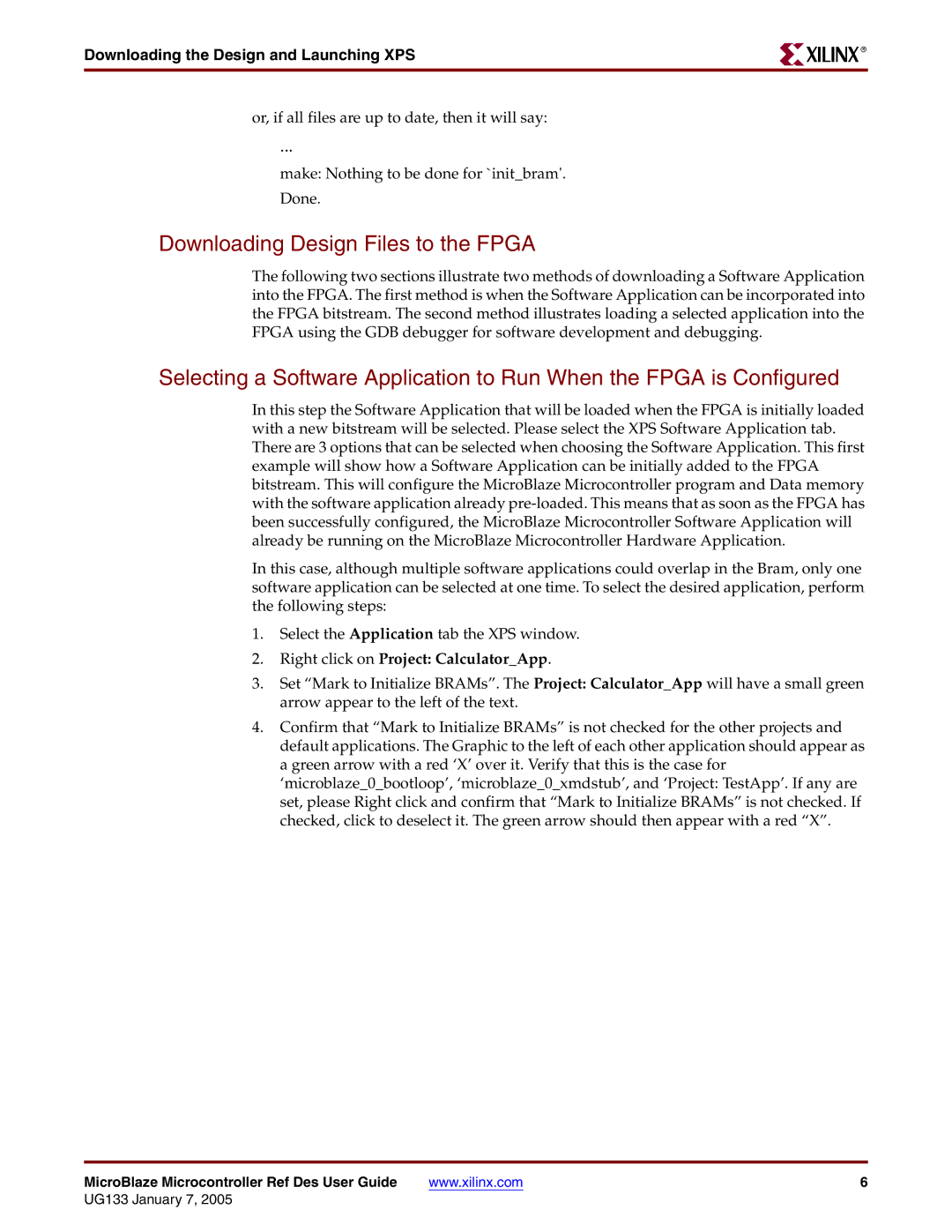Downloading the Design and Launching XPS
R
or, if all files are up to date, then it will say:
...
make: Nothing to be done for `init_bram'. Done.
Downloading Design Files to the FPGA
The following two sections illustrate two methods of downloading a Software Application into the FPGA. The first method is when the Software Application can be incorporated into the FPGA bitstream. The second method illustrates loading a selected application into the FPGA using the GDB debugger for software development and debugging.
Selecting a Software Application to Run When the FPGA is Configured
In this step the Software Application that will be loaded when the FPGA is initially loaded with a new bitstream will be selected. Please select the XPS Software Application tab. There are 3 options that can be selected when choosing the Software Application. This first example will show how a Software Application can be initially added to the FPGA bitstream. This will configure the MicroBlaze Microcontroller program and Data memory with the software application already
In this case, although multiple software applications could overlap in the Bram, only one software application can be selected at one time. To select the desired application, perform the following steps:
1.Select the Application tab the XPS window.
2.Right click on Project: Calculator_App.
3.Set “Mark to Initialize BRAMs”. The Project: Calculator_App will have a small green arrow appear to the left of the text.
4.Confirm that “Mark to Initialize BRAMs” is not checked for the other projects and default applications. The Graphic to the left of each other application should appear as a green arrow with a red ‘X’ over it. Verify that this is the case for ‘microblaze_0_bootloop’, ‘microblaze_0_xmdstub’, and ‘Project: TestApp’. If any are set, please Right click and confirm that “Mark to Initialize BRAMs” is not checked. If checked, click to deselect it. The green arrow should then appear with a red “X”.
MicroBlaze Microcontroller Ref Des User Guide | www.xilinx.com | 6 |
UG133 January 7, 2005