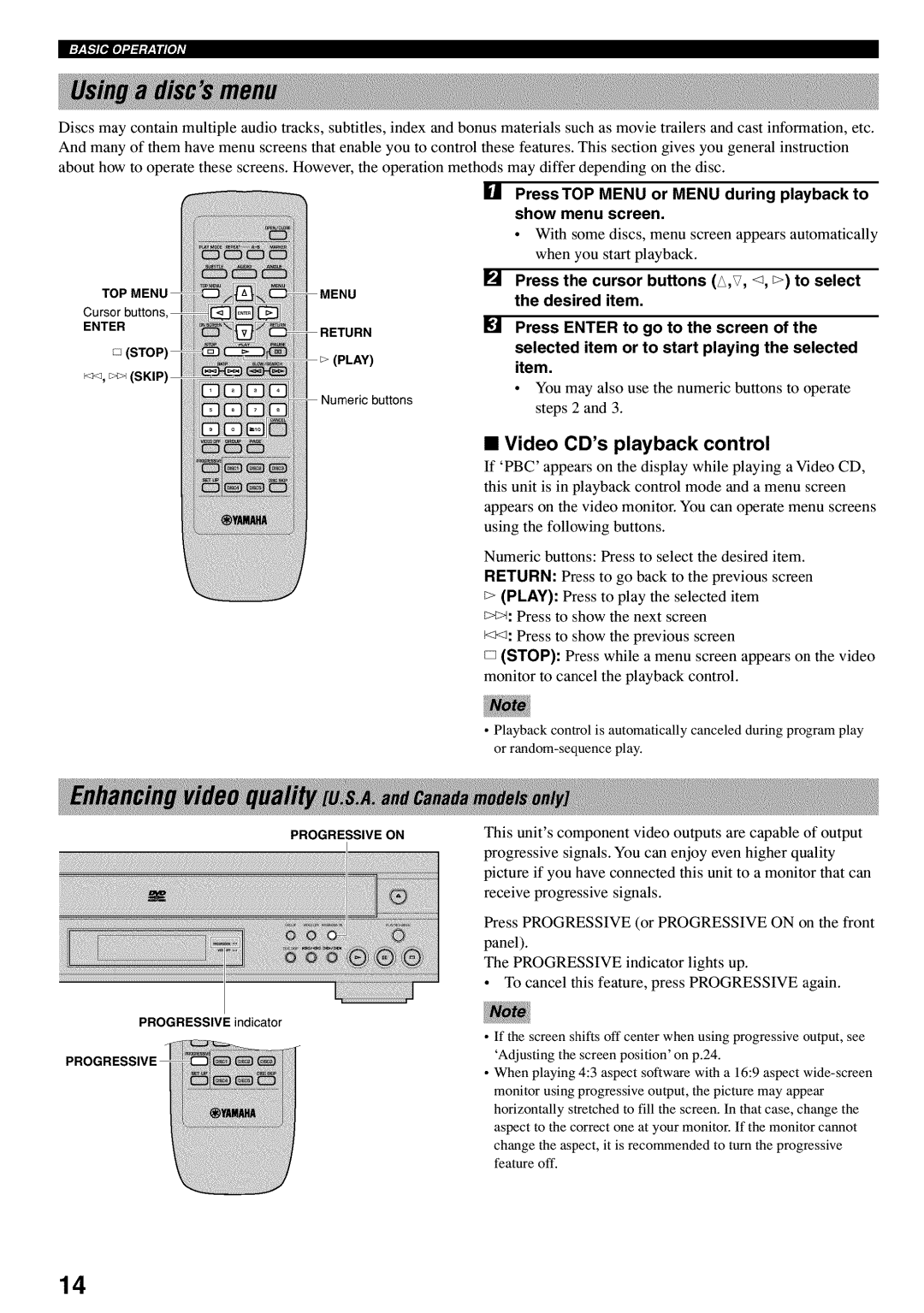Discs may contain multiple audio tracks, subtitles, index And many of them have menu screens that enable you to about how to operate these screens. However, the operation
and bonus materials such as movie trailers and cast information, etc. control these features. This section gives you general instruction
methods may differ depending on the disc.
[] PressTOP MENU or MENU during playback to
|
| show menu | screen. |
| |||
|
| • | With | some discs, menu screen appears automatically | |||
|
|
| when | you | start playback. |
| |
|
| Press the cursor buttons (£,v, % _) to select | |||||
Cursor buttons |
| the | desired | item. |
| ||
|
|
|
|
|
|
| |
ENTER | IRN | BJ Press | ENTER | to go to the screen | of the | ||
|
| selected item or to start playing the selected | |||||
| (PLAY) | item. |
|
|
|
| |
| buttons | • | You | may | also | use the numeric buttons | to operate |
|
| steps | 2 and 3. |
|
| ||
|
|
|
|
| |||
• Video CD's playback control
If 'PBC' appears on the display while playing a Video CD, this unit is in playback control mode and a menu screen appears on the video monitor. You can operate menu screens using the following buttons.
Numeric buttons: Press to select the desired item.
RETURN: Press to go back to the previous screen
_> (PLAY): Press to play the selected item
c_: Press to show the next screen
_<1: Press to show the previous screen
D (STOP): Press while a menu screen appears on the video monitor to cancel the playback control.
• Playback control is automatically canceled during program play
or
PROGRESSIVE ON
This unit's component video outputs are capable of output progressive signals. You can enjoy even higher quality picture if you have connected this unit to a monitor that can receive progressive signals.
Press PROGRESSIVE (or PROGRESSIVE ON on the front
panel).
The PROGRESSIVE indicator lights up.
•To cancel this feature, press PROGRESSIVE again.
PROGRESSIVE indicator
•If the screen shifts off center when using progressive output, see
'Adjusting the screen position' on p.24.
•When playing 4:3 aspect software with a 16:9 aspect
monitor using progressive output, the picture may appear
horizontally stretched to fill the screen. In that case, change the aspect to the correct one at your monitor. If the monitor cannot
change the aspect, it is recommended to turn the progressive feature off.
14