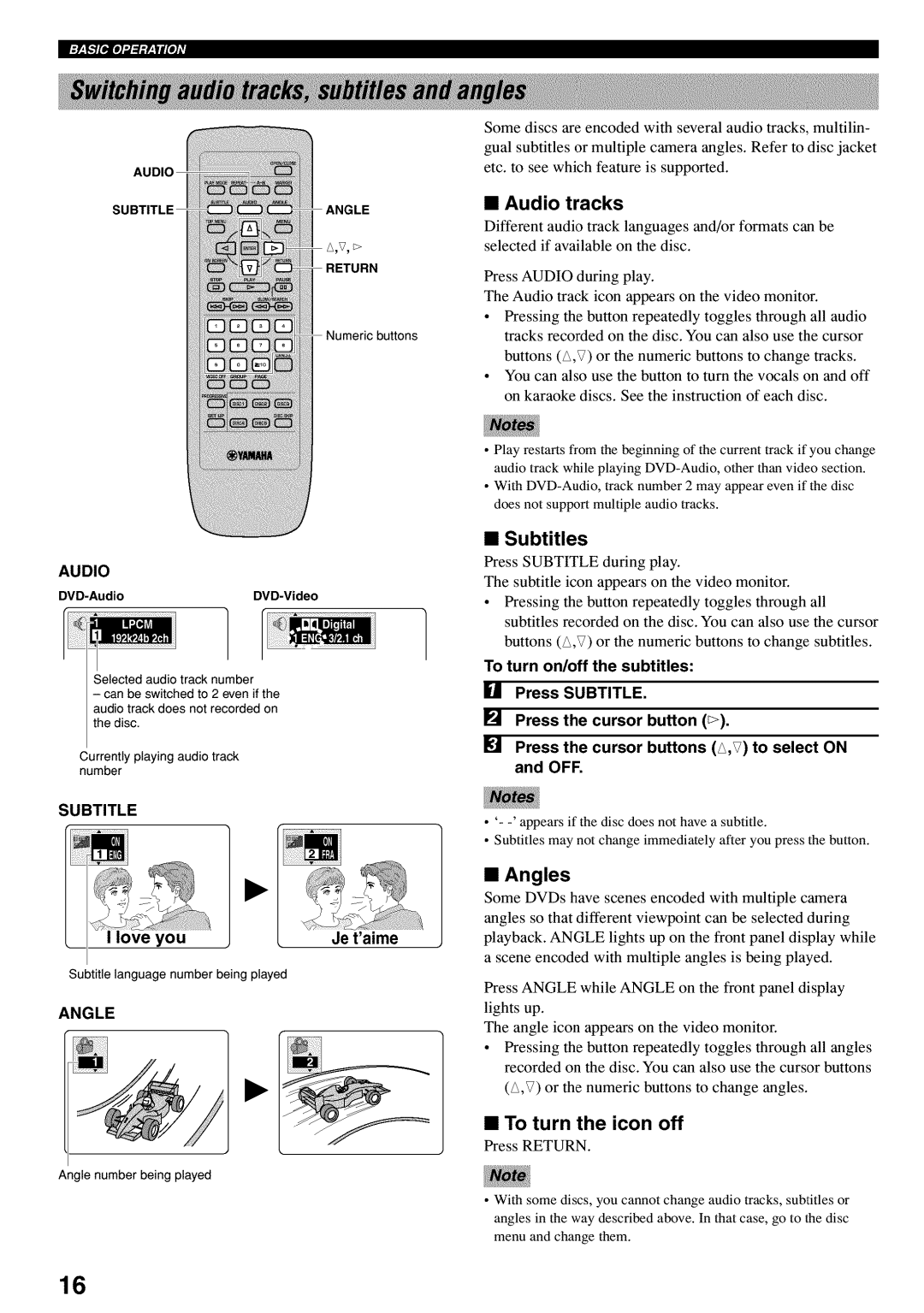AUDIO
_LE
A,V, _>
RETURN
Numeric buttons
AUDIO
DVD-Audio DVD-Video
Selected audio track number
-can be switched to 2 even if the audio track does not recorded on the disc.
Currently playing audio track number
SUBTITLE
ove you | Jet'aime |
Subtitle language number being played
ANGLE
Angle number being played
Some discs are encoded with several audio tracks, multilin- gual subtitles or multiple camera angles. Refer to disc jacket etc. to see which feature is supported.
•Audio tracks
Different audio track languages and/or formats can be selected if available on the disc.
Press AUDIO during play.
The Audio track icon appears on the video monitor.
•Pressing the button repeatedly toggles through all audio tracks recorded on the disc. You can also use the cursor
buttons (A,V) or the numeric buttons to change tracks.
•You can also use the button to turn the vocals on and off
on karaoke discs. See the instruction of each disc.
•Play restarts from the beginning of the current track if you change
audio track while playing
•With
•Subtitles
Press SUBTITLE during play.
The subtitle icon appears on the video monitor.
•Pressing the button repeatedly toggles through all subtitles recorded on the disc. You can also use the cursor buttons (A,V) or the numeric buttons to change subtitles.
To turn on/off the subtitles:
_Jl Press SUBTITLE.
[] Press the cursor button (_).
[] Press the cursor buttons (A,V) to select ON and OFF.
•
•Subtitles may not change immediately after you press the button.
•Angles
Some DVDs have scenes encoded with multiple camera
angles so that different viewpoint can be selected during playback. ANGLE lights up on the front panel display while a scene encoded with multiple angles is being played.
Press ANGLE while ANGLE on the front panel display lights up.
The angle icon appears on the video monitor.
•Pressing the button repeatedly toggles through all angles recorded on the disc. You can also use the cursor buttons
(A,V) or the numeric buttons to change angles.
•To turn the icon off
Press RETURN.
•With some discs, you cannot change audio tracks, subtitles or
angles in the way described above. In that case, go to the disc menu and change them.
16