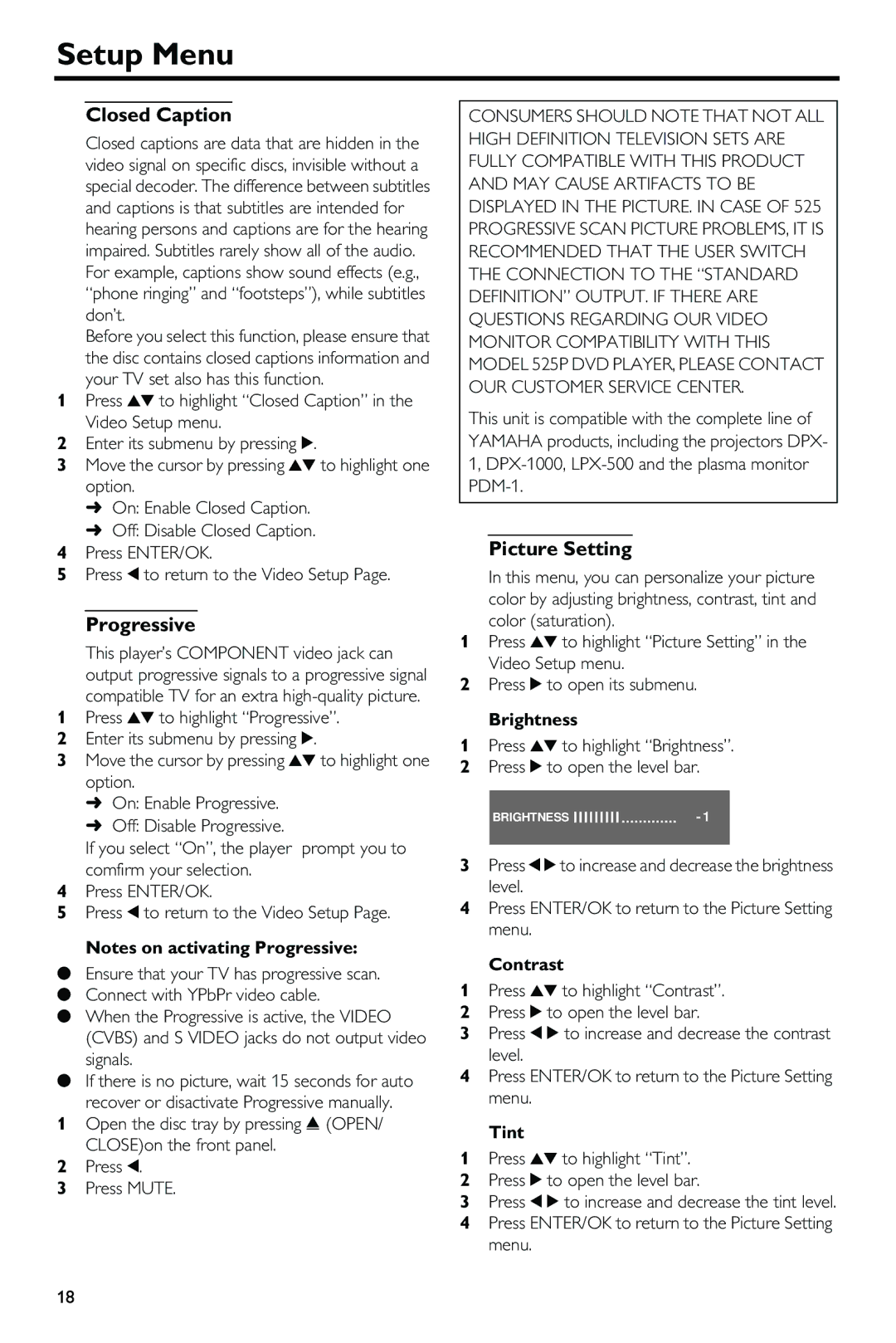HTR-5630RDS specifications
The Yamaha HTR-5630RDS is a versatile and robust home theater receiver that delivers an exceptional audio experience for movie buffs and music lovers alike. Launched as part of Yamaha's renowned line of audio equipment, this model integrates advanced technologies tailored to enhance both sound quality and usability.One of the standout features of the HTR-5630RDS is its compatibility with a wide variety of audio formats. It supports Dolby Digital and DTS decoding, which means it can process multi-channel audio signals that create an immersive surround sound experience. Whether you’re watching an action-packed blockbuster or a serene classical concert, this receiver ensures that every sound fills the room and envelops you.
In addition to its decoding capabilities, the HTR-5630RDS boasts a power output of 100 watts per channel, providing ample power for driving a full surround sound speaker system. Its high-current design ensures that it can deliver exceptional performance even with demanding speakers, offering a clear and dynamic soundstage. Moreover, the receiver features multiple audio inputs, including optical and coaxial digital connections as well as analog inputs, allowing you to connect various devices like gaming consoles, Blu-ray players, and streaming devices with ease.
The HTR-5630RDS also comes equipped with Yamaha's proprietary YPAO (Yamaha Parametricroom Acoustic Optimizer) technology. This feature automatically measures the acoustics of your room and adjusts settings to optimize sound performance based on your specific environment. This means that regardless of where you place your speakers, you can expect balanced and accurate sound reproduction.
For those who enjoy listening to the radio, the HTR-5630RDS includes an RDS (Radio Data System) tuner that provides information about FM radio stations, such as song titles, artist names, and other details. The user-friendly interface makes it easy to navigate through stations and select your favorites, enhancing your listening experience.
With its sleek design and comprehensive feature set, the Yamaha HTR-5630RDS stands out as an excellent choice for anyone looking to build a high-quality home theater system. Its combination of powerful amplification, advanced processing features, and user-friendly setup makes it an ideal addition to any entertainment setup. Whether you're enjoying a movie night with family or hosting a gathering with friends, the Yamaha HTR-5630RDS ensures that your audio experience will be nothing short of extraordinary.