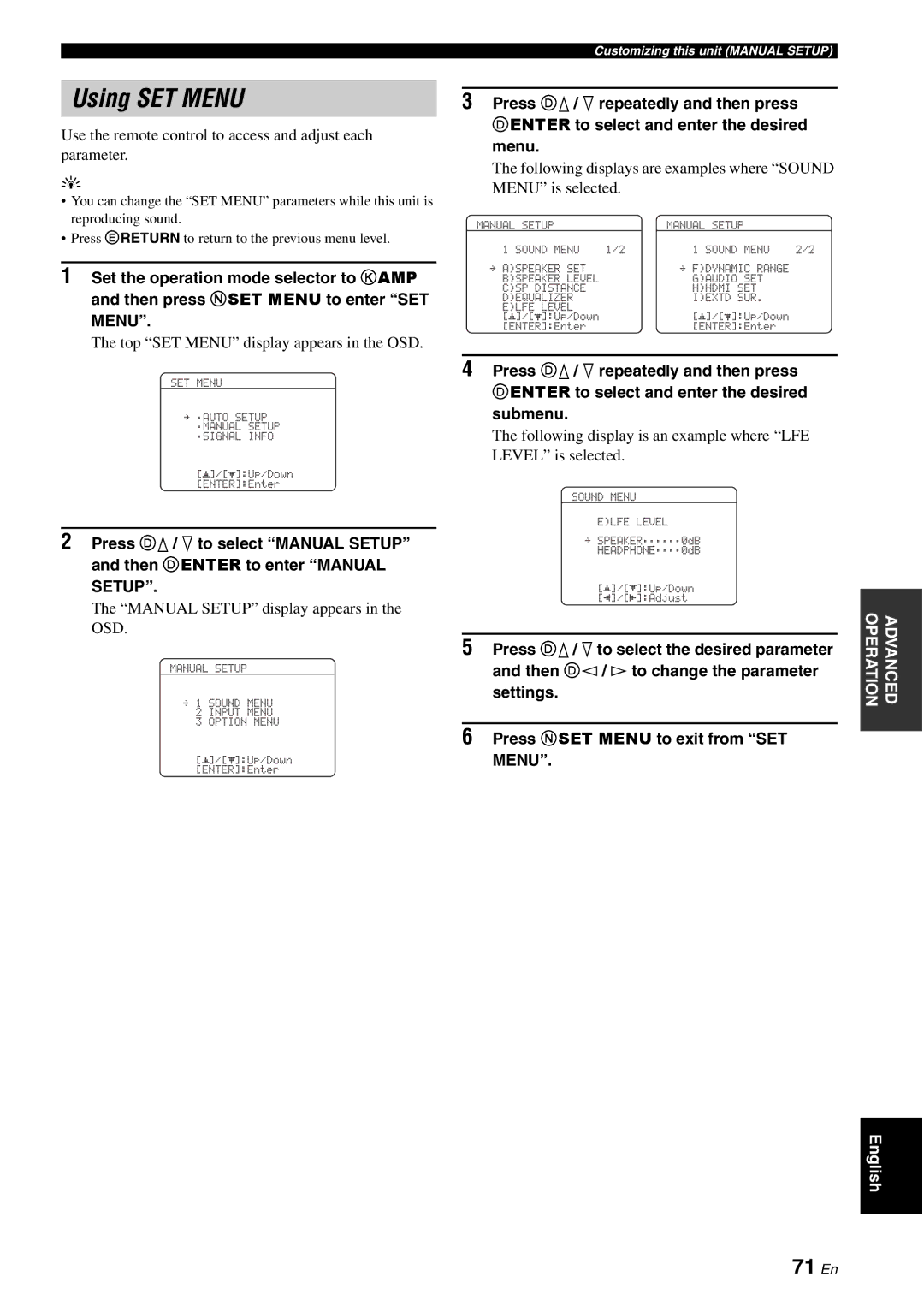Using SET MENU
Use the remote control to access and adjust each parameter.
y
•You can change the “SET MENU” parameters while this unit is reproducing sound.
•Press ERETURN to return to the previous menu level.
1Set the operation mode selector to KAMP and then press NSET MENU to enter “SET
MENU”.
The top “SET MENU” display appears in the OSD.
SET MENU
.;AUTO SETUP
;MANUAL SETUP
.A;SIGNAL INFO
[p]/[p]:Up/Down [ENTER]:Enter
2Press Dk / n to select “MANUAL SETUP” and then DENTER to enter “MANUAL
SETUP”.
The “MANUAL SETUP” display appears in the OSD.
MANUAL SETUP
.1 SOUND MENU
2 INPUT MENU
3 OPTION MENU
[p]/[p]:Up/Down
[ENTER]:Enter
Customizing this unit (MANUAL SETUP)
3Press Dk / n repeatedly and then press
DENTER to select and enter the desired menu.
The following displays are examples where “SOUND MENU” is selected.
MANUAL SETUP |
| MANUAL SETUP |
|
1 SOUND MENU | 1/2 | 1 SOUND MENU | 2/2 |
. A)SPEAKER SET |
| . F)DYNAMIC RANGE |
|
B)SPEAKER LEVEL |
| G)AUDIO SET |
|
C)SP DISTANCE |
| H)HDMI SET |
|
D)EQUALIZER |
| I)EXTD SUR. |
|
E)LFE LEVEL |
| [p]/[p]:Up/Down |
|
[p]/[p]:Up/Down |
|
| |
[ENTER]:Enter |
| [ENTER]:Enter |
|
4Press Dk / n repeatedly and then press
DENTER to select and enter the desired submenu.
The following display is an example where “LFE LEVEL” is selected.
SOUND MENU
E)LFE LEVEL
.SPEAKER;;;;;;0dB HEADPHONE;;;;0dB
[p]/[p]:Up/Down [p]/[[]:Adjust
5Press Dk/ nto select the desired parameter and then Dl / h to change the parameter
settings.
6Press NSET MENU to exit from “SET MENU”.
OPERATION | ADVANCED |
|
|
English