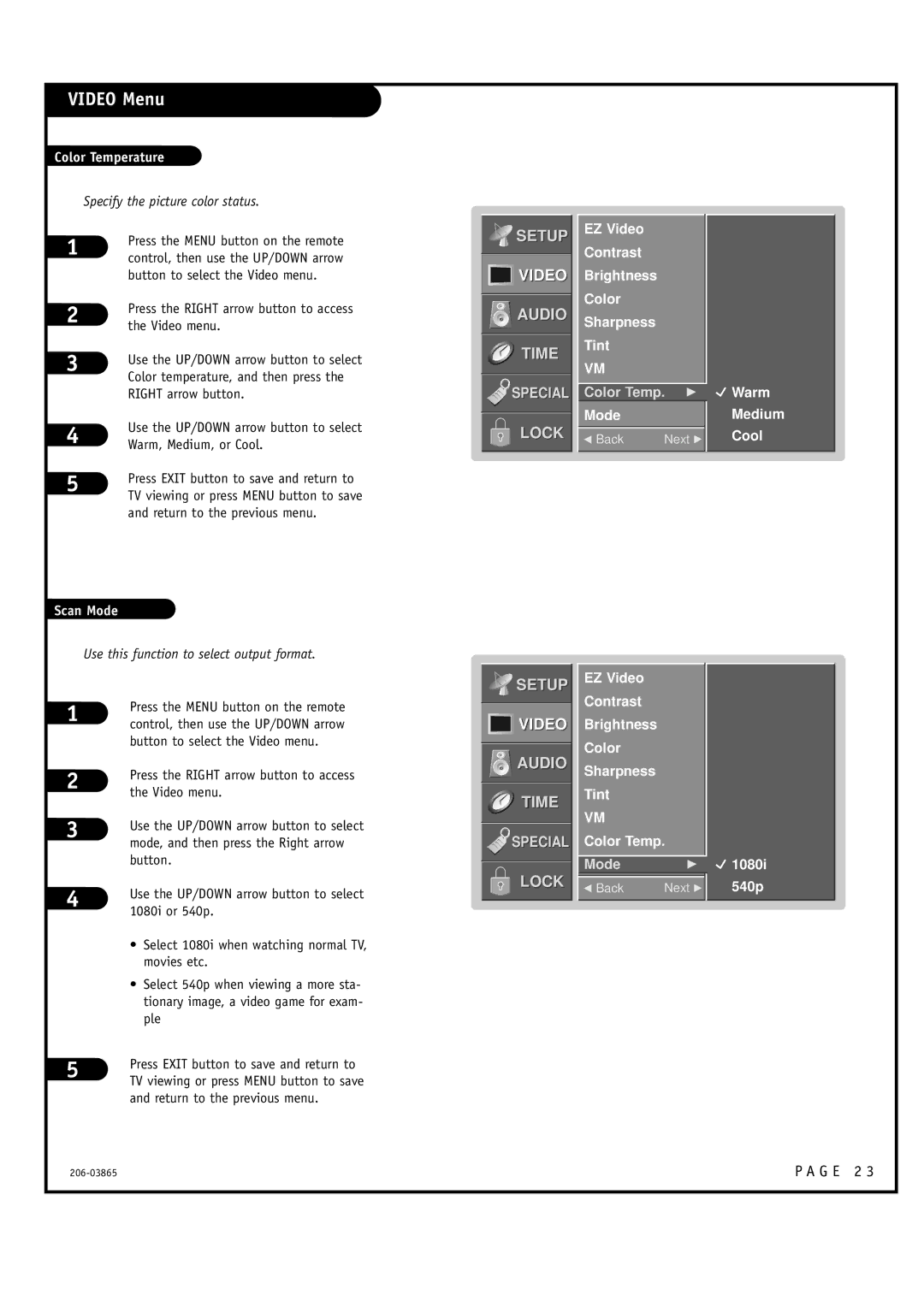VIDEO Menu
Color Temperature
Specify the picture color status.
1 | Press the MENU button on the remote | |
control, then use the UP/DOWN arrow | ||
| ||
| button to select the Video menu. | |
2 | Press the RIGHT arrow button to access | |
the Video menu. | ||
| ||
3 | Use the UP/DOWN arrow button to select | |
Color temperature, and then press the | ||
| ||
| RIGHT arrow button. | |
4 | Use the UP/DOWN arrow button to select | |
Warm, Medium, or Cool. |
5 | Press EXIT button to save and return to | |
TV viewing or press MENU button to save | ||
| ||
| and return to the previous menu. |
Scan Mode
Use this function to select output format.
![]()
![]()
![]() SETUP
SETUP
![]()
![]()
![]()
![]() VIDEO
VIDEO
AUDIO
TIME
SPECIAL
LOCK
EZ Video
Contrast
Brightness
Color
Sharpness
Tint
VM
Color Temp. G
Mode
F Back | Next G |
 Warm
Warm
Medium
Cool
1 | Press the MENU button on the remote | |
control, then use the UP/DOWN arrow | ||
| ||
| button to select the Video menu. | |
2 | Press the RIGHT arrow button to access | |
the Video menu. | ||
| ||
3 | Use the UP/DOWN arrow button to select | |
mode, and then press the Right arrow | ||
| ||
| button. | |
4 | Use the UP/DOWN arrow button to select | |
1080i or 540p. | ||
| ||
| • Select 1080i when watching normal TV, | |
| movies etc. | |
| • Select 540p when viewing a more sta- | |
| tionary image, a video game for exam- | |
| ple | |
5 | Press EXIT button to save and return to | |
TV viewing or press MENU button to save | ||
| ||
| and return to the previous menu. |
![]()
![]()
![]() SETUP
SETUP
![]()
![]()
![]()
![]() VIDEO
VIDEO
AUDIO
TIME
SPECIAL
LOCK
EZ Video
Contrast
Brightness
Color
Sharpness
Tint
VM
Color Temp.
Mode | G | 1080i |
F Back | Next G | 540p |
|
|
|
P A G E 2 3 |