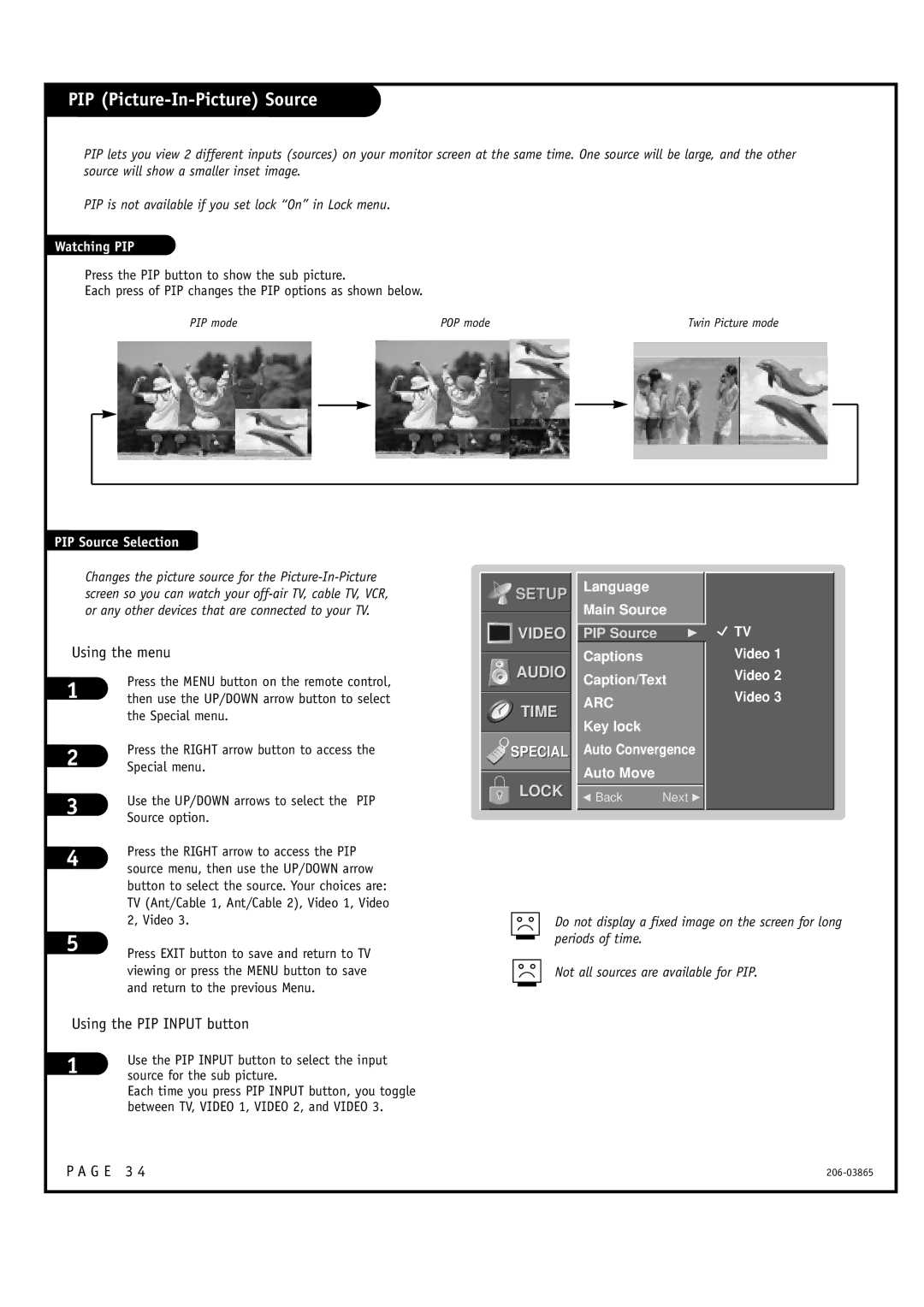PIP (Picture-In-Picture) Source
PIP lets you view 2 different inputs (sources) on your monitor screen at the same time. One source will be large, and the other source will show a smaller inset image.
PIP is not available if you set lock “On” in Lock menu.
Watching PIP
Press the PIP button to show the sub picture.
Each press of PIP changes the PIP options as shown below.
| PIP mode |
| POP mode | Twin Picture mode |
|
| |||
|
|
|
|
|
|
|
|
|
|
|
|
|
|
|
|
|
|
|
|
|
|
|
|
|
|
|
|
|
|
|
|
|
|
|
|
|
|
|
|
|
|
|
|
|
|
|
|
|
|
|
|
|
|
|
|
|
|
|
|
|
|
|
|
|
|
|
|
|
|
PIP Source Selection
Changes the picture source for the
Using the menu
1 | Press the MENU button on the remote control, |
then use the UP/DOWN arrow button to select | |
| the Special menu. |
2 | Press the RIGHT arrow button to access the |
Special menu. |
3 | Use the UP/DOWN arrows to select the PIP | |
Source option. | ||
| ||
4 | Press the RIGHT arrow to access the PIP | |
source menu, then use the UP/DOWN arrow | ||
| ||
| button to select the source. Your choices are: | |
| TV (Ant/Cable 1, Ant/Cable 2), Video 1, Video |
![]()
![]()
![]() SETUP
SETUP
![]()
![]()
![]()
![]() VIDEO
VIDEO
AUDIO
TIME
SPECIAL
LOCK
Language
Main Source
PIP Source | G |
Captions
Caption/Text
ARC
Key lock
Auto Convergence Auto Move
F Back | Next G |
![]() TV
TV
Video 1
Video 2
Video 3
| 2, Video 3. |
5 | Press EXIT button to save and return to TV |
| |
| viewing or press the MENU button to save |
| and return to the previous Menu. |
Do not display a fixed image on the screen for long periods of time.
Not all sources are available for PIP.
Using the PIP INPUT button
1 | Use the PIP INPUT button to select the input |
source for the sub picture. |
Each time you press PIP INPUT button, you toggle between TV, VIDEO 1, VIDEO 2, and VIDEO 3.
P A G E 3 4 |