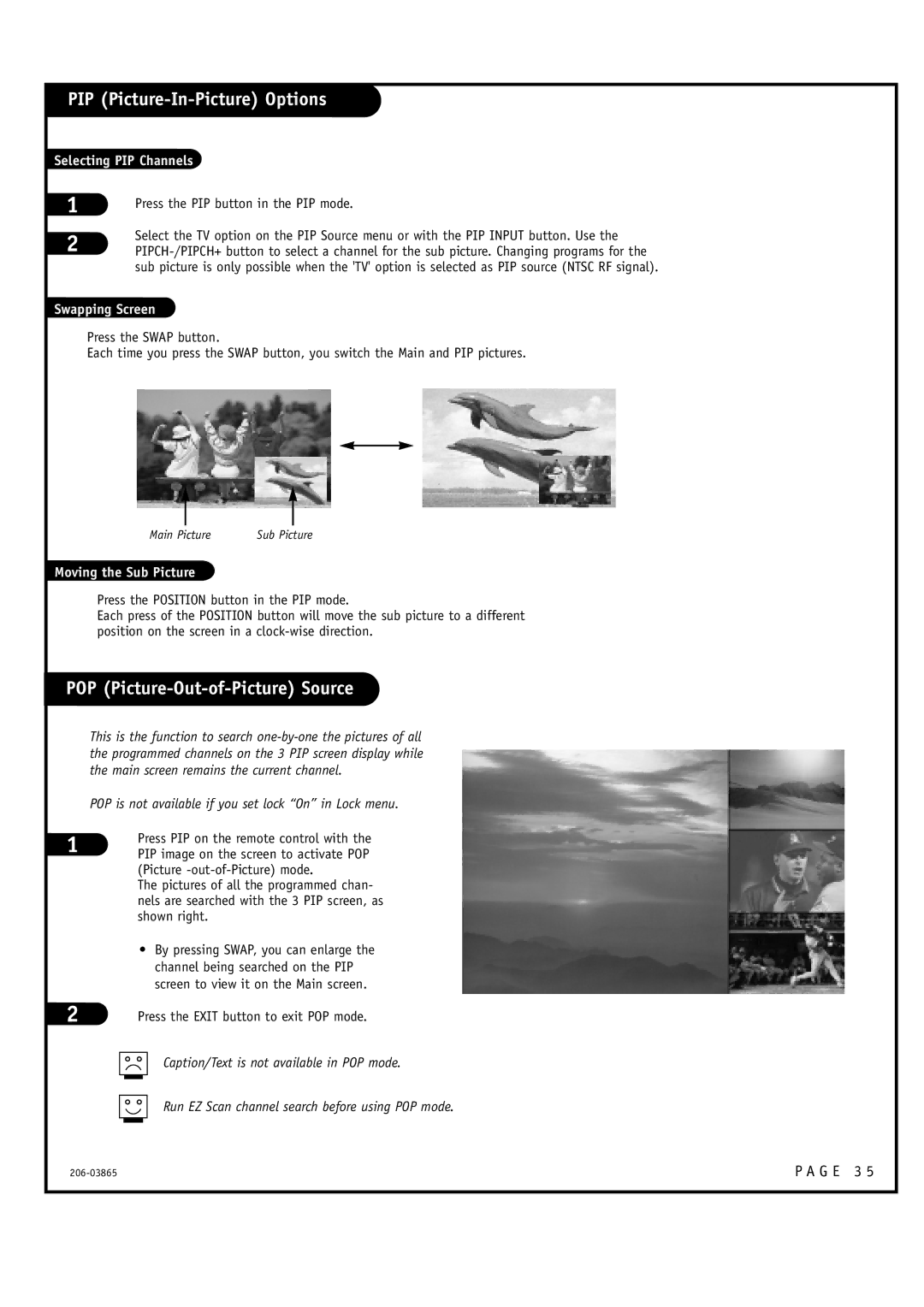PIP (Picture-In-Picture) Options
Selecting PIP Channels
1
2
Press the PIP button in the PIP mode.
Select the TV option on the PIP Source menu or with the PIP INPUT button. Use the
Swapping Screen
Press the SWAP button.
Each time you press the SWAP button, you switch the Main and PIP pictures.
Main Picture | Sub Picture |
Moving the Sub Picture
Press the POSITION button in the PIP mode.
Each press of the POSITION button will move the sub picture to a different position on the screen in a
POP (Picture-Out-of-Picture) Source
This is the function to search
POP is not available if you set lock “On” in Lock menu.
1
2
Press PIP on the remote control with the PIP image on the screen to activate POP (Picture
The pictures of all the programmed chan- nels are searched with the 3 PIP screen, as shown right.
•By pressing SWAP, you can enlarge the channel being searched on the PIP screen to view it on the Main screen.
Press the EXIT button to exit POP mode.
Caption/Text is not available in POP mode.
Run EZ Scan channel search before using POP mode.
P A G E 3 5 |