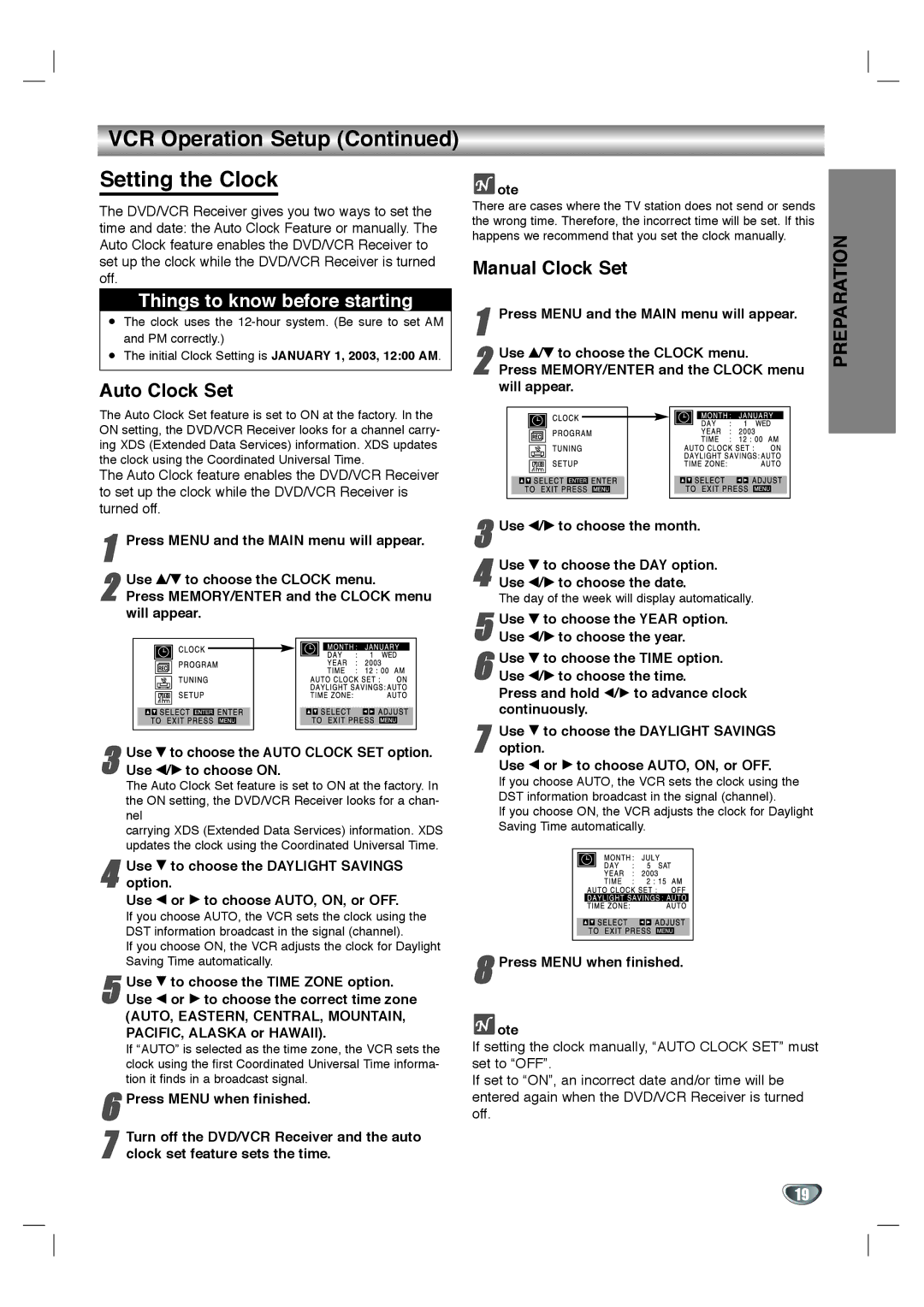VCR Operation Setup (Continued)
Setting the Clock
The DVD/VCR Receiver gives you two ways to set the time and date: the Auto Clock Feature or manually. The Auto Clock feature enables the DVD/VCR Receiver to set up the clock while the DVD/VCR Receiver is turned off.
Things to know before starting
The clock uses the
The initial Clock Setting is JANUARY 1, 2003, 12:00 AM.
Auto Clock Set
The Auto Clock Set feature is set to ON at the factory. In the ON setting, the DVD/VCR Receiver looks for a channel carry- ing XDS (Extended Data Services) information. XDS updates the clock using the Coordinated Universal Time.
The Auto Clock feature enables the DVD/VCR Receiver to set up the clock while the DVD/VCR Receiver is turned off.
1 | Press MENU and the MAIN menu will appear. |
2 | Use v/V to choose the CLOCK menu. |
Press MEMORY/ENTER and the CLOCK menu |
will appear.
3 Use V to choose the AUTO CLOCK SET option. Use b/B to choose ON.
The Auto Clock Set feature is set to ON at the factory. In the ON setting, the DVD/VCR Receiver looks for a chan- nel
carrying XDS (Extended Data Services) information. XDS updates the clock using the Coordinated Universal Time.
4 Use E to choose the DAYLIGHT SAVINGS option.
Use F or G to choose AUTO, ON, or OFF.
If you choose AUTO, the VCR sets the clock using the DST information broadcast in the signal (channel).
If you choose ON, the VCR adjusts the clock for Daylight Saving Time automatically.
5 Use E to choose the TIME ZONE option. Use F or G to choose the correct time zone
(AUTO, EASTERN, CENTRAL, MOUNTAIN, PACIFIC, ALASKA or HAWAII).
If “AUTO” is selected as the time zone, the VCR sets the clock using the first Coordinated Universal Time informa- tion it finds in a broadcast signal.
6 Press MENU when finished.
7 Turn off the DVD/VCR Receiver and the auto clock set feature sets the time.
 ote
ote
There are cases where the TV station does not send or sends the wrong time. Therefore, the incorrect time will be set. If this happens we recommend that you set the clock manually.
Manual Clock Set
1 | Press MENU and the MAIN menu will appear. |
2 | Use v/V to choose the CLOCK menu. |
Press MEMORY/ENTER and the CLOCK menu |
will appear.
3 Use b/B to choose the month.
4 Use V to choose the DAY option. Use b/B to choose the date.
The day of the week will display automatically.
5 Use V to choose the YEAR option. Use b/B to choose the year.
6 Use V to choose the TIME option. Use b/B to choose the time.
Press and hold b/B to advance clock continuously.
7 Use E to choose the DAYLIGHT SAVINGS option.
Use F or G to choose AUTO, ON, or OFF.
If you choose AUTO, the VCR sets the clock using the DST information broadcast in the signal (channel).
If you choose ON, the VCR adjusts the clock for Daylight Saving Time automatically.
8 Press MENU when finished.
 ote
ote
If setting the clock manually, “AUTO CLOCK SET” must set to “OFF”.
If set to “ON”, an incorrect date and/or time will be entered again when the DVD/VCR Receiver is turned off.
PREPARATION
19