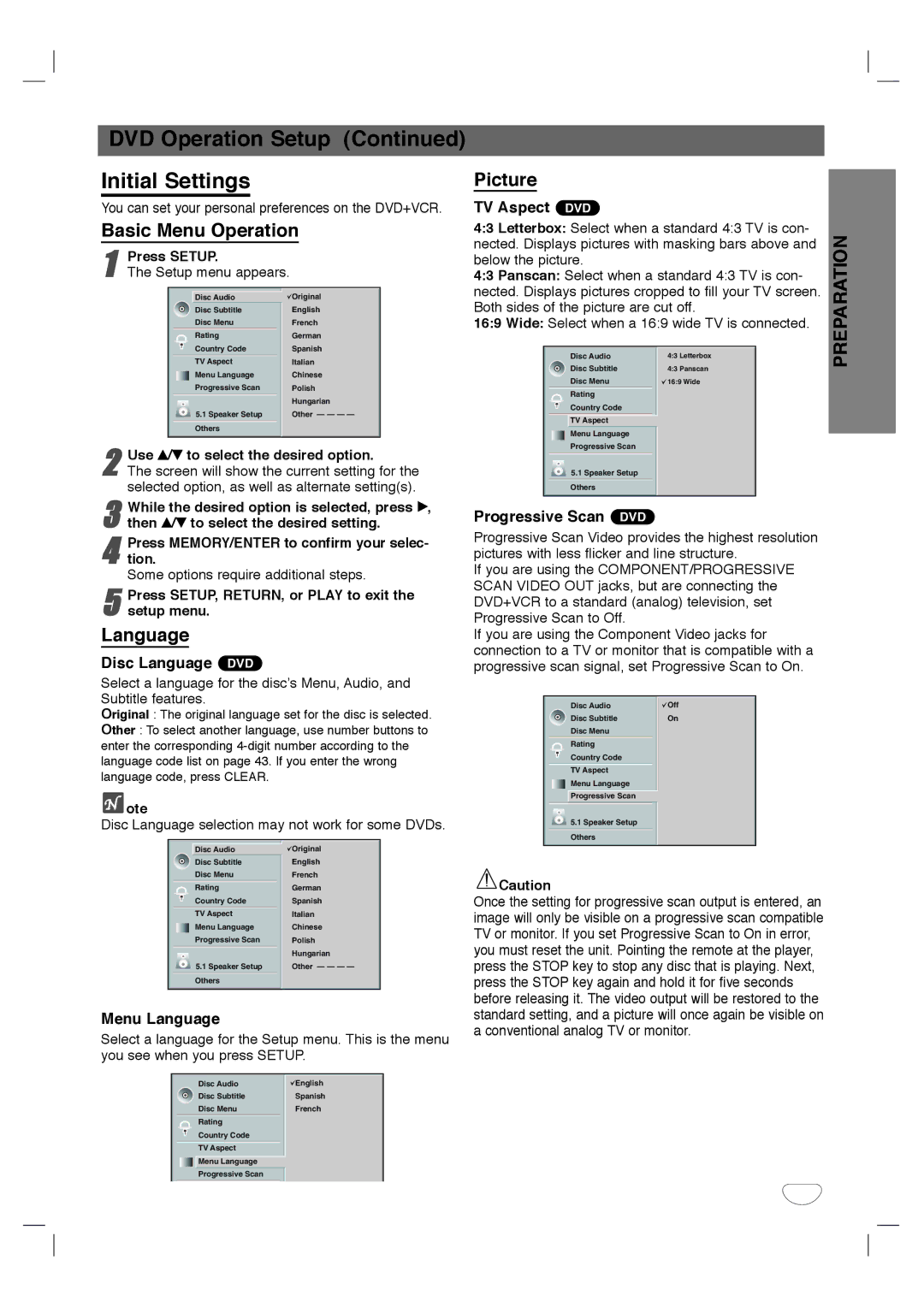DVD Operation Setup (Continued)
Initial Settings | Picture |
You can set your personal preferences on the DVD+VCR.
Basic Menu Operation
1 | Press SETUP. |
|
| |||
The Setup menu appears. |
|
| ||||
|
|
|
|
|
| |
|
|
| Disc Audio |
| Original |
|
|
|
| Disc Subtitle |
| English |
|
|
|
| Disc Menu |
| French |
|
|
|
| Rating |
| German |
|
|
|
| Country Code |
| Spanish |
|
|
|
|
|
| ||
|
|
| TV Aspect |
| Italian |
|
|
|
| Menu Language |
| Chinese |
|
|
|
| Progressive Scan |
| Polish |
|
|
|
|
|
| Hungarian |
|
|
|
| 5.1 Speaker Setup |
| Other — — — — |
|
|
|
| Others |
|
|
|
|
|
|
|
|
|
|
2 Use v/V to select the desired option.
The screen will show the current setting for the selected option, as well as alternate setting(s).
3 While the desired option is selected, press B, then v/V to select the desired setting.
4 Press MEMORY/ENTER to confirm your selec- tion.
Some options require additional steps.
5 Press SETUP, RETURN, or PLAY to exit the setup menu.
Language
Disc Language DVD
Select a language for the disc’s Menu, Audio, and Subtitle features.
Original : The original language set for the disc is selected.
Other : To select another language, use number buttons to enter the corresponding
 ote
ote
Disc Language selection may not work for some DVDs.
| Disc Audio | Original |
| Disc Subtitle | English |
| Disc Menu | French |
| Rating | German |
| Country Code | Spanish |
| TV Aspect | Italian |
| Menu Language | Chinese |
| Progressive Scan | Polish |
|
| Hungarian |
| 5.1 Speaker Setup | Other — — — — |
| Others |
|
Menu Language
Select a language for the Setup menu. This is the menu you see when you press SETUP.
TV Aspect DVD
4:3 Letterbox: Select when a standard 4:3 TV is con- nected. Displays pictures with masking bars above and below the picture.
4:3 Panscan: Select when a standard 4:3 TV is con- nected. Displays pictures cropped to fill your TV screen. Both sides of the picture are cut off.
16:9 Wide: Select when a 16:9 wide TV is connected.
|
|
|
|
|
|
| Disc Audio | 4:3 Letterbox |
|
|
| Disc Subtitle | 4:3 Panscan |
|
|
| Disc Menu | 16:9 Wide |
|
|
| Rating |
|
|
|
| Country Code |
|
|
|
|
|
| |
|
| TV Aspect |
|
|
|
| Menu Language |
|
|
|
|
|
| |
|
| Progressive Scan |
|
|
|
| 5.1 Speaker Setup |
|
|
|
|
|
|
|
|
| Others |
|
|
|
|
|
|
|
Progressive Scan DVD
Progressive Scan Video provides the highest resolution pictures with less flicker and line structure.
If you are using the COMPONENT/PROGRESSIVE SCAN VIDEO OUT jacks, but are connecting the DVD+VCR to a standard (analog) television, set Progressive Scan to Off.
If you are using the Component Video jacks for connection to a TV or monitor that is compatible with a progressive scan signal, set Progressive Scan to On.
|
| Disc Audio | Off |
|
| Disc Subtitle | On |
|
| Disc Menu |
|
|
| Rating |
|
|
| Country Code |
|
|
| TV Aspect |
|
|
| Menu Language |
|
|
|
| |
|
| Progressive Scan |
|
5.1 Speaker Setup
Others
![]() Caution
Caution
Once the setting for progressive scan output is entered, an image will only be visible on a progressive scan compatible TV or monitor. If you set Progressive Scan to On in error, you must reset the unit. Pointing the remote at the player, press the STOP key to stop any disc that is playing. Next, press the STOP key again and hold it for five seconds before releasing it. The video output will be restored to the standard setting, and a picture will once again be visible on a conventional analog TV or monitor.
PREPARATION
|
|
|
|
|
|
| Disc Audio | English |
|
|
| Disc Subtitle | Spanish |
|
|
| Disc Menu | French |
|
|
| Rating |
|
|
|
| Country Code |
|
|
|
| TV Aspect |
|
|
|
| Menu Language |
|
|
|
|
|
| |
|
| Progressive Scan |
|
|
|
|
|
|
|
21