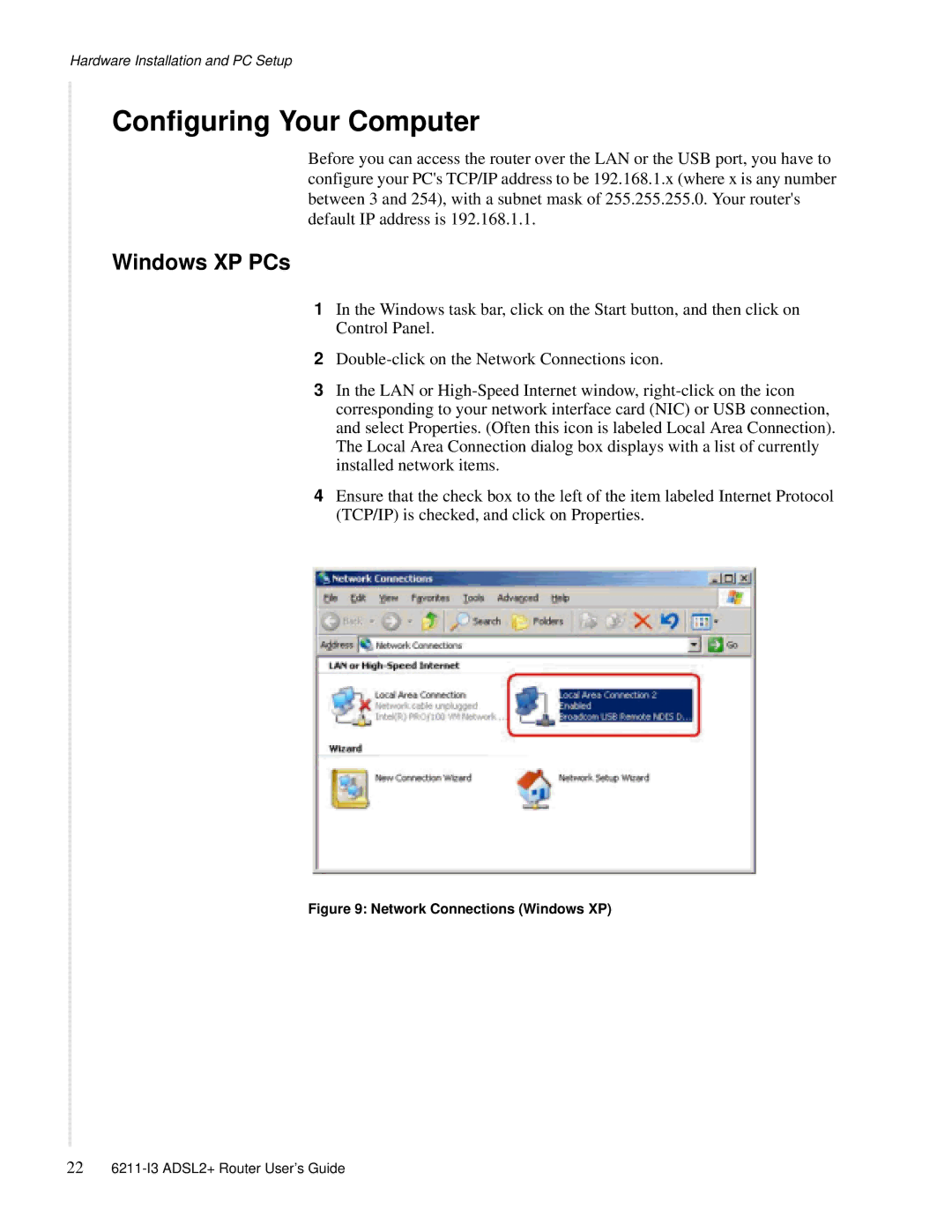Hardware Installation and PC Setup
Configuring Your Computer
Before you can access the router over the LAN or the USB port, you have to configure your PC's TCP/IP address to be 192.168.1.x (where x is any number between 3 and 254), with a subnet mask of 255.255.255.0. Your router's default IP address is 192.168.1.1.
Windows XP PCs
1In the Windows task bar, click on the Start button, and then click on Control Panel.
2
3In the LAN or
4Ensure that the check box to the left of the item labeled Internet Protocol (TCP/IP) is checked, and click on Properties.
Figure 9: Network Connections (Windows XP)
22