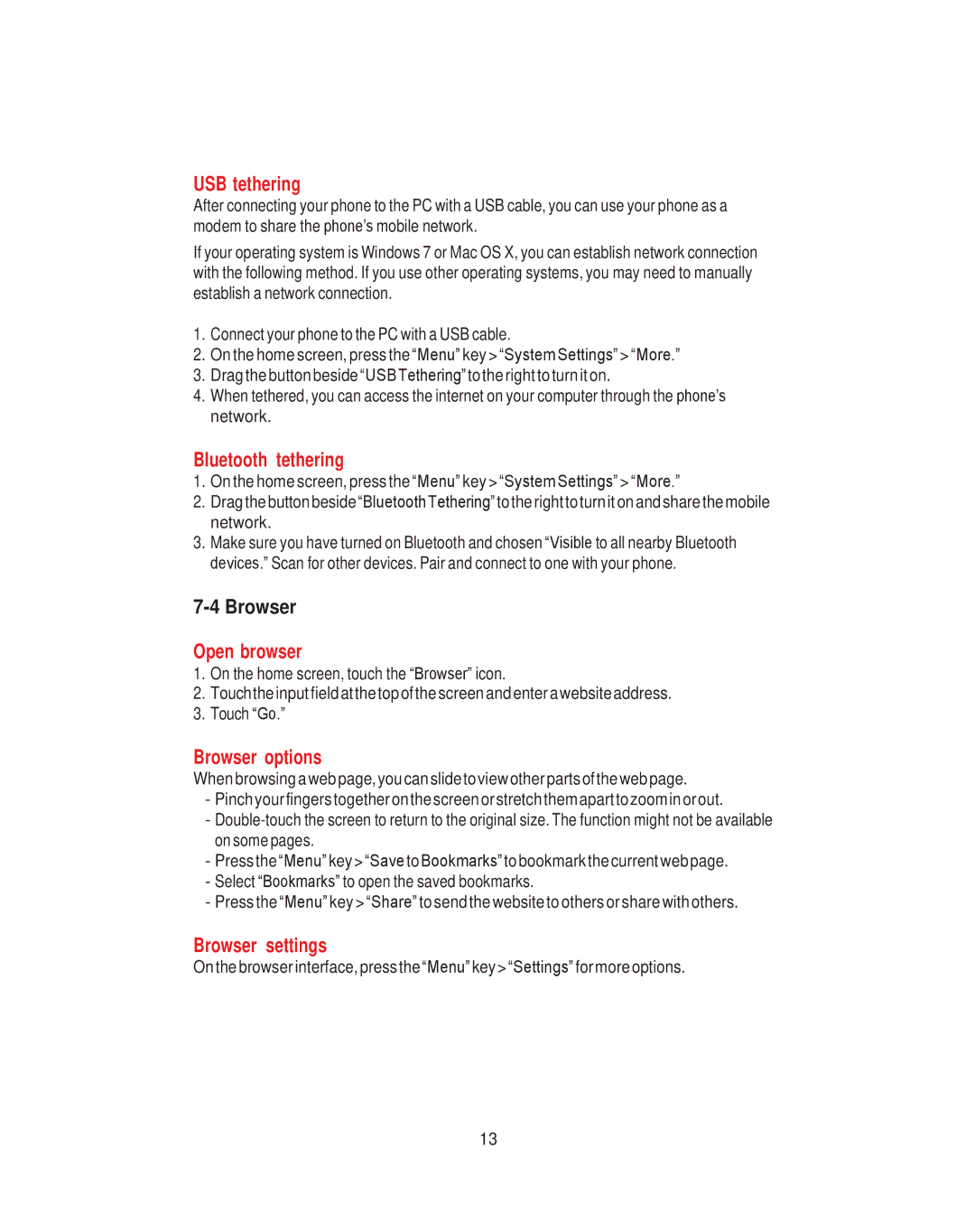USB tethering
After connecting your phone to the PC with a USB cable, you can use your phone as a modem to share the phone’s mobile network.
If your operating system is Windows 7 or Mac OS X, you can establish network connection with the following method. If you use other operating systems, you may need to manually establish a network connection.
1.Connect your phone to the PC with a USB cable.
2.On the home screen, press the “Menu” key > “System Settings” > “More.”
3.Drag the button beside “USB Tethering”to the right to turn it on.
4.When tethered, you can access the internet on your computer through the phone’s network.
Bluetooth tethering
1.On the home screen, press the “Menu” key > “System Settings” > “More.”
2.Drag the button beside“Bluetooth Tethering”to the right to turn it on and share the mobile network.
3.Make sure you have turned on Bluetooth and chosen “Visible to all nearby Bluetooth devices.” Scan for other devices. Pair and connect to one with your phone.
Open browser
1.On the home screen, touch the “Browser” icon.
2.Touchthe input field at the top of the screen and enter a website address.
3.Touch “Go.”
Browser options
When browsing a web page,you can slide toview other parts of the web page.
-Pinch yourfingers together onthe screen or stretch them apart to zoom in or out.
-
-Press the “Menu” key > “Save to Bookmarks”to bookmark the current web page.
-Select “Bookmarks” to open the saved bookmarks.
-Press the “Menu” key > “Share” to send the website to others or share with others.
Browser settings
On the browser interface, press the “Menu” key > “Settings” for more options.
13