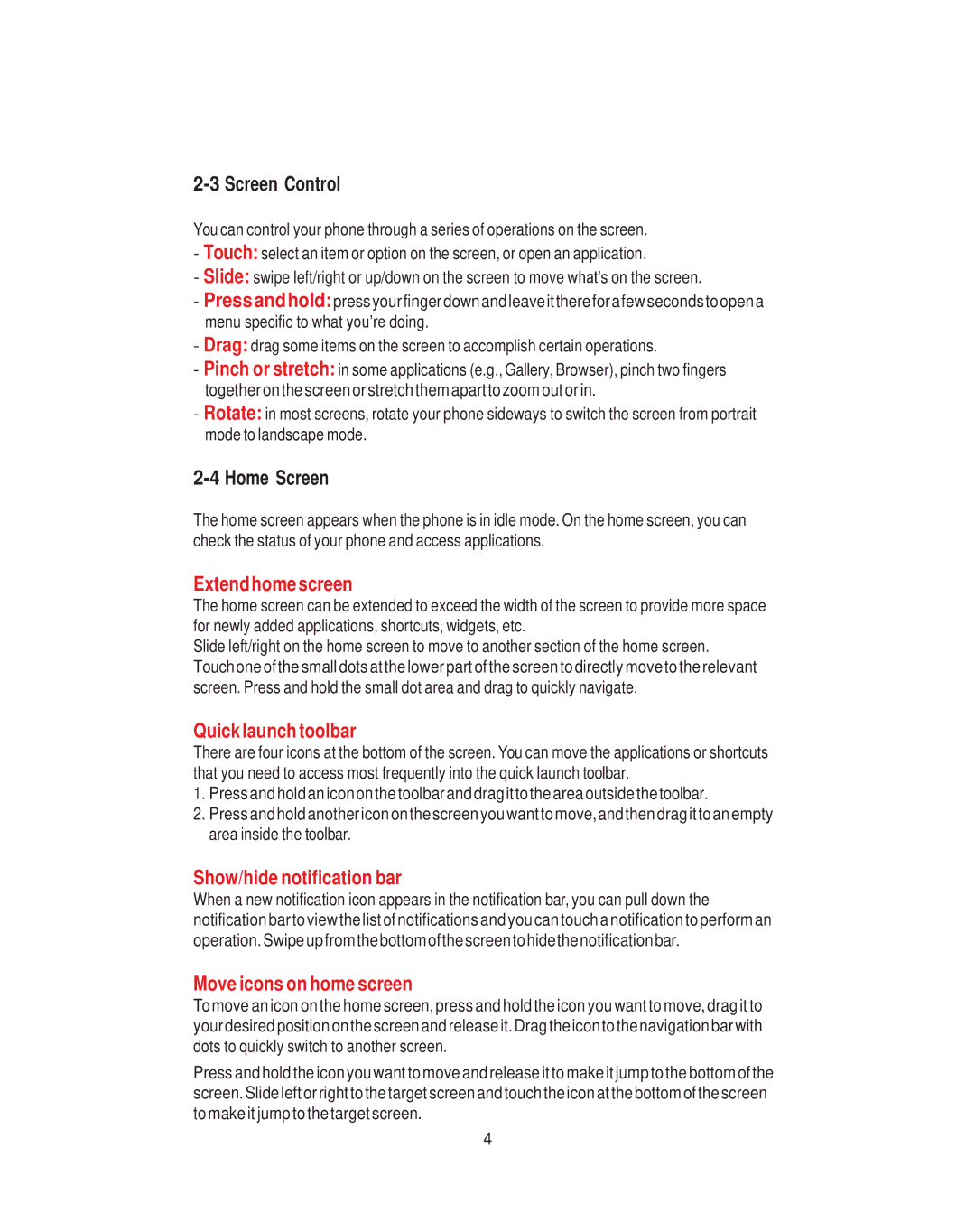2-3 Screen Control
You can control your phone through a series of operations on the screen.
-Touch: select an item or option on the screen, or open an application.
-Slide: swipe left/right or up/down on the screen to move what’s on the screen.
-Pressandhold:press yourfinger down and leave itthereforafew secondstoopena menu specific to what you’re doing.
-Drag: drag some items on the screen to accomplish certain operations.
-Pinch or stretch: in some applications (e.g., Gallery, Browser), pinch two fingers together on the screen or stretch them apart to zoom out or in.
-Rotate: in most screens, rotate your phone sideways to switch the screen from portrait mode to landscape mode.
2-4 Home Screen
The home screen appears when the phone is in idle mode. On the home screen, you can check the status of your phone and access applications.
Extendhomescreen
The home screen can be extended to exceed the width of the screen to provide more space for newly added applications, shortcuts, widgets, etc.
Slide left/right on the home screen to move to another section of the home screen. Touchone of the small dots at the lower part of the screen to directly move to the relevant screen. Press and hold the small dot area and drag to quickly navigate.
Quick launch toolbar
There are four icons at the bottom of the screen. You can move the applications or shortcuts that you need to access most frequently into the quick launch toolbar.
1.Press and hold an icon onthe toolbar and drag it tothe area outside the toolbar.
2.Press andhold another icon onthe screen you want to move,andthen drag it to an empty area inside the toolbar.
Show/hide notification bar
When a new notification icon appears in the notification bar, you can pull down the notification bar to view the list of notifications and you can touch a notification to perform an operation. Swipe upfromthe bottom ofthe screentohidethe notification bar.
Move icons on home screen
Tomove an icon on the home screen, press and hold the icon you want to move, drag it to your desired position on the screen and release it. Drag the icon to the navigation bar with dots to quickly switch to another screen.
Press and hold the icon you want to move and release it to make it jump to the bottom of the screen. Slide left or right to the target screen and touch the icon at the bottom of the screen to make it jump to the target screen.
4