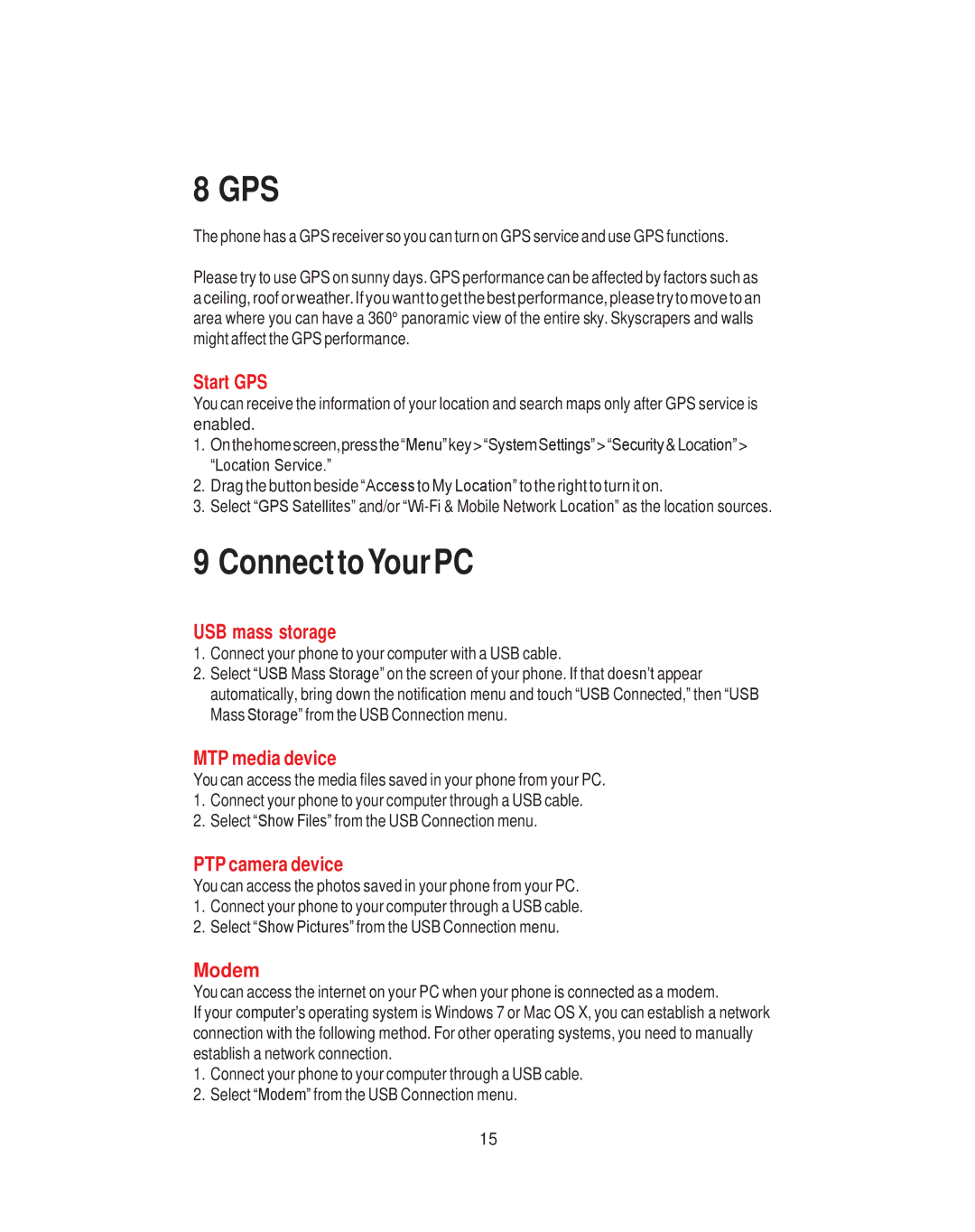8 GPS
The phone has a GPS receiver so you can turn on GPS service and use GPS functions.
Please try to use GPS on sunny days. GPS performance can be affected by factors such as a ceiling, roof or weather.If you want to get the best performance, please try to move to an area where you can have a 360° panoramic view of the entire sky. Skyscrapers and walls might affect the GPS performance.
Start GPS
You can receive the information of your location and search maps only after GPS service is enabled.
1.Onthehomescreen,pressthe“Menu”key> “System Settings”> “Security& Location”> “Location Service.”
2.Drag the button beside “Access to My Location” to the right to turn it on.
3.Select “GPS Satellites” and/or
9 ConnecttoYourPC
USB mass storage
1.Connect your phone to your computer with a USB cable.
2.Select “USB Mass Storage” on the screen of your phone. If that doesn’t appear automatically, bring down the notification menu and touch “USB Connected,” then “USB Mass Storage” from the USB Connection menu.
MTP media device
You can access the media files saved in your phone from your PC.
1.Connect your phone to your computer through a USB cable.
2.Select “Show Files” from the USB Connection menu.
PTP camera device
You can access the photos saved in your phone from your PC.
1.Connect your phone to your computer through a USB cable.
2.Select “Show Pictures” from the USB Connection menu.
Modem
You can access the internet on your PC when your phone is connected as a modem.
If your computer’s operating system is Windows 7 or Mac OS X, you can establish a network connection with the following method. For other operating systems, you need to manually establish a network connection.
1.Connect your phone to your computer through a USB cable.
2.Select “Modem” from the USB Connection menu.
15